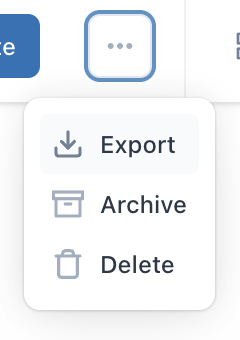Verified AI summary ◀▼
Admins and account managers can view and manage quiz results after the first response. You can check team performance, see a leaderboard, and export data for analysis. Export quiz details in CSV format and archive quizzes when they're no longer needed. Archiving keeps responses accessible and allows republishing if necessary. Use these features to enhance your quality assurance efforts.
Once you’ve created a quiz in Zendesk QA, admins and account managers can view results for any quiz after the first participant responds. You can view details about each team member’s performance, monitor results on a leaderboard, and export quiz data for tracking or analysis.
You can export quiz results in a CSV file to take a closer look. When you no longer need a quiz to be active, you can archive it to remove it.
This article contains the following topics:
Viewing results for a quiz
Admins and account managers can view the results of any quiz after the first participant responds. Workspace managers and leads can also view results, but only for quizzes in their workspaces.
To view quiz results
- In Quality Assurance, navigate to Coaching > Quizzes.
- Click the quiz to see its results.
- Use the flag (
 ) menu to filter responses by
workspace, as needed.
) menu to filter responses by
workspace, as needed. - On the quiz results page, you can view the following:
- Responses: Number of times the quiz has been completed.
- Average score: Average percentage score for all completed quizzes.
- Overview: Quiz content with a response count for each question option.
- Leaderboard: Score rankings for team members who have completed the quiz.
- Individual: Specific responses for the selected team member.
Exporting a quiz
- Overview of questions and answer options
- Results by individual
- Metadata about the quiz
If you want to export all quizzes, you can do so from the Quizzes page.
To export information about a specific quiz
- In Quality Assurance, navigate to Coaching > Quizzes.
- Click the quiz you want to export information about.
- Click the options menu icon (
 ) and select Export.
) and select Export.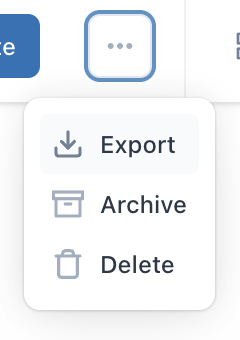
Removing a quiz
Admins and account managers can remove a quiz by archiving or deleting it.
It’s a good idea to archive quizzes instead of deleting them. Team members can no longer take an archived quiz, but you can see responses and republish the quiz if needed.
- In Quality Assurance, navigate to Coaching > Quizzes.
- Click the options menu icon (
 ) next to the quiz you want to archive
and select Archive.
) next to the quiz you want to archive
and select Archive.Alternatively, you can delete the quiz to permanently remove it. If you archive the quiz, it will still be available in the archived section of the Quizzes page.