Verified AI summary ◀▼
The disputes dashboard helps you track dispute activity across workspaces, offering insights into alignment between reviewers and reviewees. You can monitor trends over time, see average resolution times, and identify common disagreement categories. The dashboard also provides tables on disputes by initiator and reviewer, helping you understand user behavior and pinpoint areas needing attention or training.
The disputes dashboard provides insight into dispute activity across workspaces. Use the dashboard to see how well perceptions are aligned between reviewers and reviewees, and how effectively your team is resolving conflicts and misunderstandings. View trends over time to track improvement.
Accessing the disputes dashboard
Admins, account managers, workspace managers, leads, and reviewers can view the disputes dashboard. Agents can view the disputes dashboard as reviewees, but can see only their own data.
- In Quality Assurance, click the Dashboard icon (
 ) in the left sidebar.
) in the left sidebar. - (Optional) Click the Toggle sidebar icon (
 ) to display the side menu.
) to display the side menu. - From the list of dashboards, select Disputes.
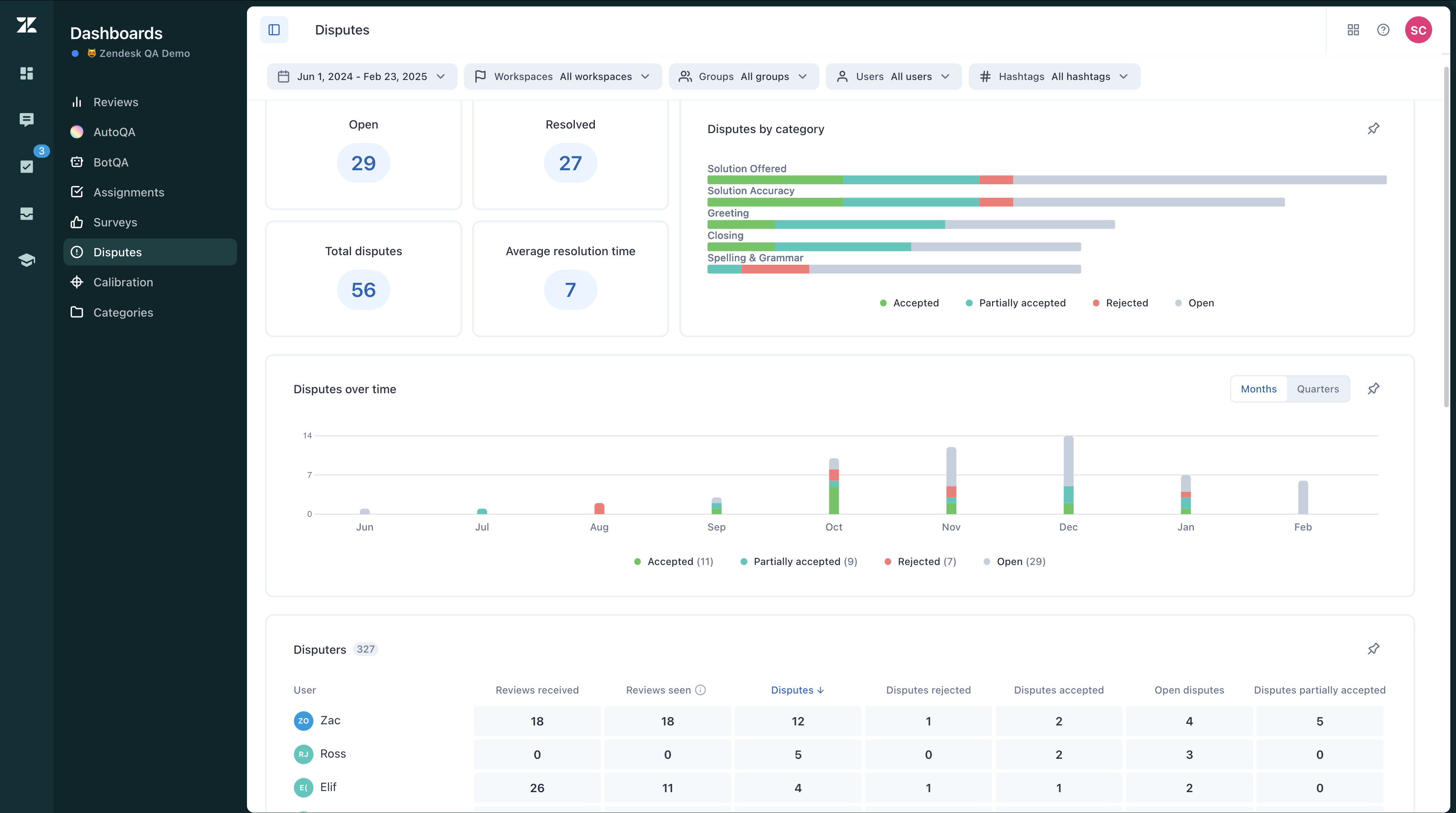
Understanding the disputes dashboard
- Average resolution time: Average resolution time for disputes, measured in days.
- Disputes by category: Ratio of accepted versus rejected disputes for specific categories. Shows where disagreements are common and may need attention or training.
- Disputes over time: Ratio of accepted versus rejected disputes created during the selected time period. Shows trends in outcomes.
- Disputers: Table of disputes by initiator. Details include counts of reviews they’ve received and viewed, counts of disputes started, and status of those disputes (rejected, accepted, partially accepted, or still open). Shows user behavior and engagement with the review process.
- Disputed reviewers: Table of disputes by reviewer. Details include counts of reviews given and how many have been viewed, counts of disputes started for their reviews, and status of those disputes (rejected, accepted, partially accepted, or still open). Shows which reviewers may need additional help with consistency and accuracy.