Verified AI summary ◀▼
Learn how to turn off AI features like intent, sentiment, language, and entity detection in Admin Center. These settings are on by default, but you can manage them to suit your needs. Adjusting these features helps you control how AI analyzes support tickets, ensuring it aligns with your team's workflow and preferences.
Intelligent triage uses artificial intelligence (AI) to automatically analyze new support tickets by predicting customer intent, sentiment, and language, and enriches tickets with actionable details, such as product names.
By default, intelligent triage intent, sentiment, and language detection settings are turned on. This article describes how admins can turn off these settings in Admin Center. If you've configured entity detection, you can turn off or delete an entity so that it's no longer detected in tickets.
This article contains the following topics:
- Turning off intent detection
- Turning off sentiment prediction
- Turning off language detection
- Turning off or deleting an entity
Related articles:
Turning off intent detection
Intents are predictions about what each ticket is about. You can configure intent settings in Admin Center.
By default, intent detection is turned on.
To turn off intent detection
- In Admin Center, click
 AI in the sidebar, then select Intelligent triage > Intent.
AI in the sidebar, then select Intelligent triage > Intent. - Click Manage Settings.
- Deselect Detect intent.
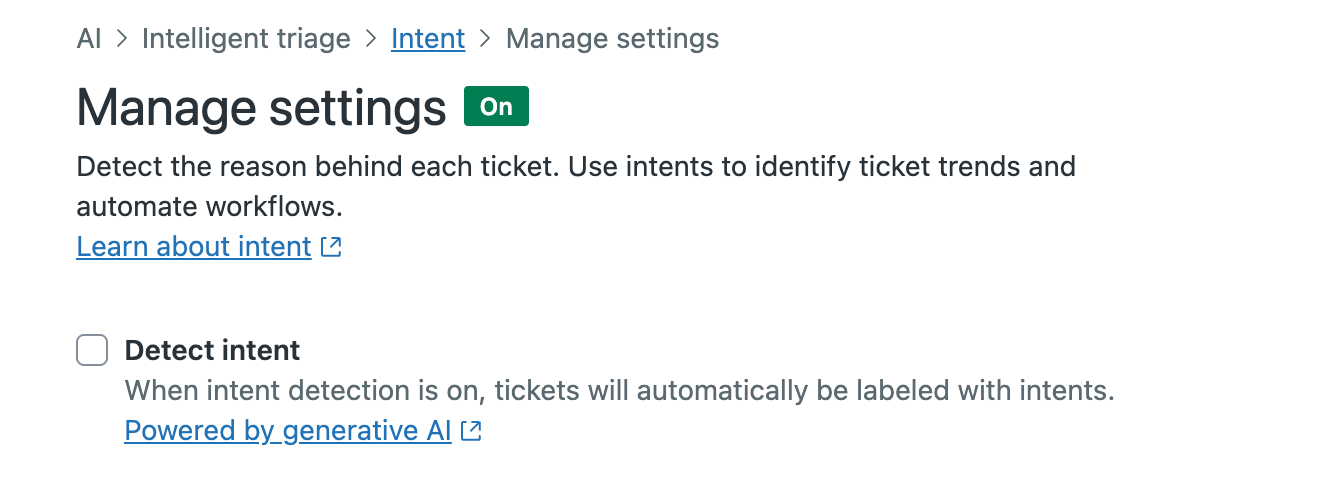
- Click Save.
Turning off sentiment prediction
Sentiments are predictions about how the user feels about their request. You can configure sentiment settings in Admin Center.
By default, sentiment detection is turned on.
To turn off sentiment prediction
- In Admin Center, click
 AI in the sidebar, then select Intelligent triage > Sentiment.
AI in the sidebar, then select Intelligent triage > Sentiment. - Click Manage Settings.
- Deselect Detect sentiment.
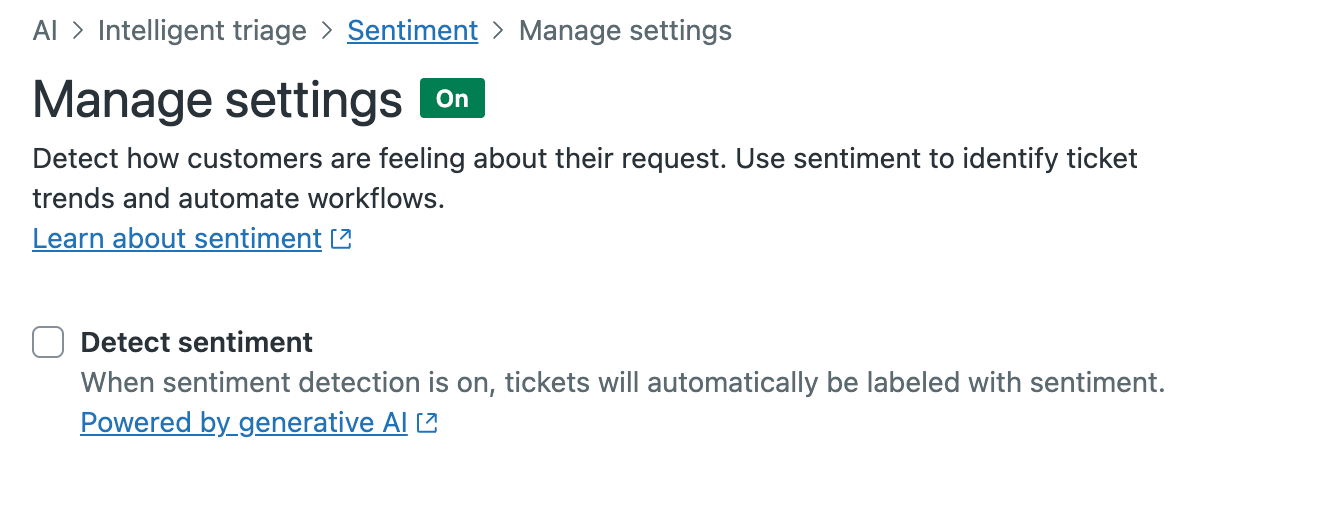
- Click Save.
Turning off language detection
Language is a prediction of what language the ticket is written in. You can configure language detection settings in Admin Center.
By default, language detection is turned on.
To turn off language detection
- In Admin Center, click
 AI in the sidebar, then select Intelligent triage > Language.
AI in the sidebar, then select Intelligent triage > Language. - Click Manage Settings.
- Deselect Detect language.
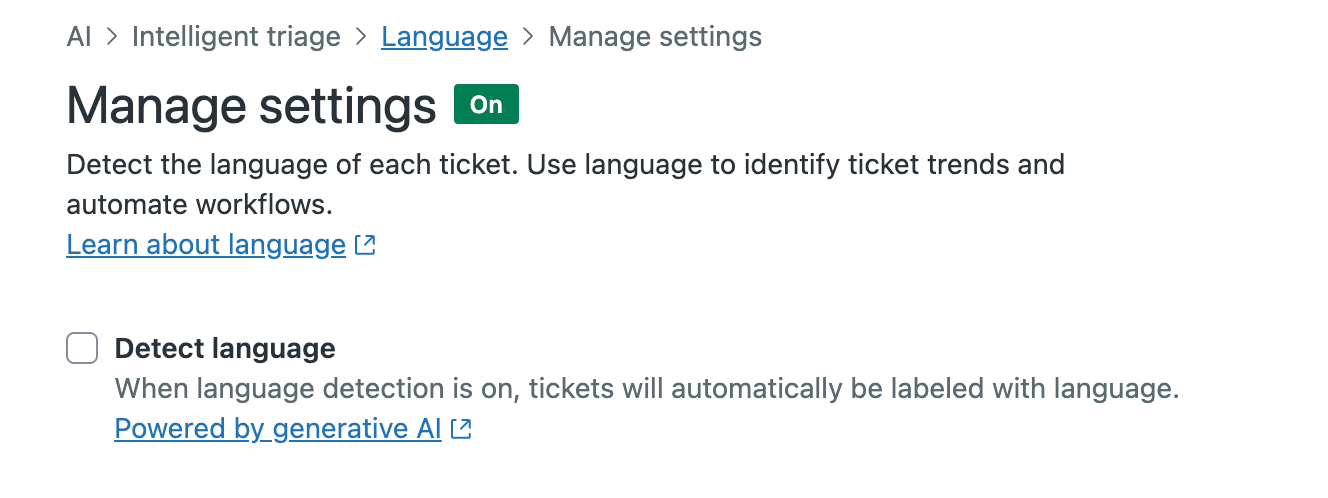
- Click Save.
Turning off or deleting an entity
If you no longer want an entity to be detected in tickets, you can delete the custom field associated with the entity. When you do this, entity-related highlighting is removed from all tickets, even tickets that were created while the entity was active.
You can also turn off entity detection for a custom field instead of deleting the field associated with the entity. When you do this, all entity-related highlighting is removed from all tickets, just like when you delete a custom field.
To turn off entity detection for a custom field
- In Admin Center, click
 AI in the sidebar, then select Intelligent triage > Entity.
AI in the sidebar, then select Intelligent triage > Entity. - Click the entity you want to turn off.
- Under Update ticket fields with detected values select Don't update ticket fields.
- Deselect Highlight entity values in all messages.
- Click Save.
To delete a custom field associated with an entity
- In Admin Center, click
 AI in the sidebar, then select Intelligent triage > Entity.
AI in the sidebar, then select Intelligent triage > Entity. - Click the options menu (
 ) for the custom field associated with the entity you want
to delete.
) for the custom field associated with the entity you want
to delete. - Click Delete.
- Click Delete in the confirmation message.