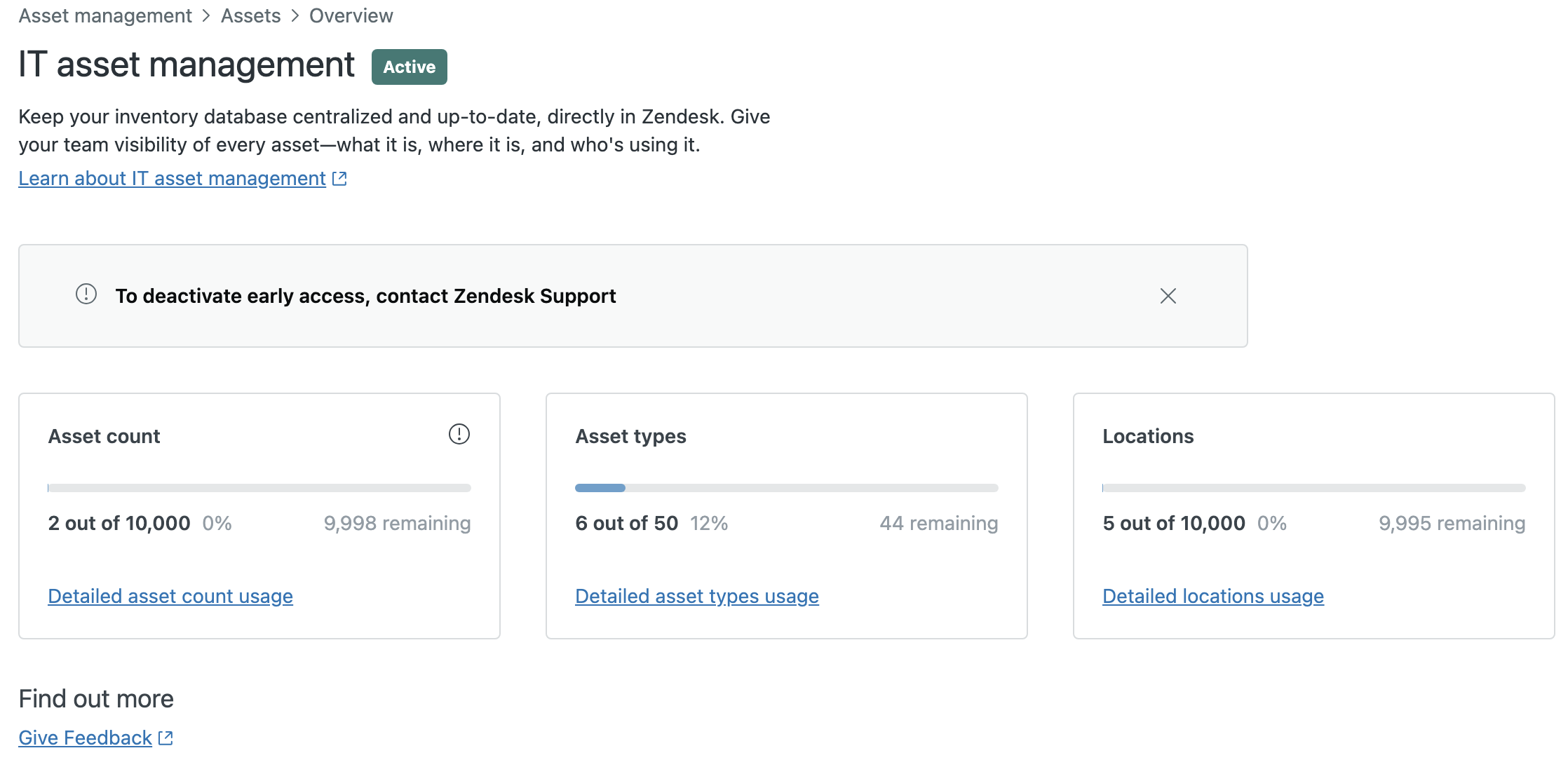Verified AI summary ◀▼
Enable IT asset management to manage IT assets throughout their lifecycle, providing agents with access to the latest asset data. When activated, you can create and manage asset types, fields, and locations, with limits on the number of each. Monitor usage through the Asset overview page. For more information, explore related resources on configuring asset types and using assets in ticket workflows.
IT asset management (ITAM) is the process of managing IT assets through their lifecycle, designed specifically for employee services. By managing your IT assets in Zendesk, you can ensure agents have access to view and manage the latest asset data without having to switch tools.
Essential facts about managing IT assets in Zendesk
- When you turn on IT asset management, the following changes occur in your
account:
- The Asset types, Asset fields, and Asset Locations pages are added to Admin Center.
- Four predefined asset types are created: Hardware, Mobile, Desktop, and Laptop. The name and asset type for Hardware can't be changed, and the asset can't be deleted. However, Mobile, Desktop, and Laptop can be edited or deleted as needed.
- Standard asset fields are created. These can't be edited or deleted.
- Two ticket lookup relationship fields are created, but they aren't automatically added to your ticket forms. One with Asset as the target object in which you'd select a specific IT asset record related to the ticket, and the other with Asset type as the target object in which you'd select the asset type related to the ticket.
- The following limits apply:
- You can create a maximum of 50 asset types.
- You can have up to 100 asset fields, counting standard and custom fields.
- You can add up to 10,000 assets and locations.
Turning on IT asset management
To participate in the IT asset management EAP, you must turn on the feature.
- In Admin Center, click
 IT Assets in the sidebar, then select Assets > Overview.
IT Assets in the sidebar, then select Assets > Overview. - Select Sign up for early access to IT asset management.
- Agree to the EAP terms and conditions and click Get started.
It can take a couple minutes for the ITAM functionality to appear in your system. You may need to refresh the page.
Monitoring your IT asset management usage
Admins can use the Asset overview page to monitor how many asset types, locations, and fields they have in the account.