Verified AI summary ◀▼
Enhance your macro content using generative AI tools to expand, simplify, or adjust the tone of your messages. Use the "Expand" tool to add detail, "Simplify" to make text concise, and adjust tone to be either more friendly or formal. These tools help improve agent responses, save time, and maintain a consistent tone across support channels.
When the enhance writing generative AI feature is turned on, you can use the following writing tools to improve the content of your macros in different ways:
- Expand: Rephrases the content of a macro with additional language.
- Simplify: Rephrases the content of a macro to be more concise and focus on the main idea.
- Make more friendly: Changes the tone of the macro content so that it sounds more conversational.
- Make more formal: Changes the tone of macro content so that it sounds more professional.
Writing tools for macros leverage generative AI to improve agent responses, save time by reducing the need for manual editing, and help you maintain a consistent tone across support channels. You can use writing tools for both shared and personal macros. Only admins can create or edit shared macros.
This article contains the following topics:
Related articles:
Expanding macro content
You can use the expand feature when creating or editing a macro to rephrase the text with additional language.
For example, say you initially type the following:
- “Thank you for contacting support. We are looking into your issue.”
The Expand option might change this text to:
- “Thank you for contacting support. We are currently reviewing your issue and will update you with a resolution shortly. Please feel free to reply if you have any additional information.”
To expand macro text
- In Admin Center, click
 Workspaces in the sidebar, then select Agent tools > Macros.
Workspaces in the sidebar, then select Agent tools > Macros. - Create a new macro or edit an existing macro.
- In the Actions section, add or edit one of the following actions:
- Comment/description
- Side conversation via email
- Side conversation via child ticket
- Click the Enhance writing icon (
 ) in the macro text composer and select
Expand.
) in the macro text composer and select
Expand. 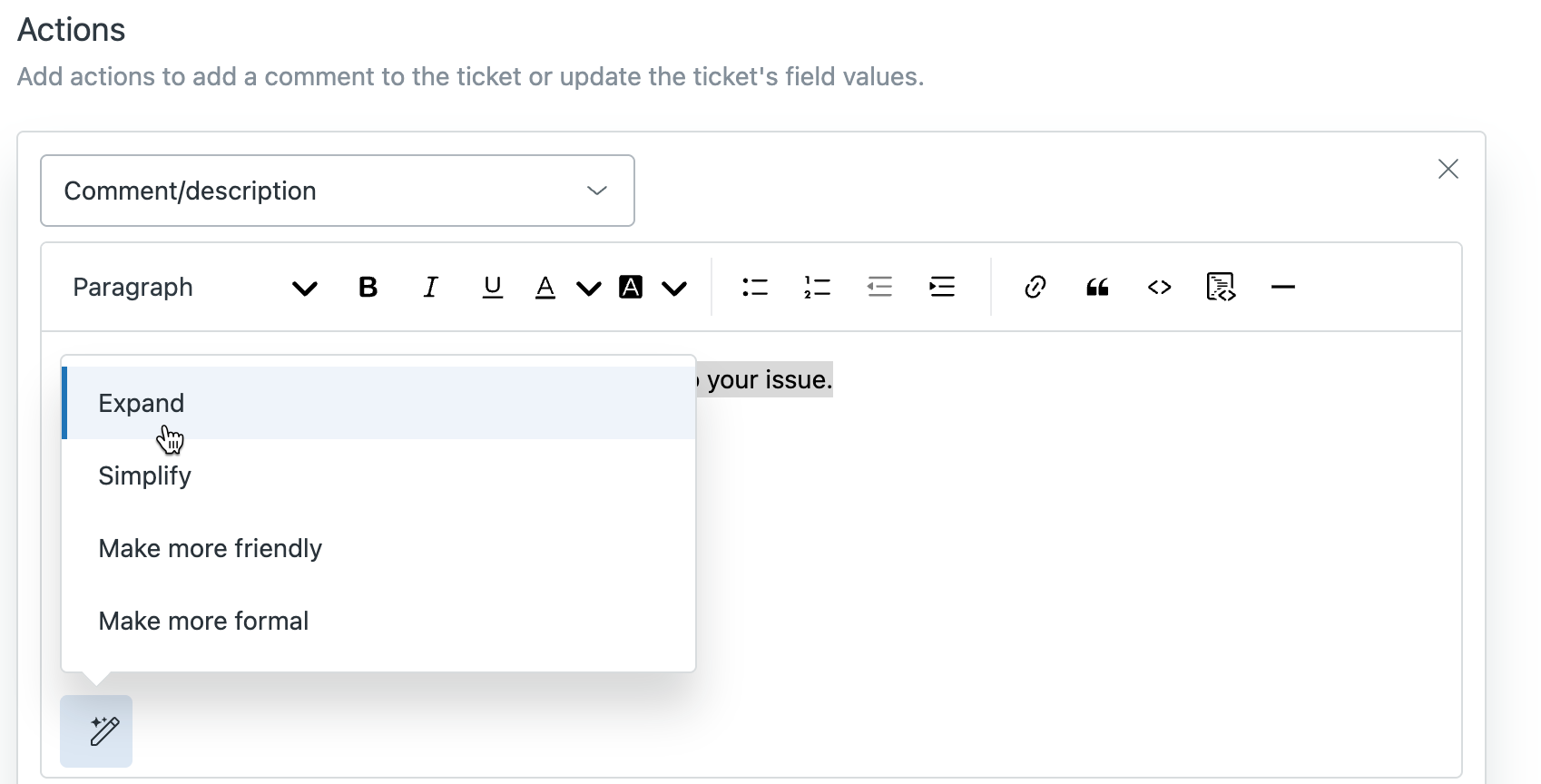
The system uses AI to generate additional text that expands the content of the reply.
- Read through the expanded text to verify that it says what you want to
say.
You can press cmd + z to return to the previous version if needed.
- Click Save.
Simplifying macro content
You can use the simplify feature to rewrite macro text in a more concise manner by using fewer words and focusing on the main idea.
- “Please ensure that your firewall settings allow outbound network traffic specifically on ports 80 and 443, as permitting this traffic is essential to maintain stable and optimal connectivity for your applications and services.”
- “Make sure your firewall lets traffic through ports 80 and 443 so your connection works properly.”
To simplify macro text
- In Admin Center, click
 Workspaces in the sidebar, then select Agent tools > Macros.
Workspaces in the sidebar, then select Agent tools > Macros. - Create a new macro or edit an existing macro.
- In the Actions section, add or edit one of the following actions:
- Comment/description
- Side conversation via email
- Side conversation via child ticket
- Click the Enhance writing icon (
 ) and select Simplify.
) and select Simplify.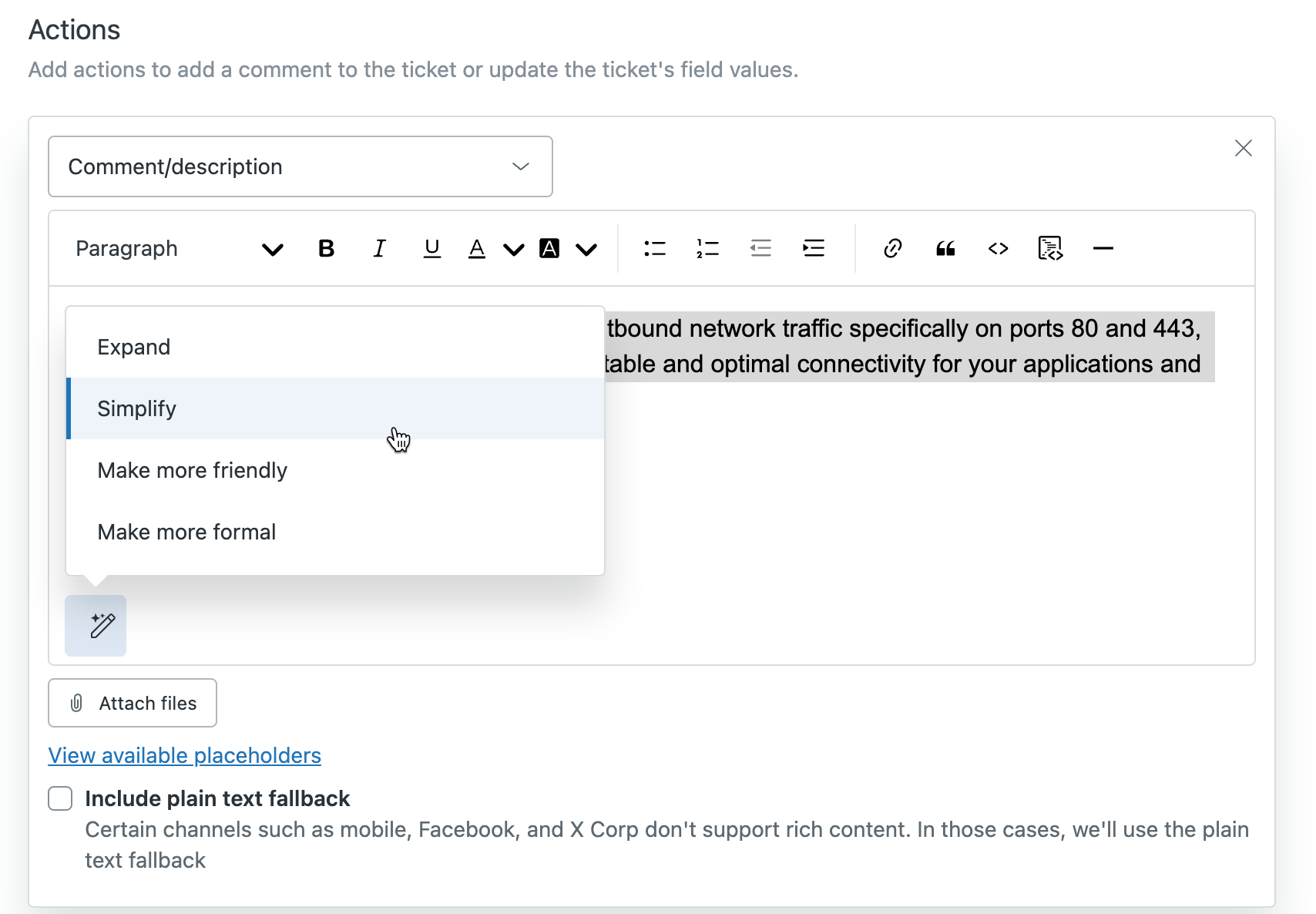
The system uses AI to generate more concise text.
- Read through the simplified text to verify that it says what you want to
say.
You can press cmd + z to return to the previous version if needed.
- Click Save.
Changing the tone of a macro
You can change the tone of a macro to make it either more conversational or more professional, depending on the tone dictated by your company’s brand.
For example, say you type: “We will do our best to assist you.”
- The Make more friendly option might change this text to: “We're excited to help you out and will do our very best to assist you!”
- The Make more formal option might change this text to: “We shall make every effort to provide you with the assistance you require.”
To change the tone of a macro
- In Admin Center, click
 Workspaces in the sidebar, then select Agent tools > Macros.
Workspaces in the sidebar, then select Agent tools > Macros. - Create a new macro or edit an existing macro.
- In the Actions section, add or edit one of the following actions:
- Comment/description
- Side conversation via email
- Side conversation via child ticket
- Click the Enhance writing icon (
 ) and select one of the following options:
) and select one of the following options:- Make more friendly: Changes the tone to be more conversational.
- Make more formal: Changes the tone to be more professional.
The system uses AI to update the text so that the tone is either more conversational or more professional.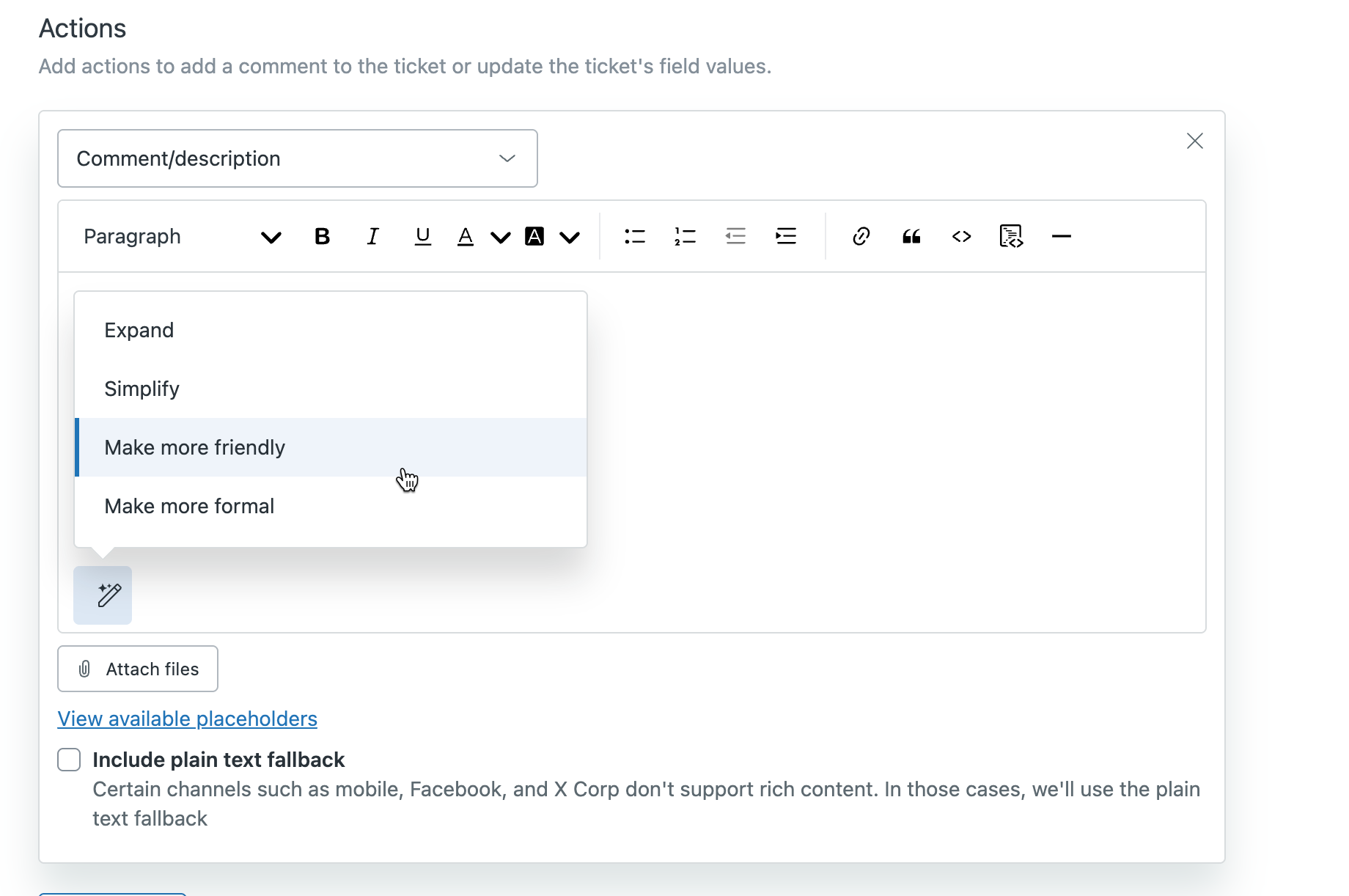
- Read through the updated text to verify that it says what you want to say.
You can press cmd + z to return to the previous version if needed.
- Click Save.