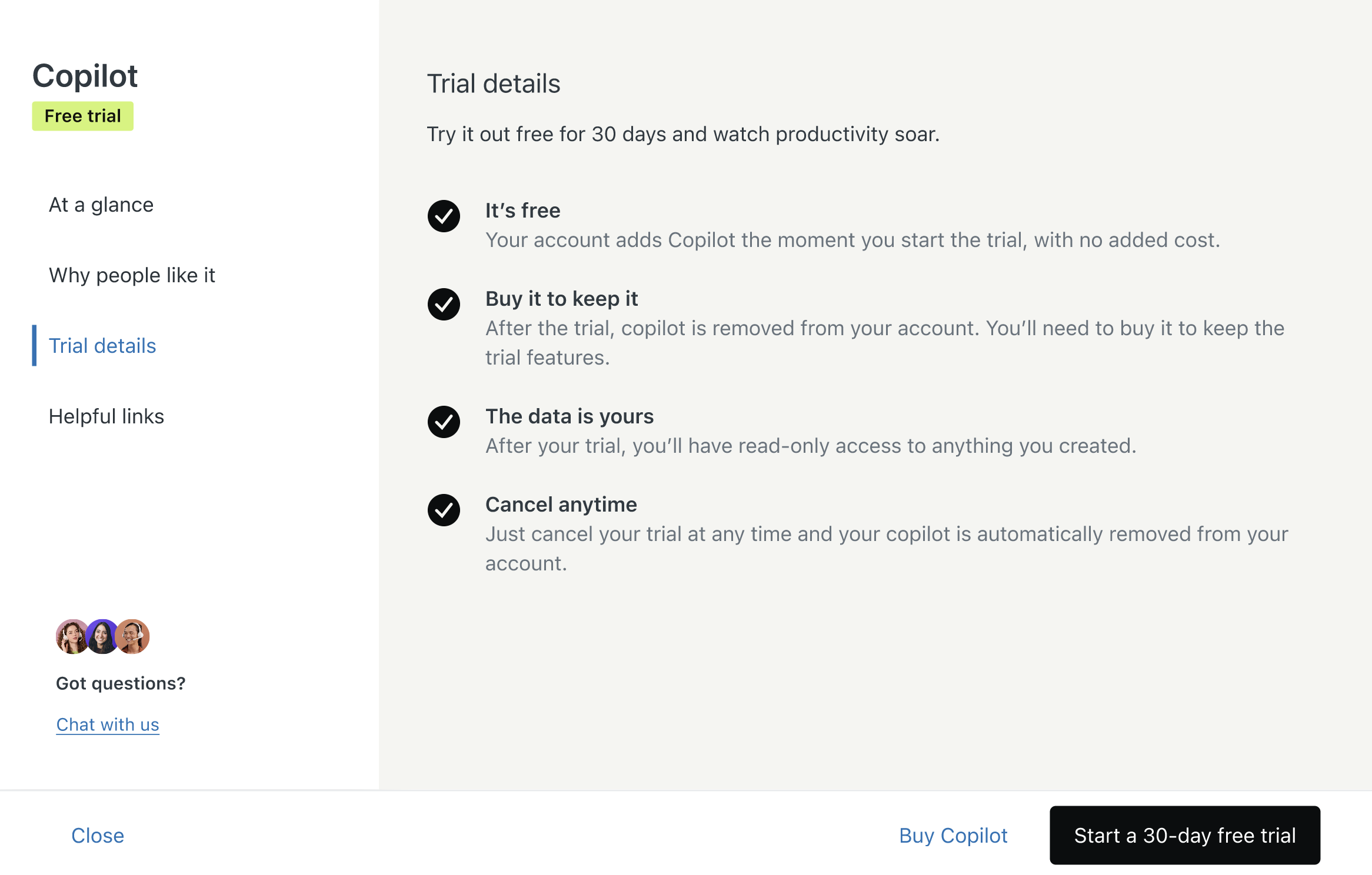Verified AI summary ◀▼
Launchpad is your go-to tool for setting up your account and exploring new features. It offers setup wizards for beginners and a list of add-ons for advanced users, available for a 30-day trial. Access it through the Admin Center to configure features or explore upgrades, keeping your account up-to-date and maximizing its potential.
Zendesk Launchpad provides you with step-by-step instructions to set up your Zendesk account. Use this page to set up Zendesk basics and to discover new features to try out. Use it as your one-stop location for getting the most out of your Zendesk account.
This article contains these sections:
About Zendesk Launchpad
For beginners, Launchpad is the perfect location to set up your account. Launchpad includes a series of setup wizards to quickly walk you through account configuration. Just pick a setup topic to get started.

For advanced users, Launchpad is your one-stop location to try out new product offerings and plan upgrades so you’re always up to date.
If you have a paid account, Launchpad shows you a list of add-ons available for your account that you can use to boost your service. You can try these features free for 30 days.

Opening Launchpad
Eligible Zendesk Suite and Support accounts include a launchpad. Launchpad is customized to match your plan type and available feature set. You must be an admin to open and use launchpad.
To open Launchpad
-
In Admin Center, click
 Launchpad.
Launchpad.The launchpad appears with the latest information about product setup and available features. You can also open Launchpad from Support.
Note: If you don’t see a Launchpad icon ( ) in the sidebar, your account
isn’t eligible.
) in the sidebar, your account
isn’t eligible. - To set up a feature, within the launchpad, find the feature you want to set up and click Start.
- Follow the onscreen instructions.
Launchpad keeps track of your setup progress. To resume a setup that you haven’t completed, click Continue.
- To try out an add-on or plan upgrade, click See trial details,
then follow the onscreen instructions. You’ll see details about the
free 30-day trial period along with information on how to start the
trial. For example: