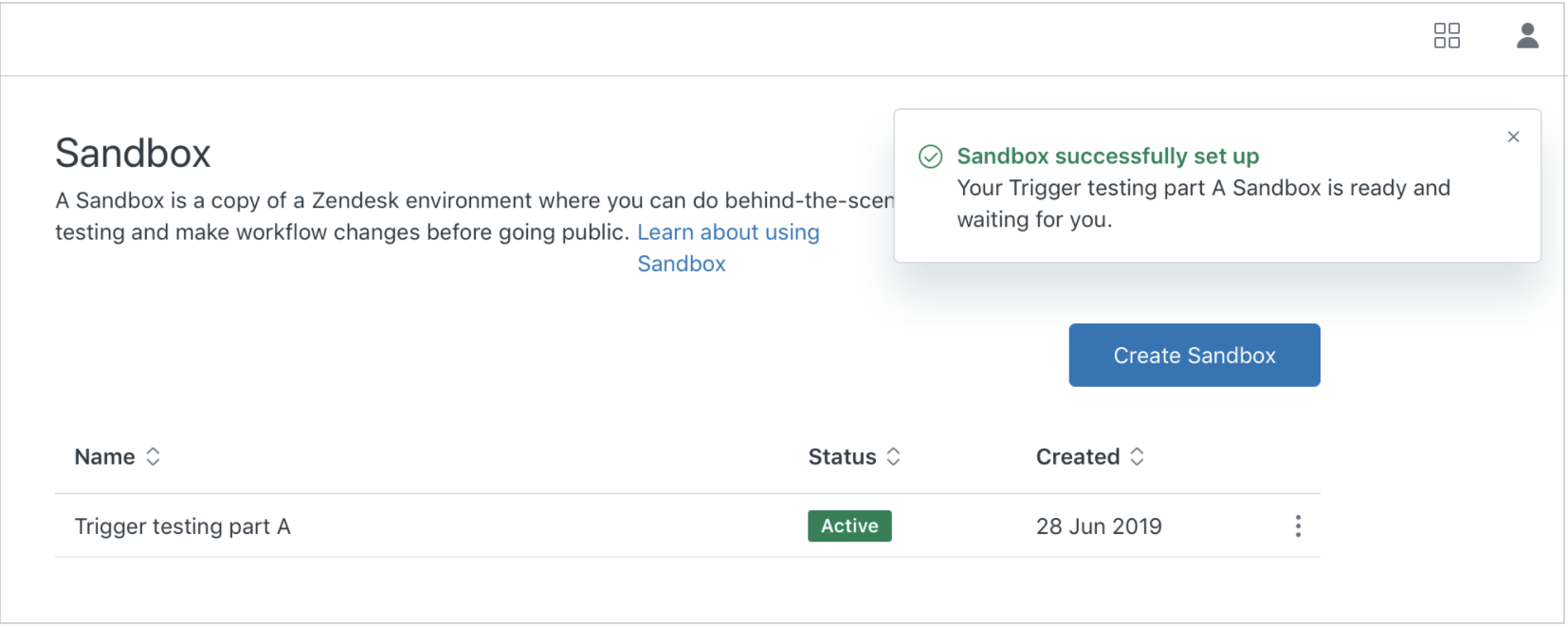Verified AI summary ◀▼
Create a sandbox environment to test changes without affecting your live setup. Sandboxes replicate your production data, including brands, ticket fields, and user information, allowing you to experiment with workflows, integrations, and agent training. Choose the amount of ticket data to replicate, and access a creation report for insights. This setup provides a realistic space for development and testing.
Sandbox environments provide a test environment that closely mirrors your production instance in configuration and some data. This allows you to accurately test updates to workflows, experiment with integrations, and provide training for new agents in an environment that reflects your production environment.
This article contains the following topics:
Overview of sandbox data replication
- Support Enterprise includes one sandbox.
- Suite Enterprise and Enterprise Plus include two sandboxes.
- Support Professional and above and Suite Growth and above can purchase sandbox environments. Contact your sales representative or Zendesk Customer Support to purchase sandboxes as an add-on.
- Brands
- Dynamic content
- Ticket fields
- Ticket forms
- User fields
- Organizations
- Organization fields
- Targets (set to inactive in the sandbox by default)
- Groups
- Custom roles
- Shared views
- Shared macros
- Triggers
- Trigger categories
- Automations
- Agents
- Group memberships
- Support addresses (Internal support addresses, such as help@mybusiness.zendesk.com, are copied with slight modification to contain the brand's unique subdomain within the sandbox. If you've configured external support addresses, such as help@mybusiness.com, they're converted to internal addresses when replicated to a sandbox using the following structure: help-at-mybusiness-com@sandboxsubdomain.zendesk.com. If you've set an external support address as the default, the sandbox reverts to using the original default internal address: support@mybusinesssandbox.zendesk.com.)
- Webhooks (set to inactive in the sandbox by default)
- Apps (only free Marketplace apps that don't require authentication or additional configuration at installation)
- Custom objects (this doesn't include custom object records, lookup fields related to custom objects, or legacy custom objects)
- (Optional, with Copilot add-on) Guide default brand and auto assist procedures
For more information about data replication process and limitations, see About Zendesk sandbox environments. To understand exactly what data was and wasn't successfully replicated for a particular sandbox, see Generating a sandbox creation report.
After a sandbox is created, you can update the product and add-on subscriptions to reflect changes to your production account and use the Configuration Management EAP to update configuration changes. No other replicated data can be updated after a sandbox is created.
Creating a sandbox
Replication occurs automatically when you create a sandbox through Admin Center. The replication retrieves data from the production instance and creates the configuration and content in the sandbox, creating a new subdomain. The process will not affect the performance of your production instance. Data is only retrieved from the production instance, so nothing will be added, updated, or deleted there. For a complete list of the data that is replicated, see Understanding how data replication works.
The configuration of your sandbox instance will change rapidly while the replication is occurring, so we recommend waiting to use it until the replication completes. The time it takes for a replication to complete varies depending on the amount of content involved. A simple copy with a small amount of fields, business rules, and ticket and user data takes less time, ranging from a few minutes to a few days. A copy with 100,000 tickets and the related users, organizations, and business rules can take up to a week or more to complete. When the replication is complete, the status of the sandbox changes to Active.
To create a sandbox
- Before creating a new sandbox, make sure you've configured a default group for your account.
- In Admin Center, click
 Account in the sidebar, then select Sandbox > Sandboxes.
Account in the sidebar, then select Sandbox > Sandboxes. - Click the Create Sandbox button.
- Enter a Name that describes your sandbox.
- Select how much ticket data you want to replicate: 0, 500,
5,000, or 10,000 tickets.
An equal number of non-closed tickets that have been updated within the last six months can also be replicated, and end users associated with all replicated tickets are also replicated in the sandbox.
- (Optional) If you have the Copilot add-on, you can select
Enable Sandbox for Guide to replicate your Guide default brand and
auto assist procedures.
The replication of auto assist procedures provides a more realistic and efficient training environment for agents outside of production. However, no other Guide data is replicated.
- Click Create.
You will see a message that your sandbox is being created. When your sandbox is successfully created, a message appears at the top of the page, and the status of the sandbox becomes Active. The sandbox has a unique URL with a ten-digit number after your domain name.
You can access a creation report for 30 days following the creation of a sandbox. This report contains details about most of the production data that Zendesk attempted to replicate in the sandbox, including explanations for anything that failed to replicate. See Generating a creation report for a sandbox.
With your newly-replicated sandbox, you will have an environment that closely mirrors your production instance. This enables you to test out new workflows, give your agents a safe place to train, and provide a high-quality environment for development purposes. See Managing sandboxes.