

With the Real-Time Monitor, you can see an overview of key chat metrics, including queue size, customer wait times, and chat satisfaction, on a single screen. Customer service team leads can get an at-a-glance view of current Chat support demand and update agent assignments accordingly.
This article contains the following sections:
Understanding the default metrics
The Real-Time Monitor dashboard displays a number of constantly-updated metrics.
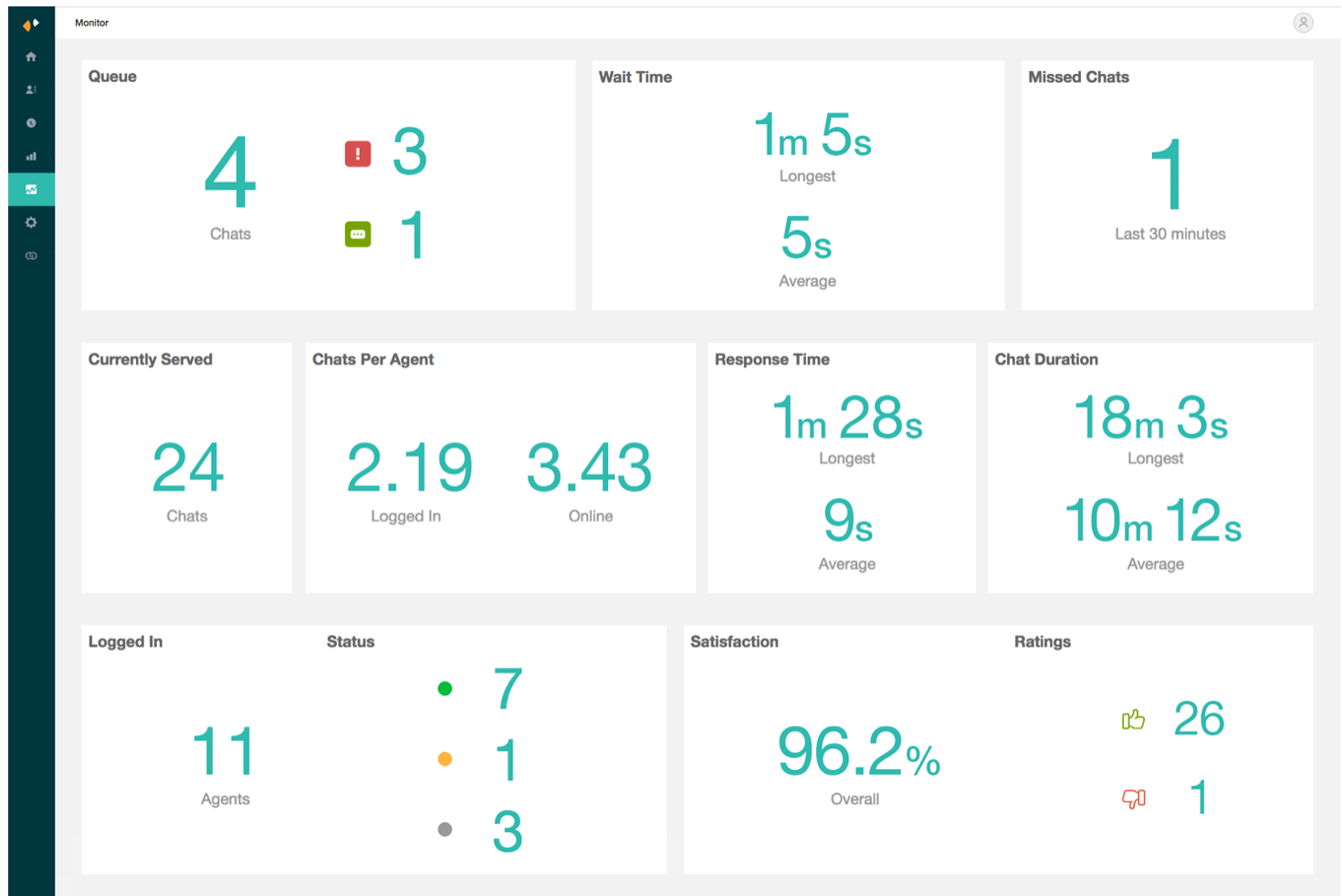
Metrics are organized into the following categories:
Queue

The top row of the dashboard displays information about the Queue. The information here refers to chats that have not been served by any agent. It is divided into three subcategories:
-
Queue: New chats that have not been served by any agent. This is the sum of
Incoming Chats (
 )and Assigned Chats (
)and Assigned Chats ( ). Applicable only if chat routing mode is set to Assigned.
). Applicable only if chat routing mode is set to Assigned. -
Wait Time: The longest and average times visitors have been
waiting for their requests to be served. Wait time is calculated as duration between
the first visitor message in the chat and the first agent message. Wait time will be 0
for agent-initiated or trigger-initiated chats.Note: If your agents are serving chats in the Agent Workspace, wait time ends some seconds after a chat is initially served.
- Missed Chats: The number of chats in the past 30 minutes where the agent does not answer the incoming chat request and the visitor subsequently leaves.
Chat Activity

- Currently Served Chats: The number of chats your agents are serving right now
- Chats Per Agent: Average number of chats per logged in agent, and per online agent.
- Response Time (Average and Longest): Average and longest time that visitors have been waiting for an agent reply, calculated from each interaction in a chat session. Response time is the duration between a message by a visitor and the next response by an agent. If multiple messages are left by a visitor before an agent responds, response time is measured from the time the visitor leaves the first message in the string.
- Chat Duration: Longest and average length a current ongoing chat. Chat duration is calculated as duration between first message in the chat (visitor message, agent message or message sent via triggers) and when the chat ends (visitor ends the chat, or last agent leaves the chat, or chat ends due to inactivity timeout).
Agent Activity

- Logged In Agents: The total number of agents currently logged in
-
Status: The number of logged in agents broken down by their current status:
- Online (
 )
) - Away (
 )
) - Invisible (
 )
)
- Online (
- In the Chat dashboard, click the Monitor icon (
 ).
). - Go to Agent Activity to view the online agents.
Customer Satisfaction

- Satisfaction (Overall): The percentage of chats rated Good over the past 30 minutes.
-
Ratings: Total ratings over the past 30 minutes, broken down by their
satisfaction choice:
- Good (
 )
) - Bad (
 )
)
- Good (
Customizing available statistics
Admins can customize which of these statistics appear in Monitor for the whole account.
- In the Chat dashboard, click the Monitor icon (
 ).
). - At the top of the Monitor edit page, click Settings.
- Select or clear check boxes next to each statistic to determine if it appears in Monitor.
- Click Save Changes.
Filtering by department
Both agents and admins viewing the dashboard can filter the statistics by department. Select one or more individual departments, All Departments, or No Department.
To filter by department
- In the Chat dashboard, click the Monitor icon (
 ).
). - At the top of the Monitor edit page, click the Filter by Department drop-down menu.
- Select All Departments, No Department, or an individual department.
Accessing additional real-time activity data using the API
Get additional insight into your team's acitvity using the Real-Time Chat API. For details, see our API documentation.