
This article covers the following topics:
You can also watch the quickstart video to learn more about selling using Sell Voice and text (2:16)
Related article:
Selecting a Sell phone number
You can only assign one phone number per user, agents for example cannot share the same number. If no one has selected a number, then the default shared number (+15302703888) will display.
To select a Sell phone number
- On the Sell sidebar, click the Settings (
 ) icon, then click Communication Channels > Voice and Text.
) icon, then click Communication Channels > Voice and Text. - Enter your own phone number, including the country code, to activate your account. This must be a mobile phone that you have immediate access to. A text message with a verification code is sent to your phone.
- Enter the code that is displayed on your mobile phone into the verification code field, and click Verify.
- Click Choose your own Sell Phone Number.
- Select your country code from the drop-down list.
- Start typing to search for available phone numbers based on part of a phone number, zip code, or area code.
For example, if you want your Sell phone number to begin with "2345", type these characters and a number is proposed, if there is one that matches.

If you can't find a United States number with a certain area code, you can contact Zendesk Customer Support They may be able to assist you.
Note: Toll-free numbers are not available in Zendesk Sell. However, if you own a toll-free number, then you can import it into Sell. - Click Claim this Number.
This is your new Sell phone number and you are ready to call your leads and contacts.
If you are recording calls, you must adhere to applicable laws and regulations (see Best practices when recording calls).
Your Sell Voice number shows on the call recipient's Caller ID.
Setting up a transfer number
If you don't want to make a call through your computer, you can set up numbers to transfer inbound and outbound calls.
To set up a transfer number for outbound calls
- In Bridge phone number, enter a phone number for your outbound calls to transfer through (for example,
(123) 456789). - In Default country code, select a country code. This code is used as a prefix when you make an outbound call, unless you specify a different country code when dialing.
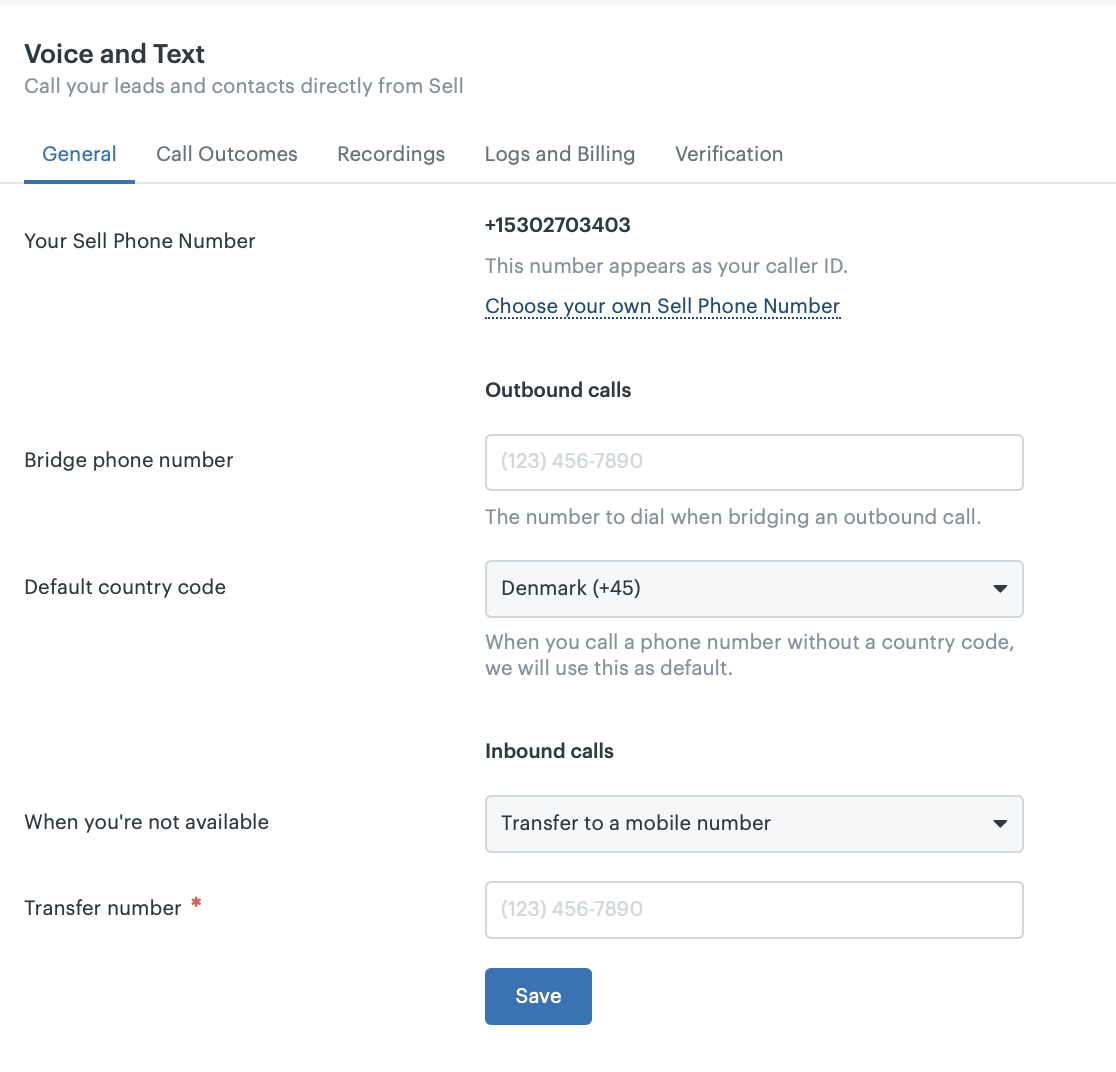
When you click a lead or contact's phone number, you'll see on option to call them using this bridge phone number. If you choose this option, your transfer number will ring.
After you pick up your transfer line, Sell Voice calls the contact for you. The call is still recorded and logged in Sell.
To set up a transfer number for inbound calls
For inbound calls, you can choose to transfer to a mobile number when you're not available (for example, if you are on another call).
- In Bridge phone number, enter a transfer number for inbound calls to transfer to (for example,
(123) 456789). When a lead or contact rings you and you are busy, the call is transferred to this number.
Reactivating deactivated Voice users
If a user in the account has been deactivated for three or more months, the deactivated user is not guaranteed the same number if they are reactivated again after this period. After three months of deactivation the user will lose their assigned number and the default shared number (+15302703888) will display instead. To ensure a user keeps their number, you must reactivate their deactivated account within three months.
If a deactivated user is not likely to ever be reactivated again, permanently delete the deactivated user.
To reactivate a Sell Voice user
- On the Sell sidebar, click the Settings (
 ) icon.
) icon. - Under Manage, click Users.
- Click the Deactivated tab, then click the deactivated user you want to reactivate.
- In the Edit user dialog, scroll down to Activate user.
- Click Activate user.