Verified AI summary ◀▼
Access your ticket views to organize and manage inquiries based on specific criteria. You can use standard, shared, and personal views to track tickets, including unsolved, unassigned, and pending ones. Customize views for HR or IT needs, and handle approval requests effectively. Easily open, sort, and filter views to streamline your workflow and enhance ticket management.
Views are a way to group tickets based on certain criteria. You can access your views list and open any view to see the tickets associated with that view. The views list includes up to 100 active standard and shared team views and up to 10 personal views.
Admins and agents with permission can use or modify the standard views, as well as create shared team views and personal views. Agents can use the standard views, any shared team views to which they have access, and create their own personal views. (see Creating views to build customized lists of tickets).
Related articles:
About standard views
There is a pre-defined set of views provided for the essential day-to-day support workflow. These include:
- Your unsolved tickets
- Unassigned tickets
- All unsolved tickets
- Recently updated tickets
- Unsolved tickets in your groups
- New tickets in your groups
- Pending tickets
- Recently solved tickets
Additional standard views for employee services
In addition to the standard views that are pre-defined and available to all Zendesk accounts, additional HR- and IT-specific views are provided for the Employee Services Suite. These views provide common day-to-day workflow needs that are specific to employee services. Each of these views is configured to display tickets that use the ticket form of the same name, such as New hire onboarding.
The names of all standard employee service views are prefaced with [SAMPLE]. These views are activated by default, but can be deactivated if you choose not to use them.
- [SAMPLE] New hire onboarding
- [SAMPLE] Parental leave questions
- [SAMPLE] Payroll questions/issues
- [SAMPLE] Hardware support
- [SAMPLE] Software support
Standard views for approval requests
- Tickets with pending approvals: A list of tickets assigned to the current user's group with approval requests awaiting a response.
- Your tickets with approval requests: A list of tickets assigned to the current user that have approval requests. This includes approval requests of all statuses.
After these views are activated, admins and agents with permissions can edit, manage, and deactivate them as needed.
Opening a view
Views are displayed as a list in the Views pane. The first 100 of your shared views and 10 of your personal views appear in collapsible lists. If you've categorized your views, they appear in the folder structure you defined.
Additionally, you can view your suspended and deleted tickets at the bottom of the list.
-
In Support, click Views
(
 ) in the sidebar.
) in the sidebar.Views are separated into shared and personal, if you've created personal views.

Depending on your permissions, you may see the Deleted tickets view. See Viewing deleted tickets.
- Select a view from the list.
Use the arrow (
 ) to collapse the views in
the shared or personal list. If you have more
views than appear, click Manage views at
the bottom of the list to access them. You can
change the
order views appear in, if needed.
) to collapse the views in
the shared or personal list. If you have more
views than appear, click Manage views at
the bottom of the list to access them. You can
change the
order views appear in, if needed.
The view opens and displays the associated tickets. Archived tickets are not shown in views. You can sort and filter tickets in a view as needed.

To preview a ticket in a view, hover your mouse over a ticket title or ticket status icon.

Working with tickets in a view
Tickets in a view are preceded with a colored icon indicating each ticket's current status.
| Standard ticket statuses | Icons | Custom ticket statuses |
|---|---|---|
|
New Open Pending On-hold Solved |
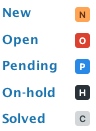 |
If an admin has activated custom ticket statuses in the account, then you may see additional ticket statuses. For example: 
|
Within a ticket, comments use background colors to indicate the type of comment, such as yellow for private comments or blue (temporarily) for comments and other ticket updates added while you're viewing the ticket. The exception is the Zendesk Agent Workspace which doesn't support blue (temporary) colors for comments.
- Click a ticket in the view list to open it.
- Click the Next ticket button in the upper-right
corner of the ticket to go to the next ticket in a
view.

- Click the menu to the left of the Submit button
to set what happens after you submit a ticket.

- Close tab returns you to the view list.
- Next ticket in view opens the next ticket in the view.
- Stay on ticket keeps the ticket open.
For more information, see Resources for working with tickets.