Zendesk Explore for reporting and analytics is designed to help you analyze, understand, and share your business information. Explore provides powerful, prebuilt reports that help you view and analyze key information about your customers, support resources, and more. When you need reports tailored to your unique needs, you can use the tools in Explore to build your own reports.
Explore also lets you share and collaborate on reports with others. Reports can be shared on a one-time or recurring basis to anyone in your organization. With some plans, you can even share with individuals who aren't part of your support team.
In this article, you'll learn the basics you need to get up and running with Explore. If you're looking for a an even quicker start, see the Explore quick start guide. If you're an Insights user upgrading to Explore, you'll find some great resources to help you in Moving to Explore from Insights.
This article contains the following topics:
Activating Explore
Before you can use Explore, you must activate it. When you first open Explore, it prepares your Zendesk data for reporting. Depending on the amount of information and tickets you have, this could take a few minutes to a few hours. You can select an option to have Explore inform you when it's ready for use.
For more information, see Activating Explore and giving yourself access.
Giving access to Explore
To help ensure the security of your business information, Explore provides different user roles and permissions that give different levels of access to Explore's capabilities. Before your agents can access Explore, you must configure their roles and permissions.
The following roles can be configured:
- Editors can create custom reports and dashboards.
- Admins have the same abilities as editors and can manage viewers and permissions as well.
- Viewers can view and interact with prebuilt and shared dashboards.
For more information, see Giving users access to Explore.
Understanding key Explore concepts
This section introduces you to some of the main concepts you'll need to know to get the best from Explore:
Dashboards

A dashboard is a space to present information about your Zendesk products. Each dashboard is made up of widgets, which can include reports, images, text, and more.
Zendesk provides you with prebuilt dashboards that contain information about your product metrics, agent activity, and more. Depending on your Explore plan, you can use the prebuilt dashboards, create editable copies of them, or create completely new dashboards.
For more information, see Understanding dashboards.
Reports
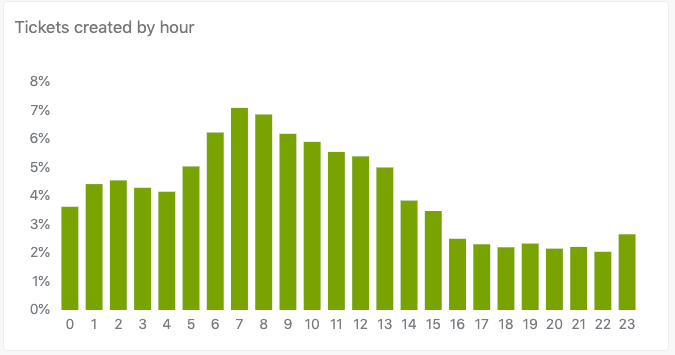
A report is a question you ask about your business information. You can ask simple questions like “How many tickets do I have in an open status?” or complex questions like “Between March and December, which agents closed the most tickets?”
Report results are typically displayed as charts or tables. After you’ve created a report, you can customize it to your needs and add it to a dashboard.
For more information, see Understanding reports.
Datasets

- Metrics are quantitative data like the number of tickets or phone calls.
- Attributes are qualitative data like agent names or ticket channels.
Metrics and attributes are what you use to create reports. When you create report, you must choose the dataset that includes the information you want. Explore features a range of datasets that enable you to query your data across the different Zendesk products.
For more information, see Understanding Explore datasets.
Next steps
Now that you have a basic overview of Explore, you're ready to put this new knowledge into practice. See Getting started with Zendesk Explore: Hands-on tutorial for a step-by-step walkthrough that guides you through creating a report, adding it to a dashboard, and sharing it with others.
Additional resources
As you get started with Explore, you might find the following resources helpful:
- Navigating the Explore interface: A reference guide to finding your way around the Explore interface.
- Zendesk Explore resources for reporting and analytics: A useful map of all available Explore documentation.
- Explore recipes reference: A list of articles that include step-by-step instructions for reporting on a wide range of business scenarios using Explore.
- Zendesk Explore glossary: A glossary describing the key concepts and terminology used throughout Explore.