- Source: Refers to the origin of the external content, such as a forum, issue tracker, or learning management system.
- Type: Refers to the kind of content, such as blog posts, tech notes, or bug reports.

This article contains the following topics:
Creating an external source and type
You can create new sources and types for your external content. However, if you're using connectors to ingest external content, source and type are automatically created, and unecessary for you to create manually.
In the help center, the search results filter will show the source or type whenever external content associated with that source or type appears in the search results.
To create an external source or type
- In Knowledge admin, click Settings (
 ) in the sidebar.
) in the sidebar. - Click Search settings.
- Under Search filters, click Manage.
- On the Sources tab, click Create source.

- In the Name field, type a name that describes where this content
lives, then click Create.

- On the Types tab, click Create type.

- In the Name field, enter a name that describes what kind of content
this is, then click Create.

Editing an external source or type name
You can change the name associated with an external content source or type if you want to control how that element appears in the UI.
To edit an external source or type name
- In Knowledge admin, click Settings (
 ) in the sidebar.
) in the sidebar. - Click Search settings.
- Under Search filters, click Manage.
- Select the Sources or Types tab, depending on the element that you want to edit.
- On the row of the source or type that you want to edit, click the options
menu (
 ), and then click Edit
name.
), and then click Edit
name.
- In the Name field, type the new name.
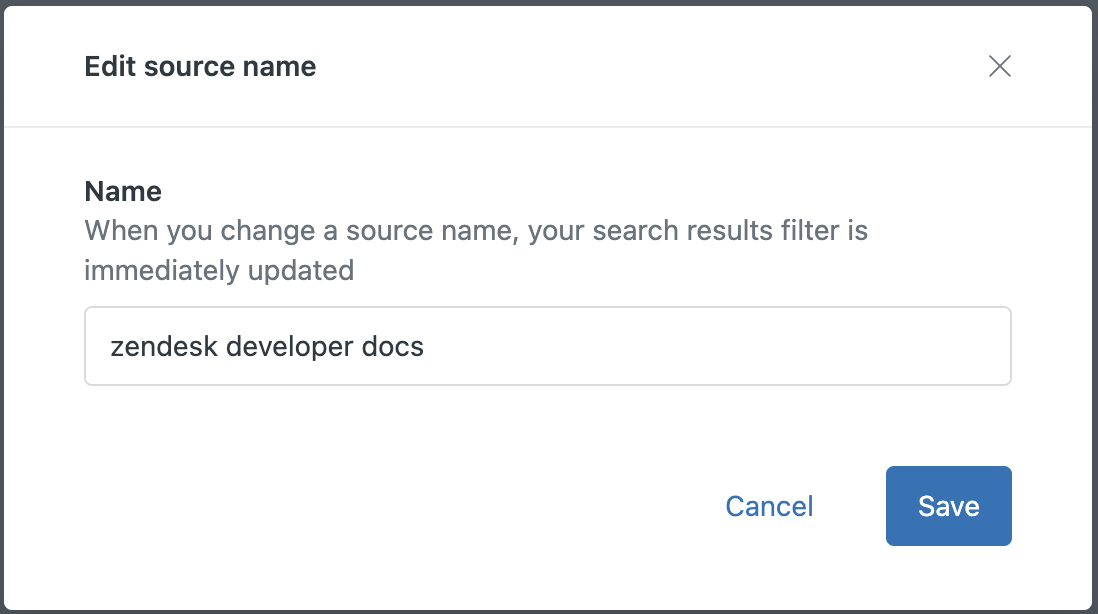
- Click Save.
Deleting an external source or type
When you delete an external source or type, the following will occur:
- External content records belonging to this source or type won’t be included in help center results.
- Any crawler or external content connection associated with this source or type will be deleted, and the connection related to the deleted source or type becomes unsyncable.
- If you have any API integrations that add external records to this source or type, they may break.
To delete an external source or type
- In Knowledge admin, click Settings (
 ) in the sidebar.
) in the sidebar. - Click Search settings.
- Under Search filters, click Manage.
- Select the Sources or Types tab, depending on the element that you want to delete.
- On the row of the source or type that you want to edit, click the options
menu (
 ), and then click
Delete.
), and then click
Delete.
- Click Delete.
- Read the Delete source confirmation content and select the check
boxes to indicate that you understand each item.

- Click Delete.