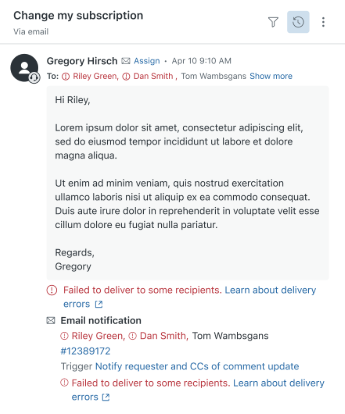Verified AI summary ◀▼
In the Agent Workspace, you can identify email delivery failures and troubleshoot them using error codes and messages. Learn best practices for resolving issues like invalid addresses or full inboxes, and understand how tickets with delivery failures are tagged. View error messages in the ticket interface and events log to manage and resolve email delivery problems effectively.
Email notifications and email-based conversations form the backbone of customer service interactions in Zendesk. Your customers typically receive messages from and respond to agents through threaded email replies. If email messages aren't successfully delivered, it can significantly hamper your ability to assist customers effectively.
Email delivery issues may occur for several reasons, such as an invalid email address, the recipient's inbox being full, or the email mistakenly detected as spam by the recipient's mail server. In the Agent Workspace, agents can identify if outbound email delivery failures have occurred. Warning messages provide information about which recipient didn't receive the email and why, including specific error codes to help troubleshoot the problem. Zendesk reports delivery failures that it has visibility into. Zendesk can confirm successful email handoff for delivery, but the final delivery to the recipient is outside its control and scope of visibility.
This article includes the following topics:
- Agent best practices for resolving email delivery issues
- Understanding how tickets with email delivery failures are tagged
- Viewing email delivery failure messages in the ticket interface
- Viewing email delivery failure messages in the ticket events log
Agent best practices for resolving email delivery issues
Agents can take the following actions when they see delivery failures in the Agent Workspace:
- If an error code is provided with the failure message, you can use online resources such as Google or an AI tool for a detailed explanation, as these codes are industry-standard SMTP codes that are not defined by Zendesk. You can also refer to the error code reference in the developer documentation for a summary of the specific issue.
- If the error indicates the email address is invalid or doesn't exist, check the email address on the end user's profile for typos.
- If the error indicates a problem that the end user can solve (for example, the mailbox is full or doesn't exist), contact the user using another method to notify them and obtain a different email address.
- If you can solve the problem (for example, the message is too big), make adjustments, and re-send the email by adding a public comment to the ticket.
Understanding how tickets with email delivery failures are tagged
The system_email_notification_failure ticket tag is added to tickets with outbound email delivery failures, allowing you to create views and search for these tickets.
- The tag may appear up to five days after the email notification was initially sent. This is because if the server response indicates a temporary error, Zendesk may retry sending the email periodically up to five days.
- Zendesk will attempt to add the tag every time an email fails to send. If the tag is already present from an earlier failure, you will not see a new ticket event for it.
Viewing email delivery failure messages in the ticket interface
Error messages will appear below the ticket comments in the conversation log.
- In a ticket, view any error messages below the ticket conversation.

Optionally click the warning icon (![]() ) next to a
user's name to view the reason for the failure and the associated error code for the
recipient, if applicable. This feature is beneficial when multiple recipients are on
the ticket, or several delivery failures exist.
) next to a
user's name to view the reason for the failure and the associated error code for the
recipient, if applicable. This feature is beneficial when multiple recipients are on
the ticket, or several delivery failures exist.
Error messages differ slightly, depending on whether failures occurred for a single or multiple recipients, or if there's more than one type of failure.
Failed to deliver email to one recipient
When an email has failed to deliver to one recipient, the error message and code (if applicable) appear under the ticket comment.

Failed to deliver email to all recipients
When an email has failed to deliver to all (multiple) recipients, a Failed to
deliver message appears under the ticket comment. Click the warning icon
(![]() ) next to a
user's name to view the reason for the failure and the associated error code for
the recipient, if applicable.
) next to a
user's name to view the reason for the failure and the associated error code for
the recipient, if applicable.

Failed to deliver email to some recipients
When the delivery fails for only some recipients, the Failed to deliver to
some recipients message appears. Warning icons (![]() ) only
appear next to the names of the recipients with delivery failures. Click the
warning icon next to a user's name to view the reason for the failure and the
associated error code for the recipient, if applicable.
) only
appear next to the names of the recipients with delivery failures. Click the
warning icon next to a user's name to view the reason for the failure and the
associated error code for the recipient, if applicable.

Viewing email delivery failure messages in the ticket events log
The ticket events log includes a history of email delivery failures for a ticket. The failure messages shown in ticket events are similar to those in the conversation log. The Email notification section lists the triggers associated with the failures.
- Click the events icon (
 ) in the conversation header to open the
ticket events log, then view the error message below the ticket event.
) in the conversation header to open the
ticket events log, then view the error message below the ticket event.