After you create an advanced AI agent and connect it to messaging, you can configure which messaging channels it should be the default responder for.
This article contains the following topics:
About a messaging channel’s default responder
First, it’s important to understand that setting an advanced AI agent as the default responder technically sets AI agents - Advanced, as a whole, as the default responder. If you have more than one advanced AI agent, you need to use routing rules to define which specific advanced AI agent should respond on each messaging channel.
When you assign the default responder role to an advanced AI agent, it becomes the first responder in a customer conversation. This means when a customer contacts support through one of your messaging channels, the AI agent manages the interaction. It replaces any previously connected AI agent or default response configuration, which is reverted to Draft mode.
Any time a new channel is added to your instance, the AI agent with the default label is automatically assigned as the default responder for that channel. If you assign the default label to another AI agent, that AI agent becomes the responder for any channels using the default responder.
When using an advanced AI agent as a default responder in conversations, consider the following:
- Only one advanced AI agent can be assigned the default responder role in each instance.
- The advanced AI agent with the default responder label can't be deleted or uninstalled until the label is assigned to another responder.
- If you don't want to use an advanced AI agent as the default responder, you can assign the default responder label to an essential AI agent or a third-party bot.
- If you don't have any advanced AI agents connected to your instance, an essential AI agent is the default responder.
Setting an advanced AI agent as the default responder for individual channels
In Admin Center, you can set an advanced AI agent as the default responder for one or more messaging channels.
To set an advanced AI agent as the default responder for individual channels
- In Admin Center, click
 AI in the sidebar, then select AI agents > AI agents.
AI in the sidebar, then select AI agents > AI agents. - In the Advanced section, click AI agents - Advanced.
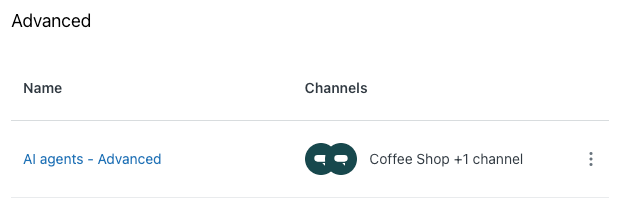
- In the Channels section, select the channels you want the AI agent to
be the default responder on.
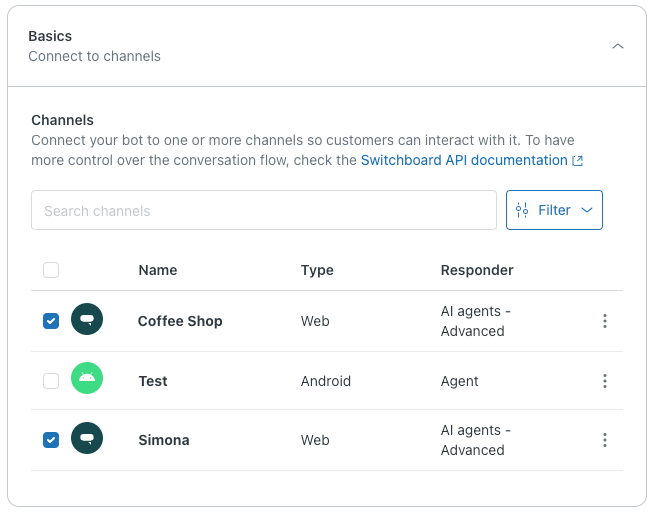
- Click Save.
Setting an advanced AI agent as the default responder for all channels
You can also set an advanced AI agent as the default responder for all messaging channels.
To set an advanced AI agent as the default responder for all channels
-
In Admin Center, click
 AI in the sidebar, then select AI agents > AI agents.
AI in the sidebar, then select AI agents > AI agents.
- In the Advanced section, click the options menu (
 ) to the right of AI agents - Advanced.
) to the right of AI agents - Advanced. - Select Set as default for all channels.
AI agents - Advanced is marked as default, and your advanced AI agents become the default responders for all configured messaging channels according to the routing rules you configure.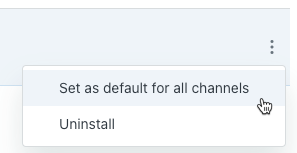
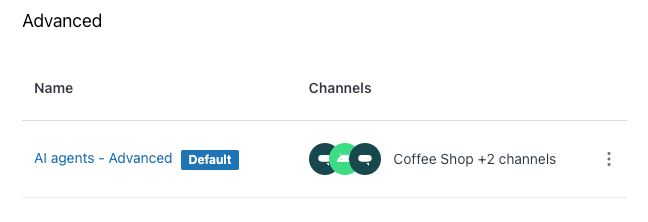
Configuring which advanced AI agent responds on specific messaging channels
By default, the first advanced messaging AI agent created in your account is the fallback, meaning this AI agent in particular is the default responder for any channel where AI agents - Advanced is set as the default responder.
When you have more than one advanced messaging AI agent, you can use routing rules to configure which specific advanced AI agent should respond on each messaging channel. A routing rule is a set of one or more conditions based on the source of the conversation, user metadata, or conversation metadata.
To configure routing rules for advanced messaging AI agents
- In AI agents - Advanced, select the advanced AI agent you want to work with.
- Click Settings in the sidebar, then select CRM integration.
- Click Manage group.
A new browser tab opens.
- Select the Routing rules tab.
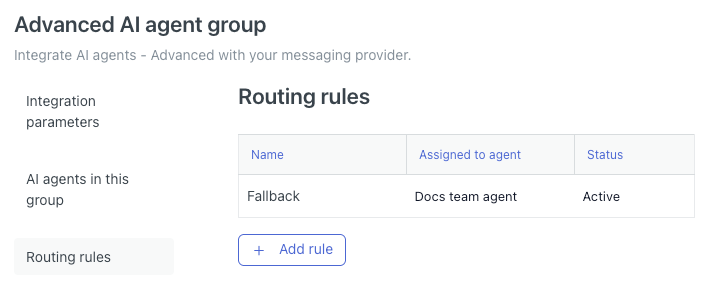
- Click Add rule.
The Create routing rule panel opens.
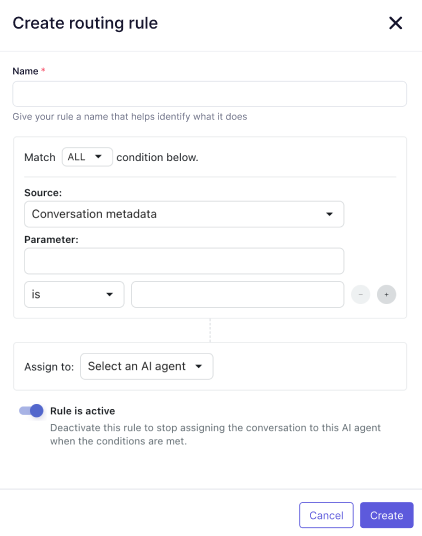
- In Name, enter a descriptive name for the routing rule.
- (Optional) Change the dropdown in Match ALL conditions below to ANY, depending on the logic of your rule.
- Define your first condition:
- In Source, select one of the following options:
- Source (of the conversation)
- User metadata
- Conversation metadata
- Under Parameter, use the parameter name, operator, and value
fields to define a parameter based on the source you selected above:
- If you selected Source above, the available parameters are
Type and Integration ID.Tip: To find the integration IDs of any Sunshine Conversations integrations, use the List Integrations endpoint of the Sunshine Conversations API.
- If you selected User metadata or Conversation metadata above, define a parameter based on the condition you want to create. For help, see Using parameters in advanced AI agents.
- If you selected Source above, the available parameters are
Type and Integration ID.
- In Source, select one of the following options:
- (Optional) Click the plus (+) icon to insert another condition, and repeat the step above.
- In Assign to, select the specific AI agent that should be the default responder to the conversation when the conditions listed above are true.
- (Optional) If you don't want the rule to be active yet, toggle Rule is
active to off.
When you're ready to make the rule active, return to this screen and toggle this setting on.
- Click Create.