In this Explore recipe, you’ll learn how to create a report on your automated resolutions for email and web form channels. You do this by reporting on tickets tagged with ai_agent_automated_resolution.
Note: This report doesn’t include automated resolutions on messaging channels. This is because messaging tickets aren’t created until they’re escalated to a human agent, at which point they cannot be considered automated resolutions. For information on monitoring automated resolutions across all channels, see Monitoring automated resolution usage.
This article contains the following topics:
What you’ll need
Skill level: Beginner
Time required: 5 minutes
- Zendesk Explore Professional or Enterprise
- Editor or Admin permissions (see Giving users access to Explore)
- Ticket data in Zendesk Support
Creating the report
- In Explore, click the reports (
 ) icon.
) icon. - In the Reports library, click New report.
- On the Select a dataset page, click Support > Support - Tickets, then click Start report.
The report builder opens. - In the Metrics panel, click Add, select Tickets > Tickets, and click Apply.
- In the Rows panel, click Add, select Ticket > Ticket ID, and click Apply.
- In the Filters panel, click Add, select Ticket > Ticket tags, and click Apply.
- Click the Ticket tags filter you just added, select the ai_agent_automated_resolution tag (you can search for this value to find it quickly), and click Apply.
The resulting report lists all tickets on the email and web form channels that have consumed an automated resolution.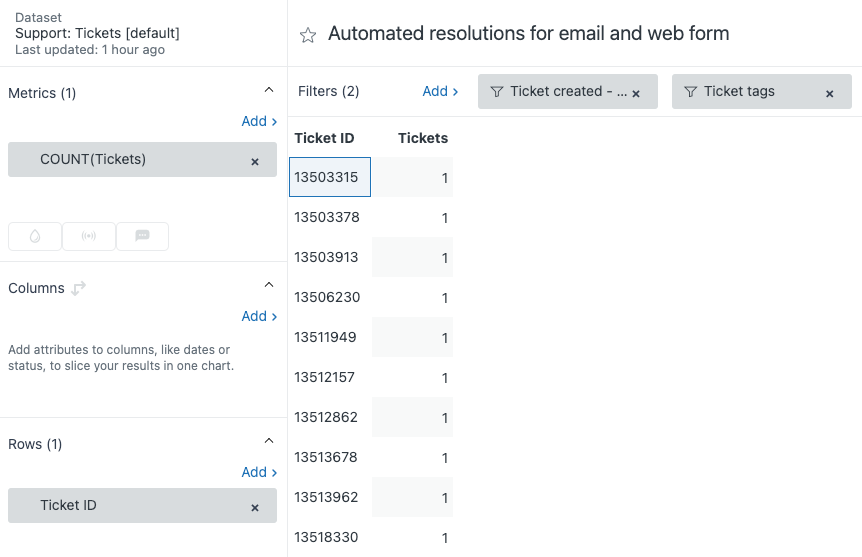
- (Optional) Remove or adjust the Ticket created - Date filter to see automated resolutions for a period of time other than the previous 30 days.
-
(Optional) Add additional attributes, such as Intent or Ticket brand, to further slice the report results.
Note: The Intent attribute requires the Copilot add-on. - (Optional) Configure clickable ticket links to reduce the number of clicks it takes to open a ticket from the report.