The service catalog is a user-defined ticket channel. Support admins can create a list of services and assets that users can then request through the help center. When a user submits a service request, a ticket is automatically created and linked to the service or asset, and includes all of the unique fields and data required to resolve the request. Additionally, tickets for service requests use a service catalog ticket form, which makes it possible to define business rule conditions for service requests. Support specialists can interact with service requests as an agent would access any other type of ticket, and users can manage their service requests through the customer portal in the help center.
Considerations for using the service catalog
- Service catalog is available in standard themes and themes that were customized after July 31, 2025. If your help center uses a custom theme that was customized before July 31, 2025, you need to update your custom theme to support service catalog.
- The service catalog becomes visible to users in the help center as soon as you turn it on, even if no services have been published yet.
- The service catalog can only be turned on in one help center. If you have multiple brands, each with a help center, the service catalog can only be turned on and used in one of them. However, you can configure your account to allow users to view their service requests from all help centers.
- On Employee Service plans, the help center must be restricted to signed-in end users. On Customer Service plans, the help center doesn't need to be restricted; however, users must be signed in to access the service catalog.
Turning on the service catalog
By default, the service catalog is not activated. Support admins can turn on the service catalog to activate the feature and gain access to the admin interface, where you can create and manage services.
To turn on the service catalog
-
In Knowledge admin, click Settings (
 ) in the sidebar.
) in the sidebar.
-
If you have
multiple help centers,
click the
brand selector, then select the help center where you want
to turn on the
service catalog.
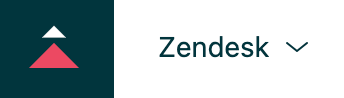
-
Under Service catalog, select
Turn on service
catalog.

-
Click Update.
The service catalog icon appears in the sidebar (
 ).
You can click this icon to
create and manage services. See
Creating services
and
Editing and managing
services.
).
You can click this icon to
create and manage services. See
Creating services
and
Editing and managing
services.
Turning off the service catalog
If the service catalog has been activated, Support admins can turn the service catalog off again, if needed. When you deactivate the service catalog, you can no longer create and manage services and the service catalog is no longer visible to end users in the customer portal. However, requests and tickets associated with requests created while the service catalog was turned on remain visible and accessible.
To turn off the service catalog
-
In Knowledge admin, click Settings (
 ) in the sidebar.
) in the sidebar.
-
If you have
multiple help centers,
click the
brand selector, then select the help center where you want
to turn off the
service catalog.
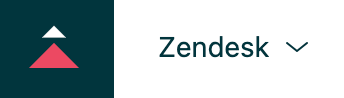
- Under Service catalog, deselect Turn on service catalog.
-
Click Update.
The service catalog is no longer available. Any services you've created will be available again if you reactivate the service catalog.