Verified AI summary ◀▼
To set up user access for Contact Center, configure Amazon Cognito for agent authentication using SSO with SAML providers. This keeps agent data secure in your AWS account. If not using SSO, manually add users in Cognito User Pools. For admins, add them to the LMAdmin group after their first login. Resources are available for setting up SSO with AWS, Azure AD, Okta, and Google Workspaces.
Now that the integration infrastructure is in place, you need to ensure that agents and admins can log into Contact Center and that Connect will allow the connection. The following sections detail how to configure Cognito for a variety of SAML providers.
- No agent data is stored in the Zendesk environment, as all agent data resides within Amazon Cognito within the client's own AWS account
- Cognito caters to user pools where users can be manually created
- Cognito allows SAML federation, which turns on SSO, with most SAML providers
Configuring single-sign-on
To configure SSO
- Configure a SAML application and its associated XML configuration file. Specify
the following settings for the application:
Attribute Value ACS URL https://${yourDomainPrefix}.auth.${region}.amazoncognito.com/saml2/idpresponse Application SAML audience urn:amazon:cognito:sp:${yourUserPoolID} Application start URL (optional) Contact Center sign in URL - Specify the following SAML attributes for the application:The SAML application
must have the following SAML attributes:
SAML Attribute Maps to this string value or user attribute Format Subject ${user:email} Persistent http://schemas.xmlsoap.org/ws/2005/05/identity/claims/emailaddress ${user:email} - Configure the following attributes for the identity provider in Cognito:
User pool attribute SAML Attribute email http://schemas.xmlsoap.org/ws/2005/05/identity/claims/emailaddress
Manually adding users using Cognito User Pools (when not using SAML/SSO)
When the CloudFormation stack ran, it created an Amazon Cognito user pool for your Contact Center instance. The user pool is a set of user accounts who can authenticate to Contact Center. It also created an app client in Cognito, which the Contact Center web app uses to allow users to sign in, and an "LMAdmin group" for admin permissions. Next, create at least one user in this user pool so you can test signing into Contact Center.
To create a user
- In the AWS console, navigate to the Cognito service.
- Under User pools, click the user pool that was created to manage it.
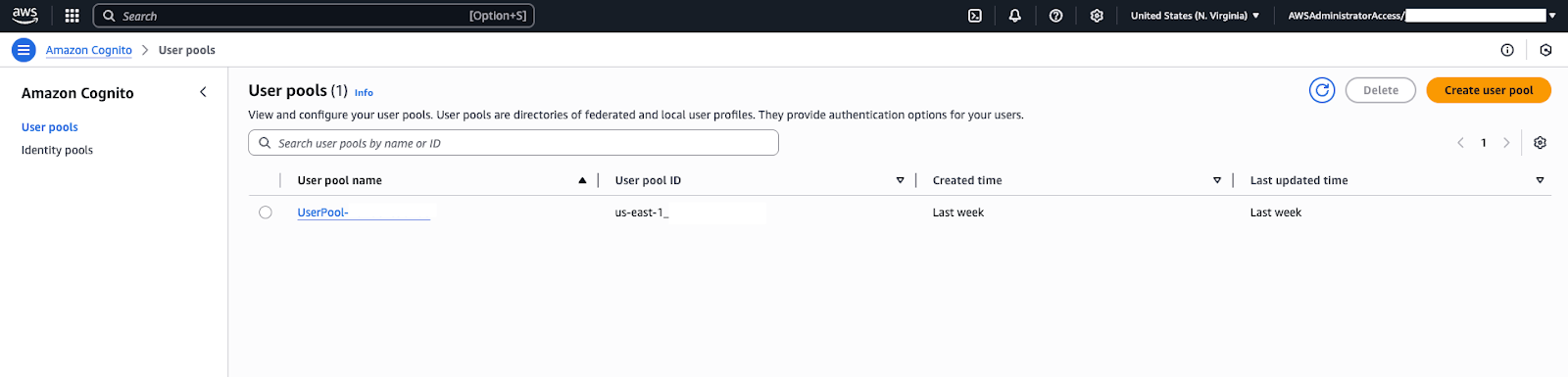
- On the Users page, click Applications > App clients.
- On the Login pages tab, change the Identity Provider to the Congito user pool directory.
- In the Cognito user pool console, find the section for Users and click Create
user (or Add user). You'll be prompted to enter the following
details for the new user account:
- Username: Enter a username. For testing, you might use “testuser”, or your own name.
- Temporary Password: Set an initial password for the user. Cognito might require the user to reset the password on first login. For internal testing, you can create a simple password and, optionally disable the reset requirement.
- Contact Info: Depending on settings, you might need to provide a valid email or phone number for the user. These can be used for password recovery or multi-factor authorization.
-
Account Status: Ensure that Mark phone/email as
verified is selected if you provided them and don’t want Cognito
to request a verification step. Also, select Temporary password
so the user must change it on first login (for production
users).
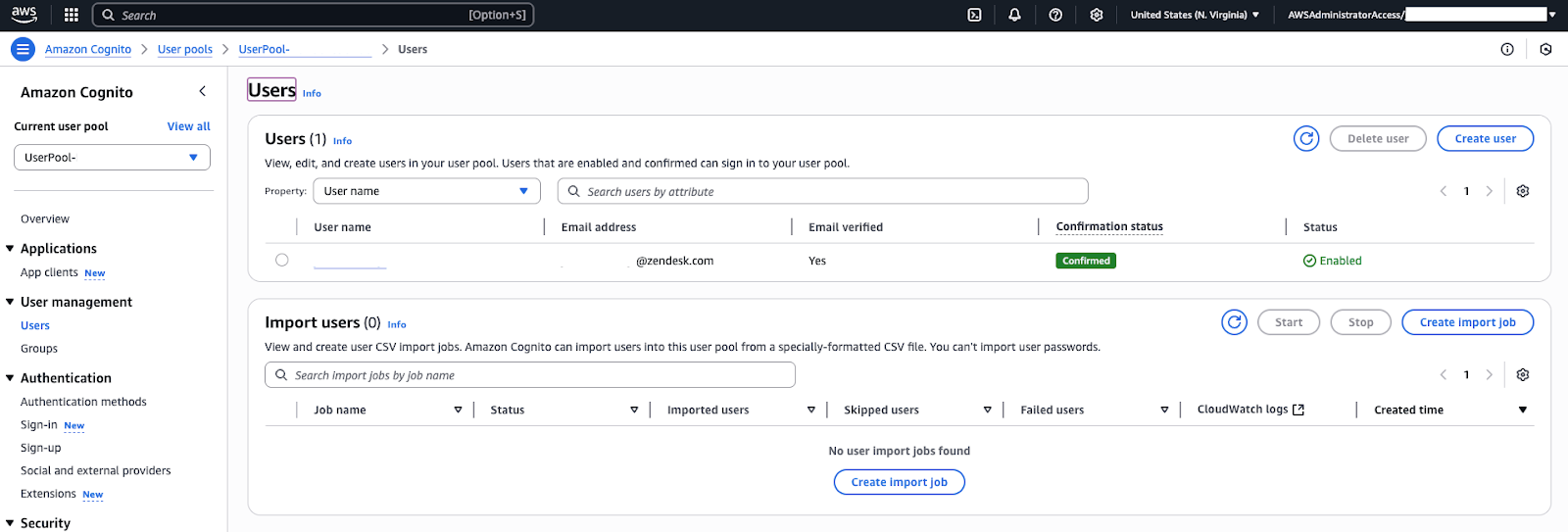
- Click Create user. The new user will now appear in the user
list for the pool.
This user represents an agent (or admin) who can log into the Contact Center web application.
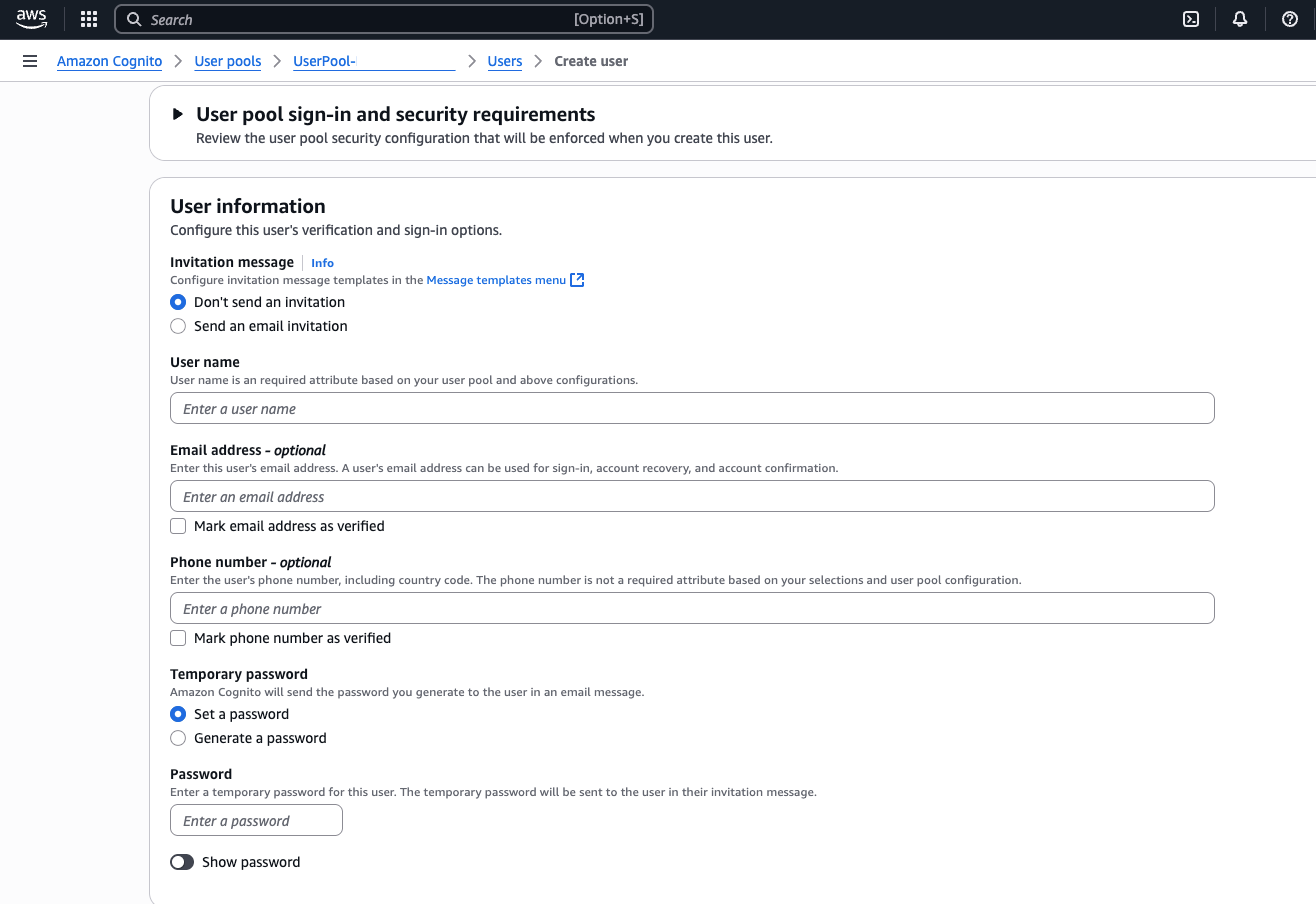
By default, newly created users are regular users. If a user has administrator privileges in Contact Center (meaning they can configure Contact Center settings, view dashboards, and similar), they must be added to the LMAdmin user pool group that was created with the CloudFormation stack.
- In the Cognito User Pool, go to the Groups page. You'll see a group named
LMAdmin. Click the group and add your new user to the group.Note: If you use SSO, users can only be added to the LMAdmin group are after they have successfully signed into Contact Center at least once.
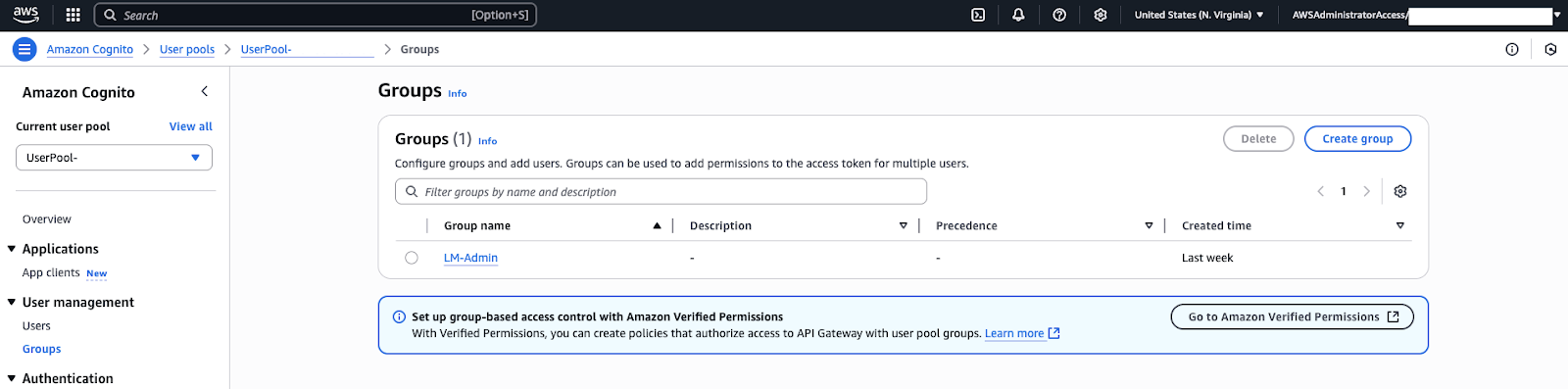
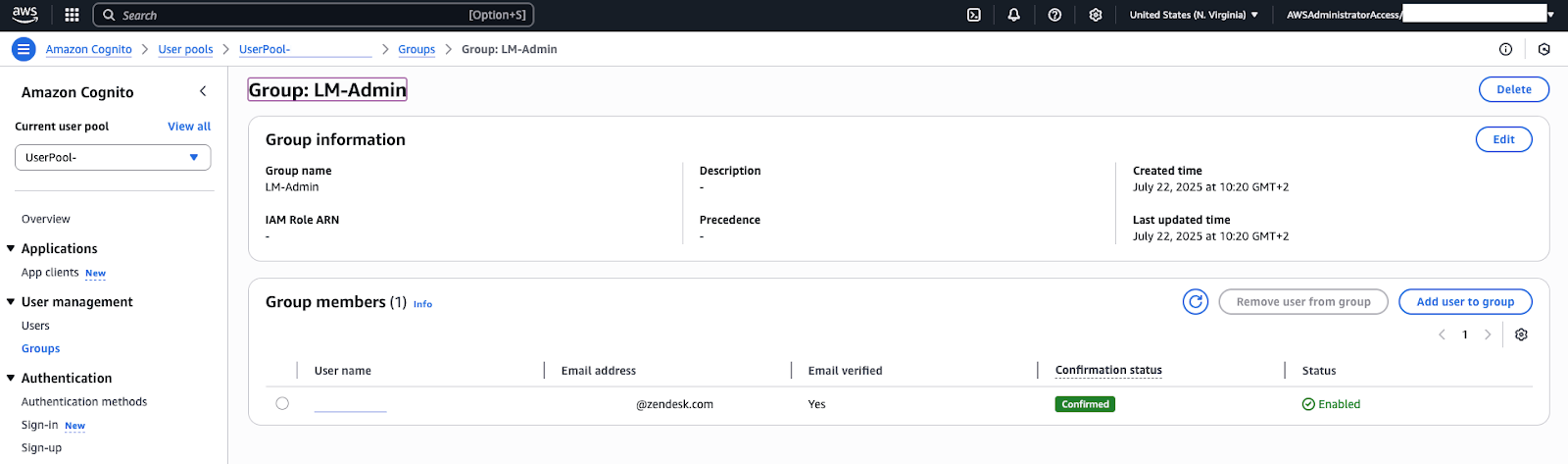
Setting up SSO with other services
The following resources provide additional information about setting up SSO with various services: