As part of intelligent triage, your account includes a prebuilt list of default intents specific to your industry that predict what a ticket is about. To address your specific business needs, you might also create custom intents or accept suggestions for new intents that intelligent triage provides based on your ticket data.
You can edit and manage default intents, suggested intents, and any custom intents you create by editing names and descriptions. Intents can also be deactivated and activated as needed.
This article contains the following topics:
- Editing intent names and descriptions
- Restoring an intent name to its default value
- Deactivating or activating intents
Related articles:
Editing intent names and descriptions
You can edit an intent’s name or description in any supported language to better reflect the terminology preferred by your organization.
Intelligent triage continues to detect tickets based on the original intent, even after its been edited. Because of this, you should only edit intent names to make small adjustments to an intent’s terminology, not updates that completely change the meaning of an intent.
Keep in mind that when you edit an intent name, the edit intent's name isn't updated in any of your existing ticket triggers that use the "Ticket>Intent" condition.
To edit an intent name or description
-
In Admin Center, click
 AI in the sidebar, then select Intelligent triage > Intent.
AI in the sidebar, then select Intelligent triage > Intent.
- (Optional) Change the language by clicking Actions > View language and select the language you want to edit intents for.
- Browse, search, or filter the list to find the intent you want to edit.
- Hover your mouse over the intent, click the options (
 ) icon, and select Edit intent.
) icon, and select Edit intent. 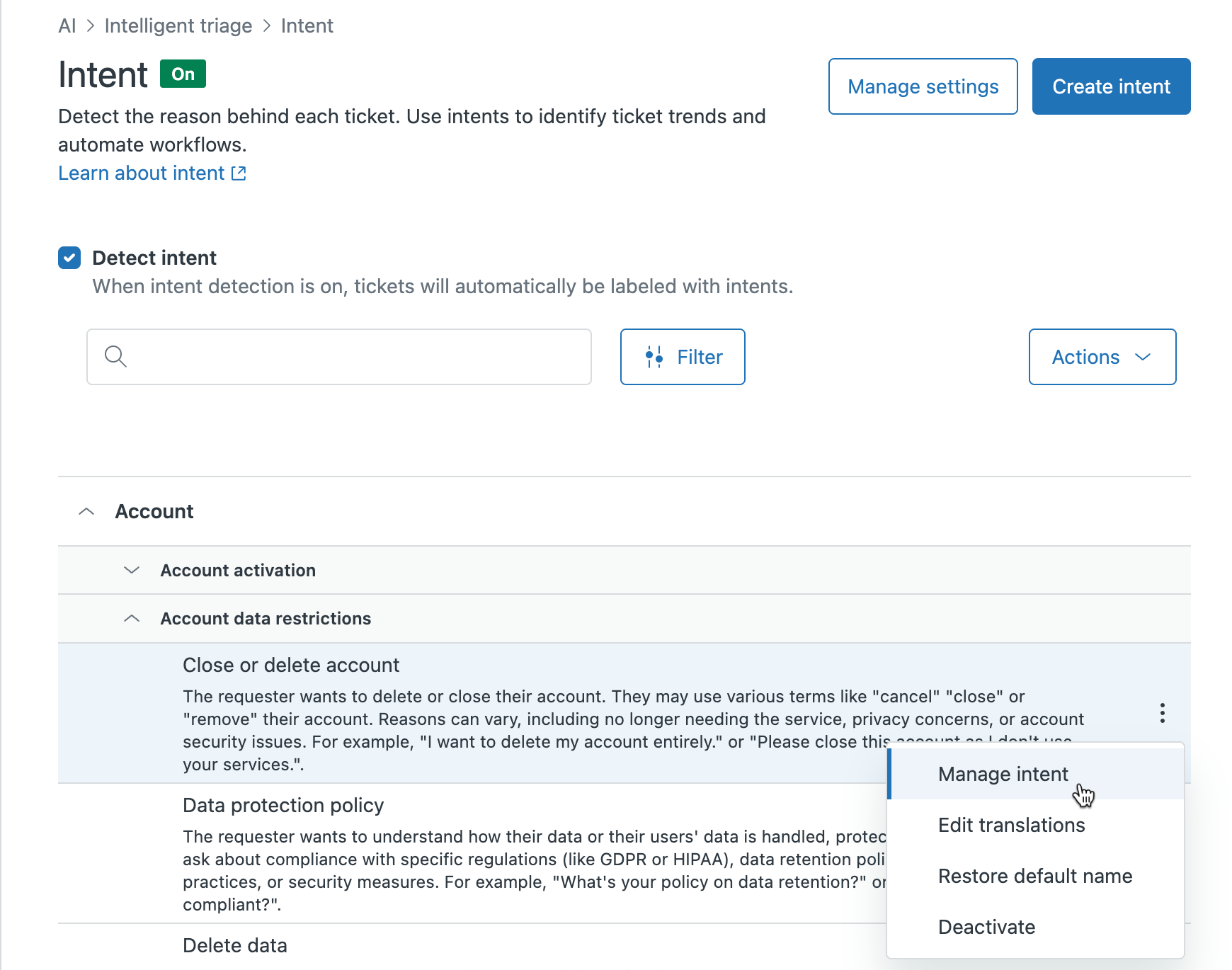
- Update the Name or Description of the intent.

- Click Save changes.
The intent is automatically marked with an Edited label to let you know that it has been changed from its original name.
Restoring an intent name to its default value
If needed, you can also restore an edited intent's name to its default name.
To restore an intent name to its default value
-
In Admin Center, click
 AI in the sidebar, then select Intelligent triage > Intent.
AI in the sidebar, then select Intelligent triage > Intent.
- Browse, search, or filter to find the intent you want to restore.
- Click the options (
 ) icon, and select Restore default
name.
) icon, and select Restore default
name.
Deactivating or activating an intent
You can deactivate both default and custom intents that aren’t useful for your account anymore.
Zendesk may deactivate intent values if the intent is no longer available or relevant to your account. Intent values may also be reactivated by Zendesk if they become relevant again.
You can reactivate intents values as needed but can’t reactivate intents that were deactivated by Zendesk.
When you deactivate an intent or Zendesk deactivates an intent, the intent will no longer be detected in new tickets. If you have any business rules, such as triggers, view or automations, that are based on the deactivated intent, they will stop working. Deactivated intents still appear in Explore reports.
To deactivate or activate an intent
- In Admin Center, click
 AI in the sidebar, then select Intelligent triage > Intent.
AI in the sidebar, then select Intelligent triage > Intent. - Browse or search to find the intent you want to deactivate or activate.
- Hover your mouse over the intent, click the options (
 ) icon, and select Activate or
Deactivate.
) icon, and select Activate or
Deactivate.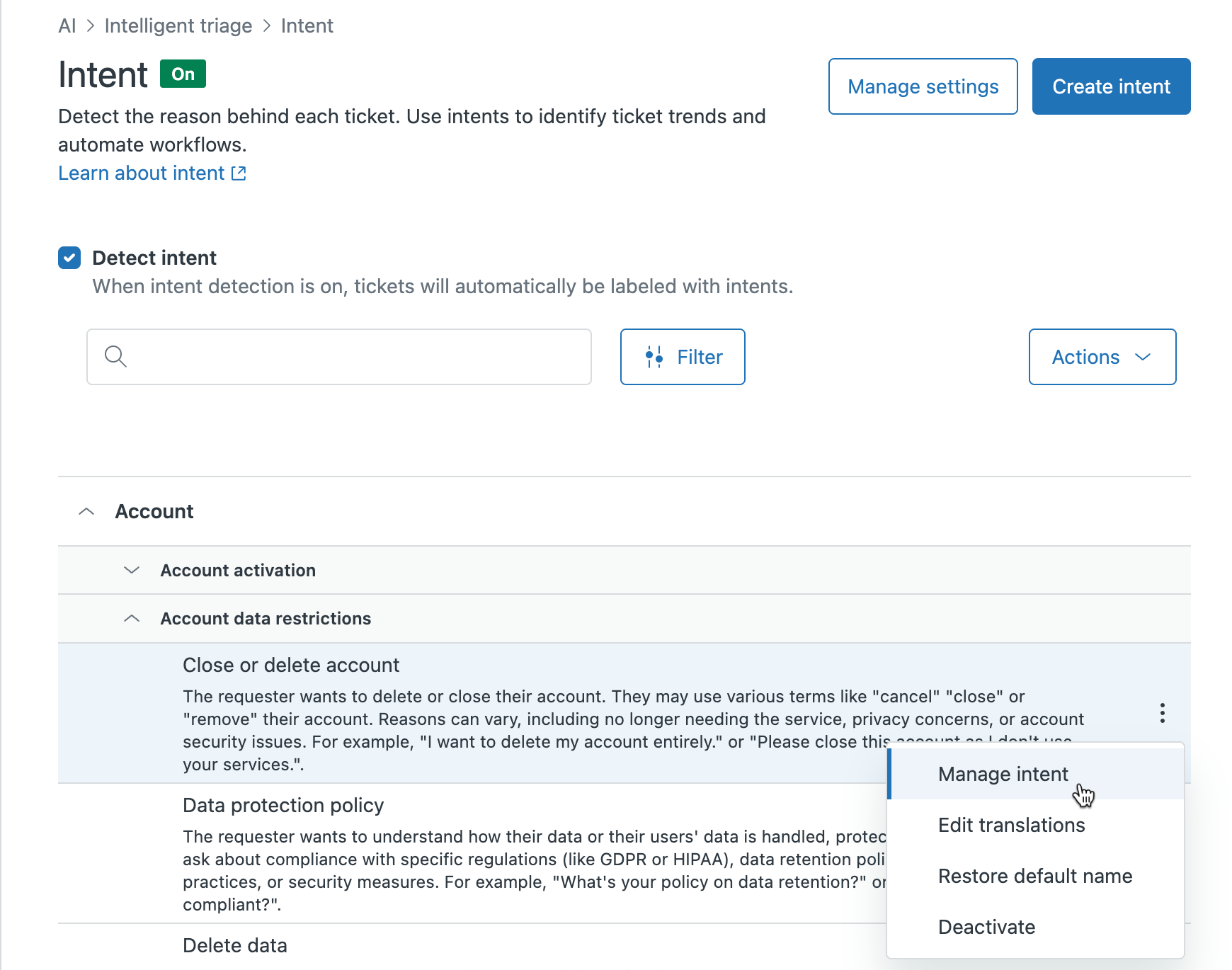
- Confirm your selection by clicking either Activate intent or
Deactivate intent.

The intent’s status is updated in the intent list. Deactivated intents are labeled “Inactive”. If you’ve activated an intent, the “Inactive” label is removed.
