After you create an AI agent, you can configure which brand and channels it’s associated with.
- The brand determines which help center your AI agent uses to create generative replies in response to customer questions.
- The channels determine where your AI agent is able to interact with customers.
You must be an admin to configure an AI agent’s brand and channels.
This article contains the following topics:
- Configuring which brand's help center an AI agent uses
- Configuring which channels an AI agent is available on
Related article:
Configuring which brand's help center an AI agent uses
The brand associated with an AI agent determines which help center it uses to create generative replies. You picked a brand for your AI agent when you created it, but you can update the brand at any time.
To update an AI agent’s brand
- In Admin Center, click
 AI in the sidebar, then select AI agents > AI agents.
AI in the sidebar, then select AI agents > AI agents. - Click the name of the AI agent you want to update.
- Click the Settings tab.
- Click the Brand and channels section to expand it.
- Under Brand, click the drop-down and select the brand the AI agent
should be associated with.
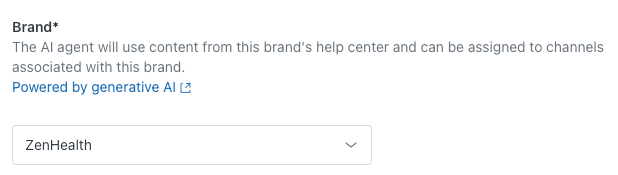
- (Optional) Select Always show title and preview for restricted articles if you want unauthenticated users to see a title and short snippet of restricted help center articles.
Your changes are automatically saved, but updates to the AI agent’s brand won’t be presented to customers until you publish the AI agent.
Configuring which channels an AI agent is available on
The first time you publish an AI agent, you select the channels it’s associated with. However, at any time you can update which channels an AI agent is available to customers on. You can select only channels that are associated with the AI agent’s brand.
To configure an AI agent’s channels
- In Admin Center, click
 AI in the sidebar, then select AI agents > AI agents.
AI in the sidebar, then select AI agents > AI agents. - Click the name of the AI agent you want to update.
- Click the Settings tab.
- Click the Brand and channels section to expand it.
- In the Messaging and Email and web form sections, select one
or more channels the AI agent should be available on.Note: When you enable an email or web form channel for a brand, the API channel is automatically enabled as well.
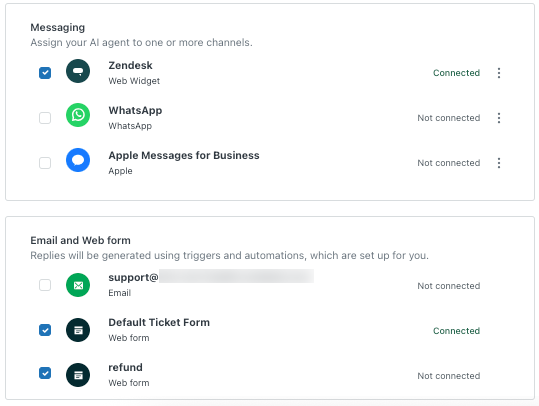
Your changes are automatically saved, but updates to the AI agent’s channels won’t be presented to customers until you publish the AI agent.
For more information about what happens when you publish an AI agent to selected channels, see About publishing AI agents.