Verified AI summary ◀▼
Explore AI recommendations to automate tasks and optimize ticket workflows. Use insights on intent, sentiment, language, and entities to create triggers and autoreplies, review unused business rules, and improve auto assist procedures. You have full control over implementing these recommendations, which can enhance efficiency and reduce manual workload. Access the recommendations archive for a history of actions taken.
As you begin to use Copilot in your account, a list of AI-powered recommendations are provided and updated weekly on the Recommendations page in Admin Center and in Admin Center Home.
These recommendations provide actionable guidance on how you can automate tasks and optimize your ticket workflows by creating triggers and autoreplies based on tickets’ intent, sentiment, language, and detected entities. Recommendations also provide guidance on improving your auto assist set up and suggestions for reviewing unused business rules and macros.
This article includes these sections:
- Understanding Copilot recommendations
- Taking action on recommendations
- Viewing the recommendations archive
- Examples of recommendations
Related articles:
Understanding Copilot recommendations
Copilot recommendations proactively identify opportunities to automate repetitive tasks, improve ticketing workflows, clean up unused business rules, and tailor Zendesk AI to your needs.
- Suggestions for new or updated triggers and autoreplies based on tickets’ intent,
sentiment, language, and detected entities. Intelligent triage must be turned on and configured in your
account to see these recommendations.
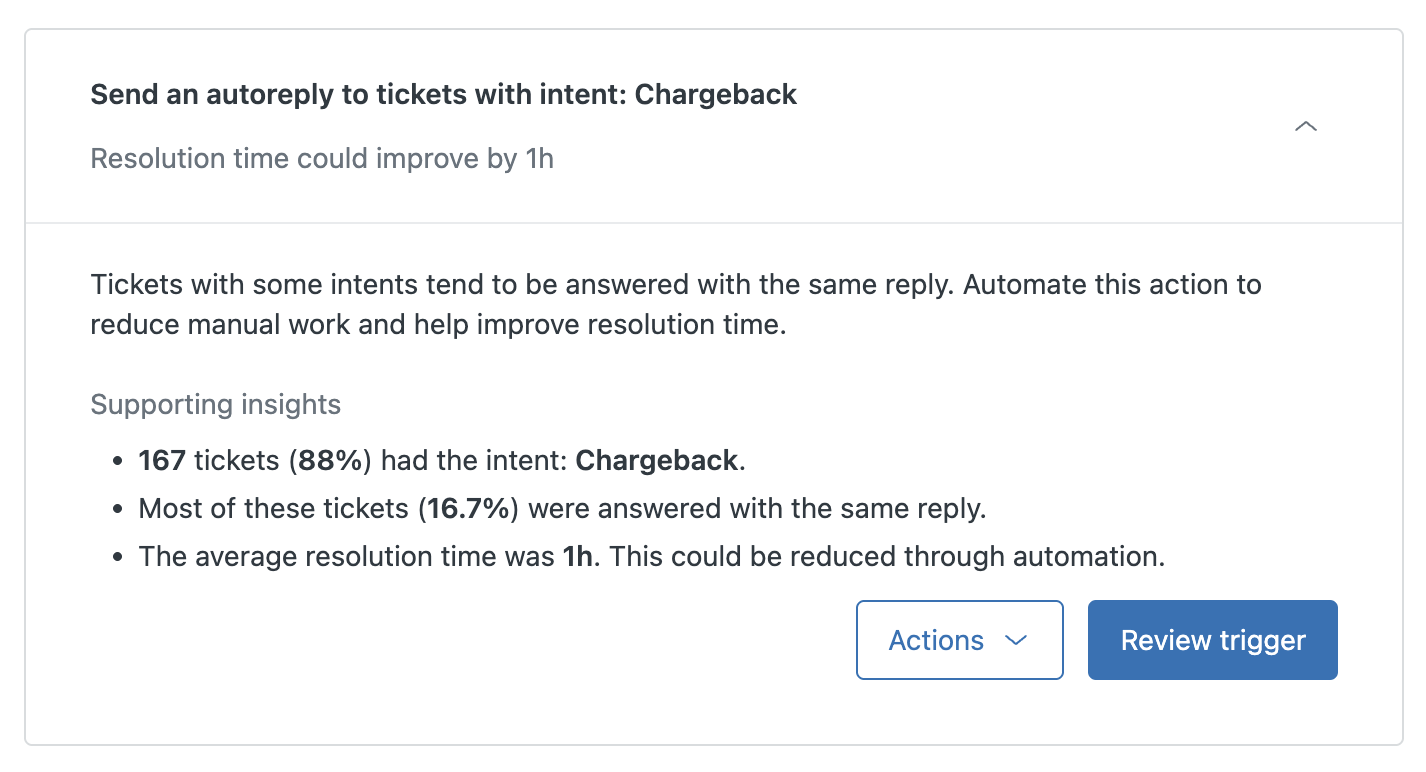
See Examples of recommendations below for more information.
- Suggestions to review unused triggers, automations, and macros.
These recommendations help you manage your business rules and macros that build up over time.
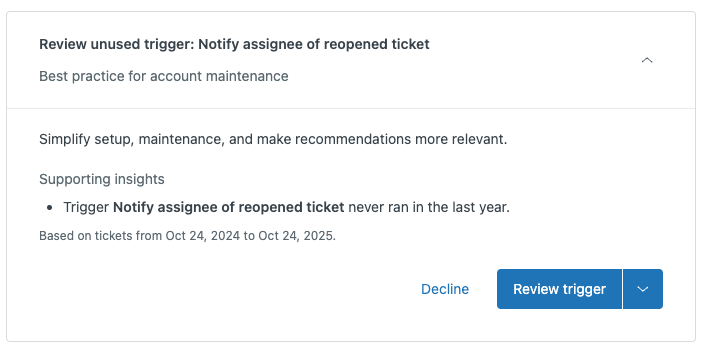
- Guidance for improving your auto assist setup, including recommendations for
reviewing procedures with a high takeover rate.
For example, say you have a procedure where agents took over in 42% of interactions. Copilot may make a recommendation to review the procedure.
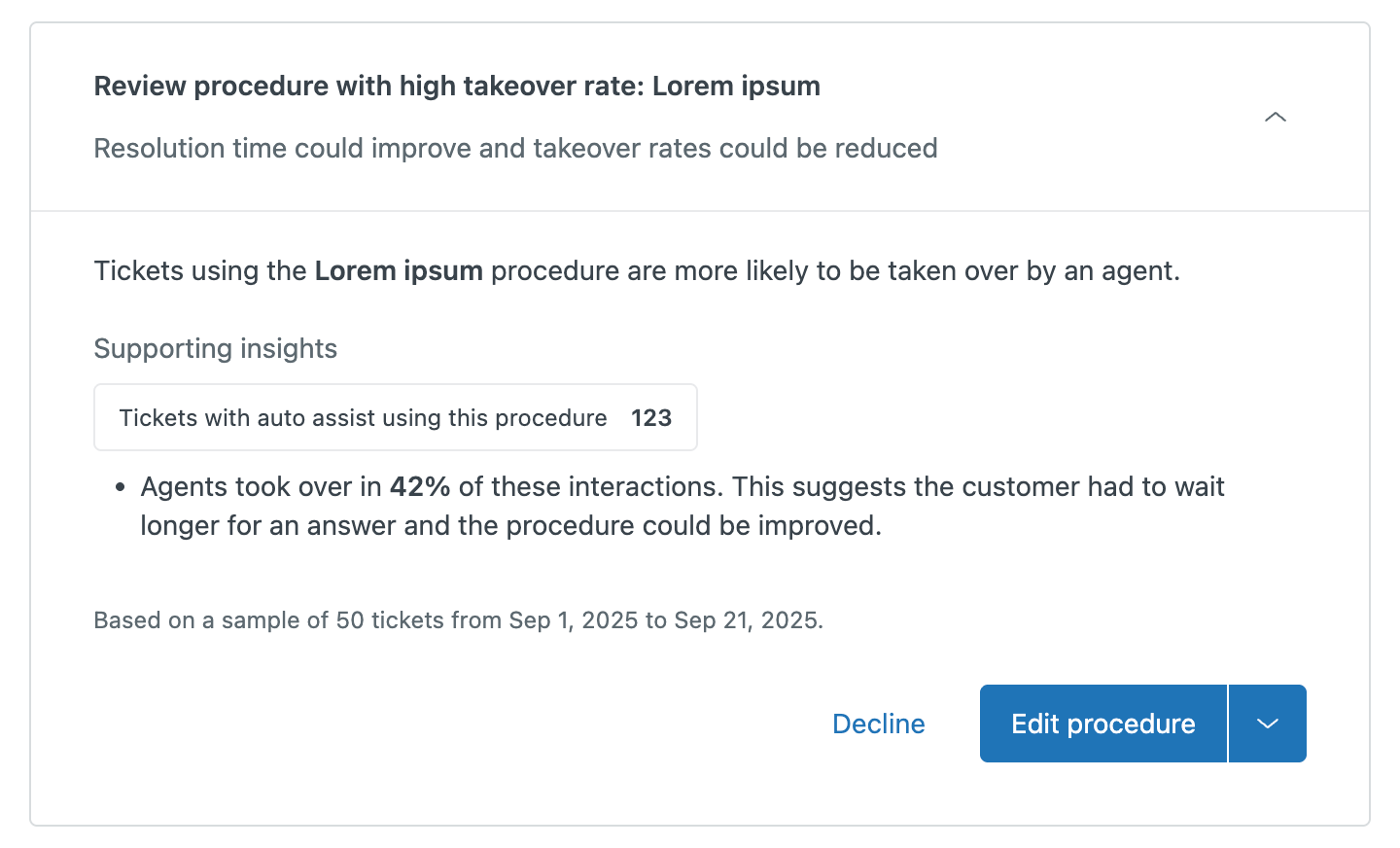
Before implementing a recommendation, you can view information and supporting insights, including:
- What actions the recommendation will perform.
Recommended triggers can include actions for routing to an agent or group, or updating the ticket type, priority, form, or status. Recommended autoreplies include actions for sending automatic responses.
- How your resolution time could improve, how you can reduce time spent on certain tickets, or how the recommendation will help agents.
- How many tickets in a certain period of time had the detected intent, sentiment, or entity, what percentage of those tickets had a certain action taken, and how much time was spent manually performing this action on average.
- When a business rule or macro was last used.
If you want to take action on a recommendation, click the link to navigate to the relevant page.
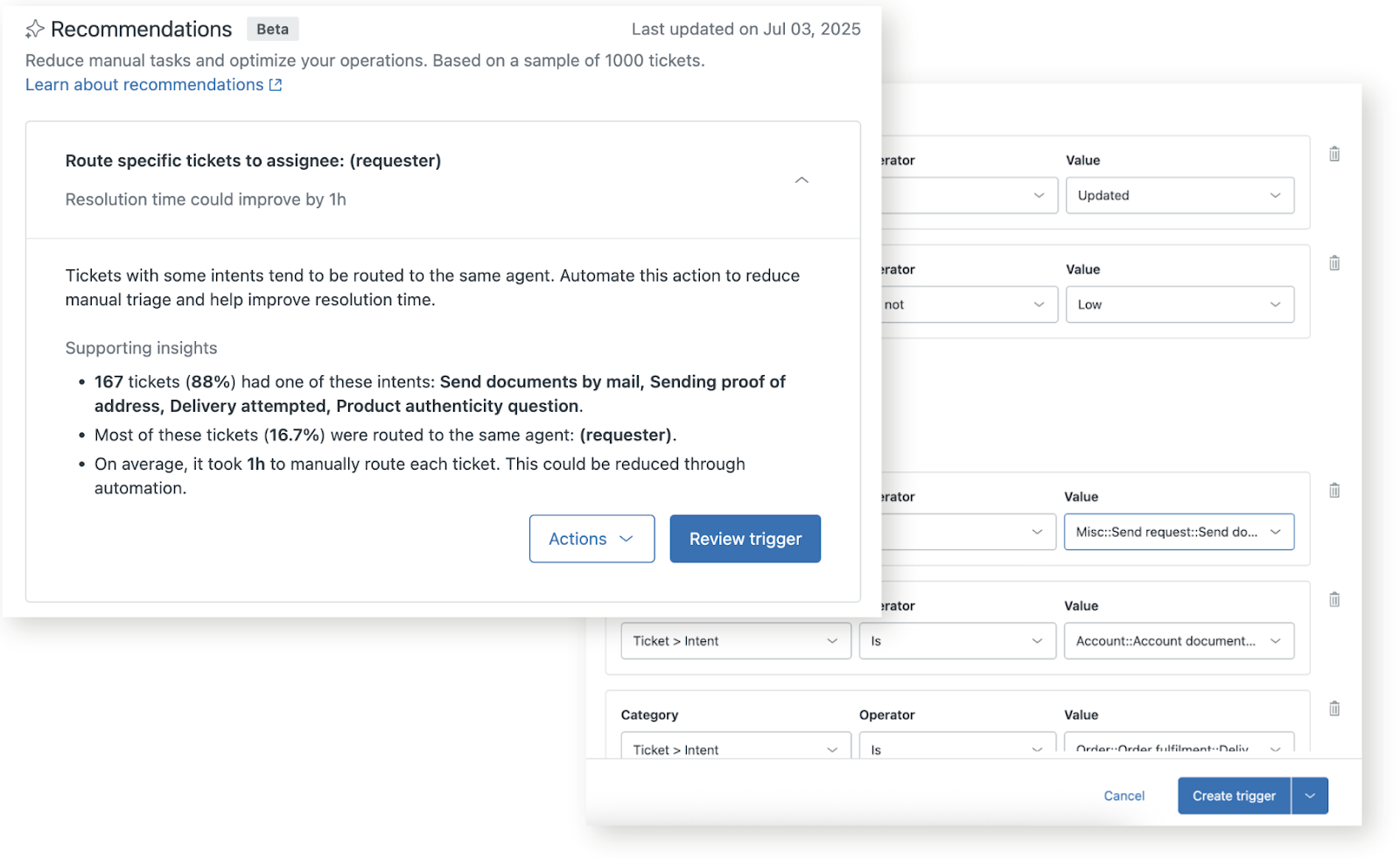
If you choose not to act on a recommendation, you can provide feedback about why you dismissed it so that your future recommendations are more accurate and useful over time. You might want to dismiss recommendations that aren’t relevant, are already automated, or that need different logic.
As an admin, you always have full control over what recommendations are implemented in your account. Any decisions and actions about recommendations require your approval. You can view all accepted and dismissed recommendations from the recommendations archive.
Taking action on recommendations
Relevant recommendations are updated weekly. All Copilot customers will be able to see the Recommendations, but you might not have recommendations.
See Examples of recommendations to view examples of the types of recommendations you may see in your account.
To take action on a recommendation
- In Admin Center, click
 AI in the sidebar, then select Admin copilot > Recommendations.
AI in the sidebar, then select Admin copilot > Recommendations. - To quickly find a recommendation type, click Filter.
- In the Feature menu, select one or more options, then click Apply
filters.

- To learn more and take action, click a recommendation to expand it.
Depending on your ticket data, the options available to you will differ:
- To create a recommended trigger or autoreply, click Review trigger.
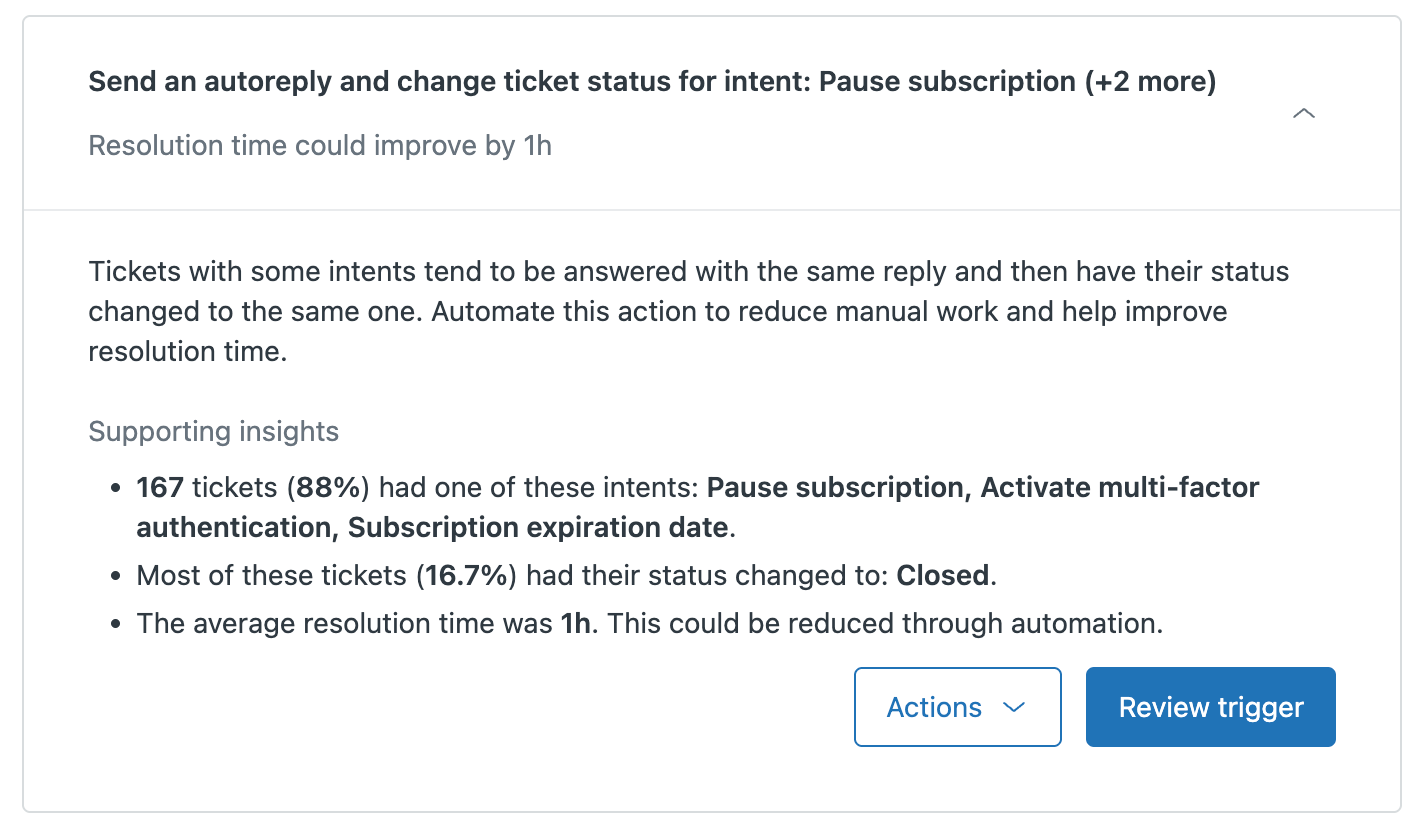
The Create ticket trigger page opens with prefilled trigger information.
Review the prefilled information and enter a Trigger name and Trigger category. Click Create trigger.
- To review an unused business rule or macro, click the button to navigate to the
relevant page.
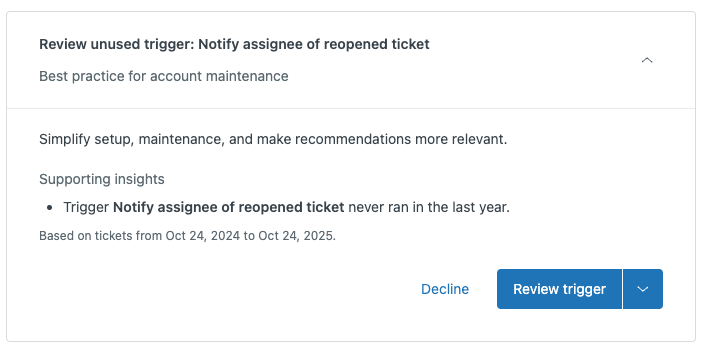
Review the unused trigger, automation, or macro and delete it if necessary.
- To improve an auto assist procedure, click Edit procedure.
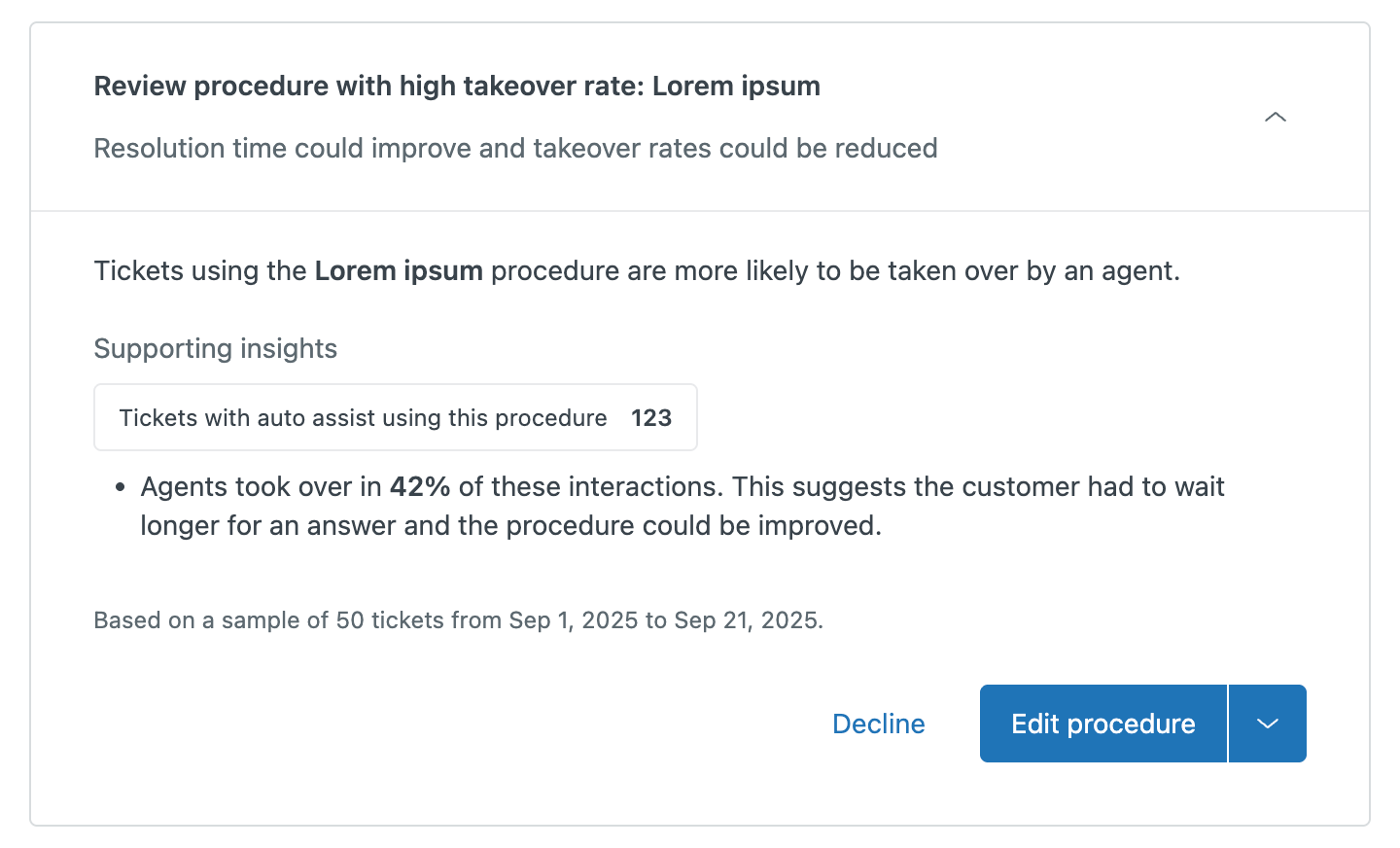
Edit the procedure as needed and click Publish.
When you're done, a notification appears.
- To create a recommended trigger or autoreply, click Review trigger.
- Click Go back to recommendations in the notification to return to the Overview:
Copilot page.
You can mark the recommendation as done to remove it from the Recommendations list.
- Open the Actions menu at the bottom of the recommendation and
select Mark as done
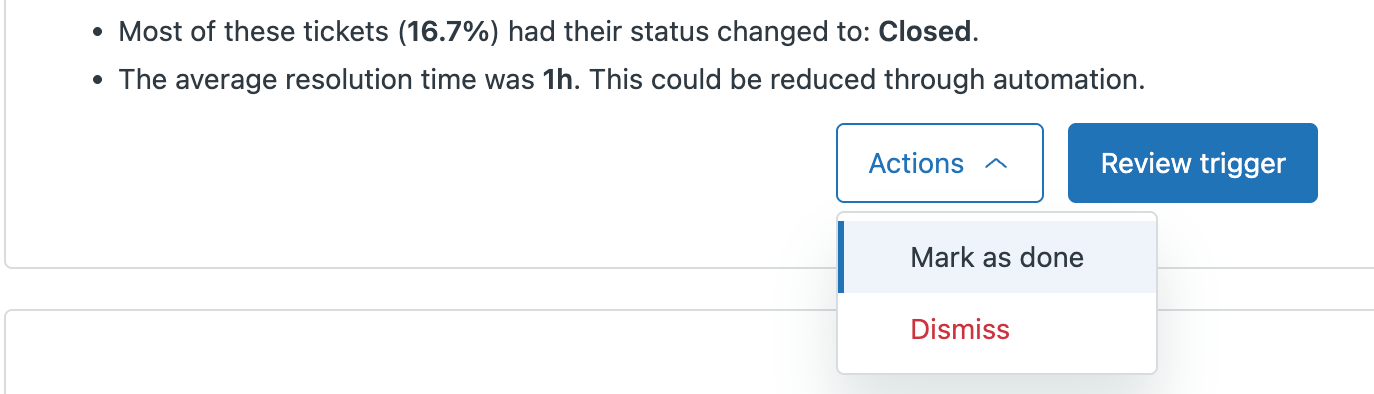
If you don’t want to take action on a recommendation, select Dismiss to remove the recommendation from the list.
You can optionally give feedback about a recommendation you dismiss.
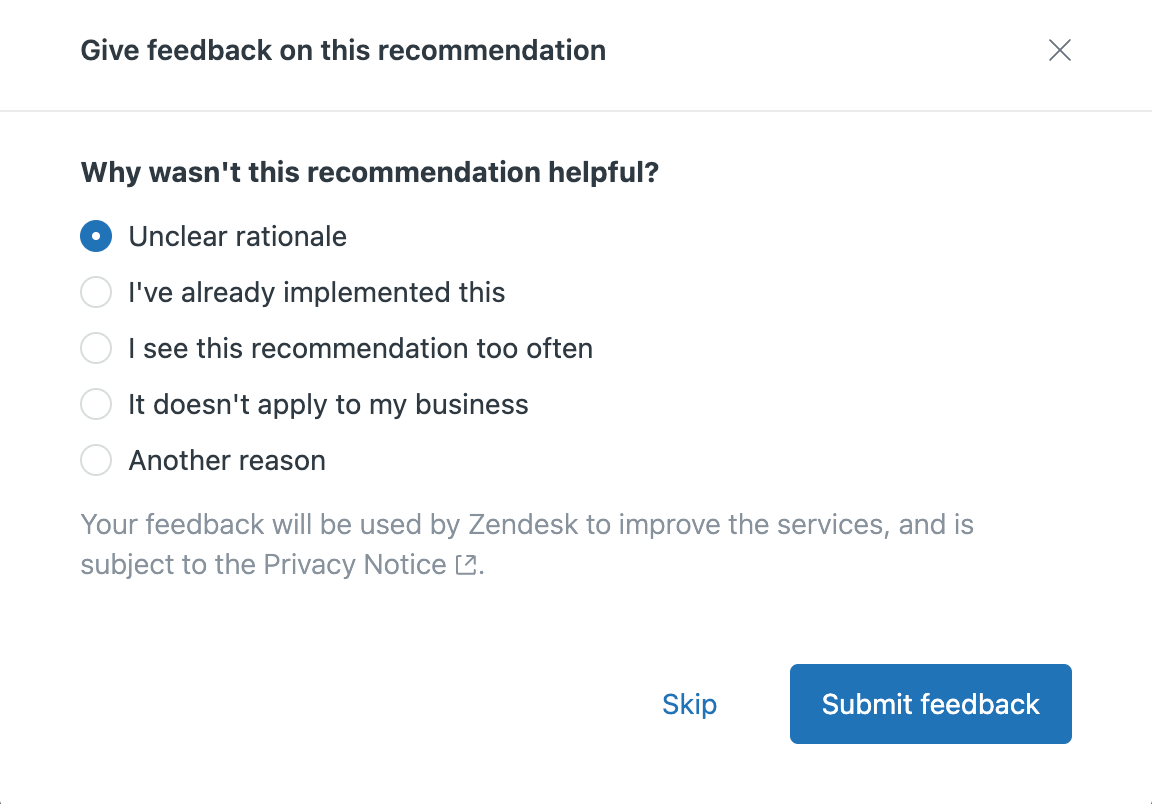
It's important to share your feedback to help improve the accuracy and relevance of future recommendations.
Viewing the recommendations archive
Recommendations that are marked as done or are dismissed are added to your recommendations archive for you to review as needed.
- In Admin Center, click
 AI in the sidebar, then select Admin copilot > Recommendations.
AI in the sidebar, then select Admin copilot > Recommendations. - Click View archive.
Your Recommendations archive opens.
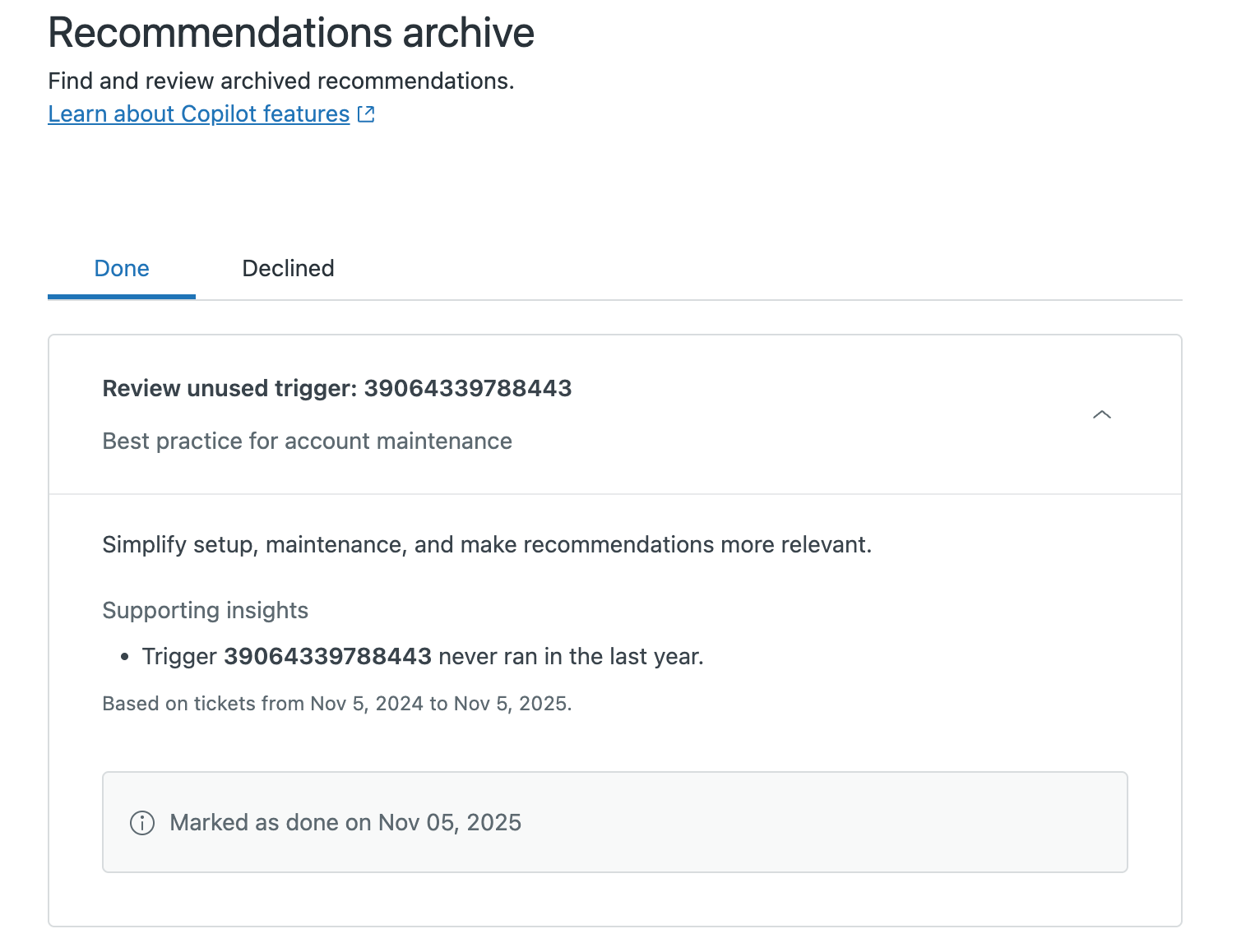
- Click an archived recommendation to learn more.
Examples of recommendations
The examples in this section describe the different types of recommendations you may see in your account.
Intent-based trigger recommendation example
|
Recommended action |
Route specific tickets to group: Support |
|
Expected improvement |
Resolution time could improve by 1h |
|
Description and rationale |
Tickets with some intents tend to be routed to the same agent group. Automate this action to reduce manual triage and help improve resolution time. |
|
Supporting insights |
|
Intent-based autoreply recommendation example
|
Recommended action |
Send an autoreply to tickets with intent: Transaction failed (+4 more) |
|
Expected improvement |
Resolution time could improve by 1h |
|
Description and rationale |
Tickets with some intents tend to be answered with the same reply. Automate this action to reduce manual work and help improve resolution time. |
|
Supporting insights |
|
Sentiment-based recommendation example
|
Recommended action |
Automatically set ticket priority to High or Urgent for tickets with negative sentiment |
|
Expected improvement |
Improve agent response times and reduce escalation risk |
|
Description and rationale |
Negative-sentiment tickets are usually urgent. By increasing ticket priority automatically, these cases can be addressed right away. It’s a way to improve customer satisfaction and prevent churn. |
|
Supporting insights |
|
Entity-based recommendation example
|
Recommended action |
Change ticket type for entity: Account error |
|
Expected improvement |
Resolution time could improve by 1h. |
|
Description and rationale |
Tickets with some entities tend to have their ticket type changed to the same one. Automate this action to reduce manual triage and help improve resolution time. |
|
Supporting insights |
|
Language-based recommendation example
|
Recommended action |
Route specific language tickets to group: Iberia support team |
|
Expected improvement |
Resolution time could improve by 54min. |
|
Description and rationale |
Specific language tickets tend to be routed to the same group. Automate this action to reduce manual triage and help improve resolution time. |
|
Supporting insights |
|