Verified AI summary ◀▼
Creating attachment deletion schedules helps you manage data privacy by removing sensitive attachments like PII from archived tickets, while keeping important ticket information intact. You can set conditions to delete attachments based on criteria like ticket age, group, or tags. Remember, once deleted, attachments can't be restored. Track changes via the audit log and manage schedules to suit your data management needs.
Attachments often contain personally identifiable information (PII), such as drivers' licenses, passports, medical certificates, and tax documents. These documents, typically used for verification or processing refunds, should be removed once their purpose has been fulfilled to maintain data privacy and compliance. Attachments can also contribute to increased storage usage, resulting in additional costs.
Instead of deleting entire tickets to save space and remove PII, admins and agents in custom roles with permission can create deletion schedules to delete attachments while keeping relevant ticket information intact.
About attachment deletion schedules
Attachment deletion schedules allow you to create conditions for automatically deleting attachments. Attachment deletion schedules delete only attachments on archived tickets, which are tickets that have been closed for more than 120 days.
- Delete attachments on all tickets that were created more than one year ago.
- Delete attachments on all tickets in the HR ticket group that have been
closed for more than six months, except tickets with the tag
hold. - Delete attachments on all tickets that have been closed for more than six months, except for tickets in the Legal group.
Deletion schedules delete attachments that were attached to tickets using the following channels:
- Ticket interface in the Agent Workspace
- API
- SMS
- Webform
- Submit a request/ticket form
All other attachment types, such as attachments in messaging, side conversations, and help center articles and comments, aren't supported.
Attachment deletion schedules start to delete eligible attachments within 72 hours of meeting the defined criteria. For example, if a schedule deletes attachments that are three years old, it will start deleting them within 72 hours of reaching that age. Up to 24,000 attachments per account per day will be deleted.
After they're activated, deletion schedules aren't a one-off event. Zendesk continuously searches for and deletes attachments that meet the conditions unless you deactivate the schedule. There is no impact on performance when schedules delete a large volume of attachments or run during busy periods.
You can track these changes in the audit log by filtering by Activity type: Deleted.
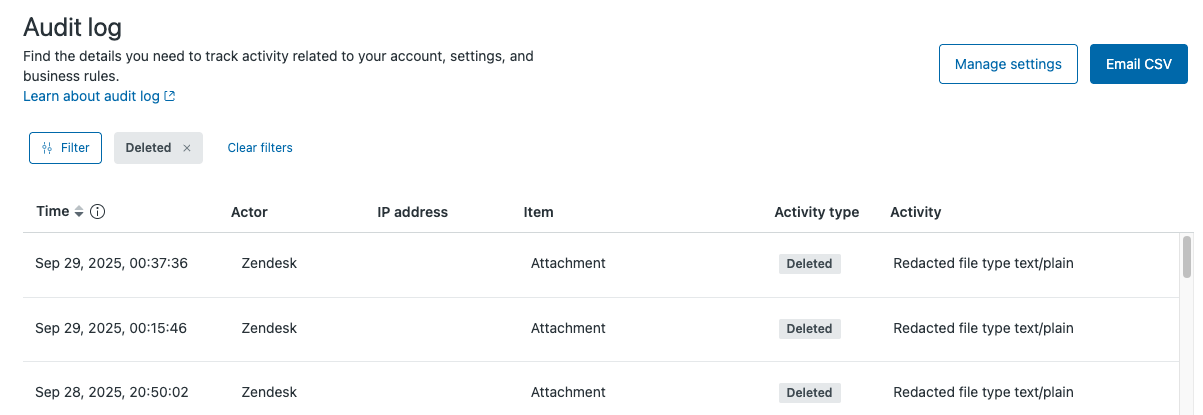
Creating attachment deletion schedules
Admins and agents in custom roles with permission can create up to 10 attachment deletion schedules, but only one attachment deletion schedule can be active at a time. If you have the Advanced Data Privacy and Protection add-on, you can activate up to 10 attachment deletion schedules.
To create an attachment deletion schedule
- In Admin Center, click
 Account in the sidebar, then select Security > Deletion schedules.
Account in the sidebar, then select Security > Deletion schedules. - Click Create deletion schedule > Attachments.
If you already have 10 attachment deletion schedules created, a message appears notifying you that you’ve reached your limit. You must delete a schedule before you can create a new one.
- Enter the Schedule name.
Use a consistent naming convention to help you recognize similar types of deletion schedules.
- (Optional) Enter a Description for your deletion schedule.
- For Category, indicate when to delete attachments based on when the ticket was Created or Last updated. This field is required.
- Click Add condition to add an additional All condition for
deleting attachments, such as by organization or brand. See Building condition statements for attachment deletion schedules.
If you have the Advanced Data Privacy and Protection add-on, you can add up to 100 additional deletion criteria that meet All or Any conditions.
- Select a Category, Operator, and Value for each
condition.
The operator determines the relationship between the category and the value. For example, if you select the operator Is, your category must equal the value.
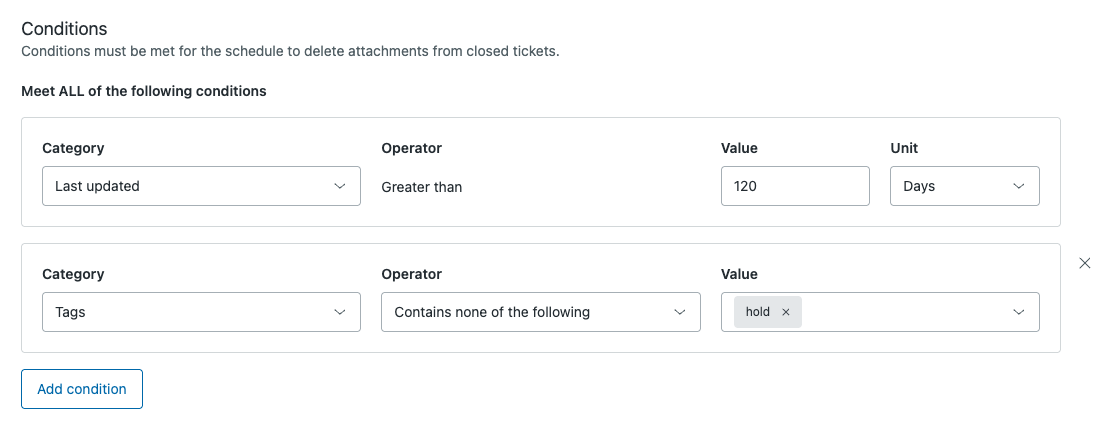
- (Optional) After conditions are added, click Preview to preview an approximate number of tickets with attachments to be deleted. (This number is not a count of the attachments to be deleted.)
- Click Create.
Your new deletion schedule is added to the end of the list as an inactive schedule.
- Activate the deletion schedule.
Building condition statements for attachment deletion schedules
Condition statements consist of categories, field operators, and condition values (which vary depending on the category selected). Condition statements are essentially "if" statements that delete attachments meeting the specified criteria.
The table below lists the categories available for building condition statements for attachment deletion schedules. Conditions specific to attachments, such as file size, are not available.
| Category | Description |
|---|---|
| Created at | Deletes attachments based on when the ticket was created. |
| Last updated | Deletes attachments based on when the ticket was last
updated. For example, if Last updated is set to 365 days, and the ticket was modified within that time, the attachment is not deleted. The clock starts over, and the attachment will be deleted 365 days from the modification date. |
| Custom fields | Deletes attachments based on custom field values. |
| Brand | Deletes attachments by brand. |
| Ticket form | Deletes attachments by ticket form, if you use multiple ticket forms. |
| Group | Deletes attachments by group. |
| Support type | Deletes attachments based on the support type: Agent or AI agent. |
| Type | Deletes attachments based on the ticket type: Question, Incident, Problem, or Task. |
| Requester | Deletes attachments based on the requester name. |
| Organization | Deletes attachments based on organization, if you have multiple organizations. |
| Tags | Deletes attachments with the selected ticket tags. |