When you connect Confluence to Zendesk, you’ll see your Confluence spaces listed as an external search source. You can use the Manage search sources view to select the spaces that you want to include in your search results.
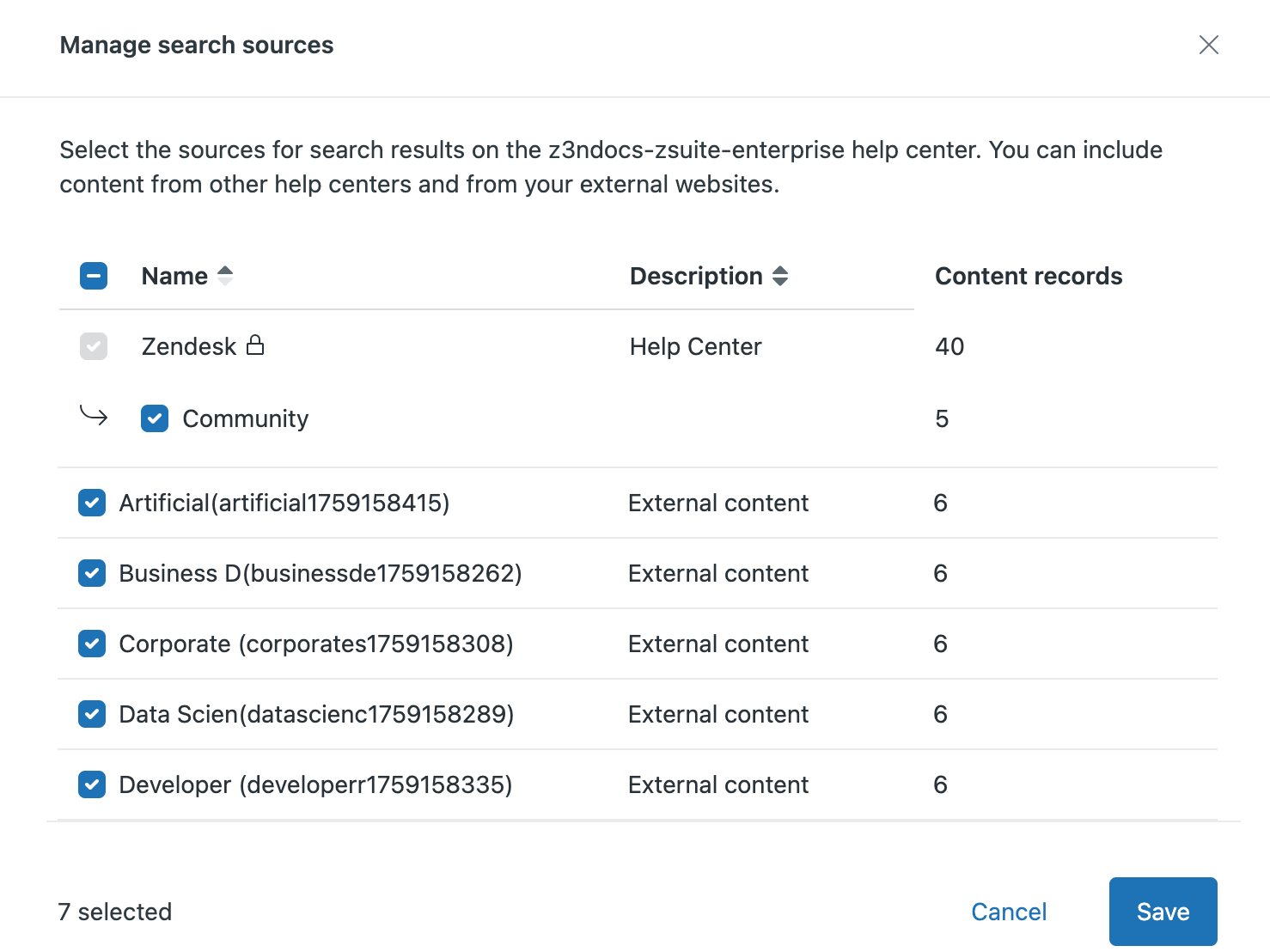
You must be a Knowledge admin to set up and manage external content connections.
Connecting a Confluence site
You can create a connection to ingest and sync content from your Confluence spaces.
- In Knowledge admin, click Manage articles (
 ) in the sidebar.
) in the sidebar. - Click External content > Connections.
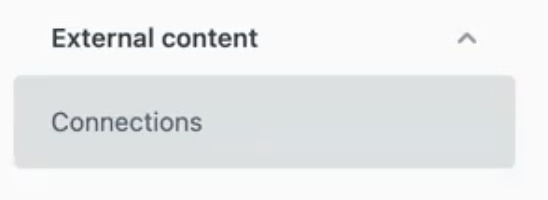
- Click Create connection.
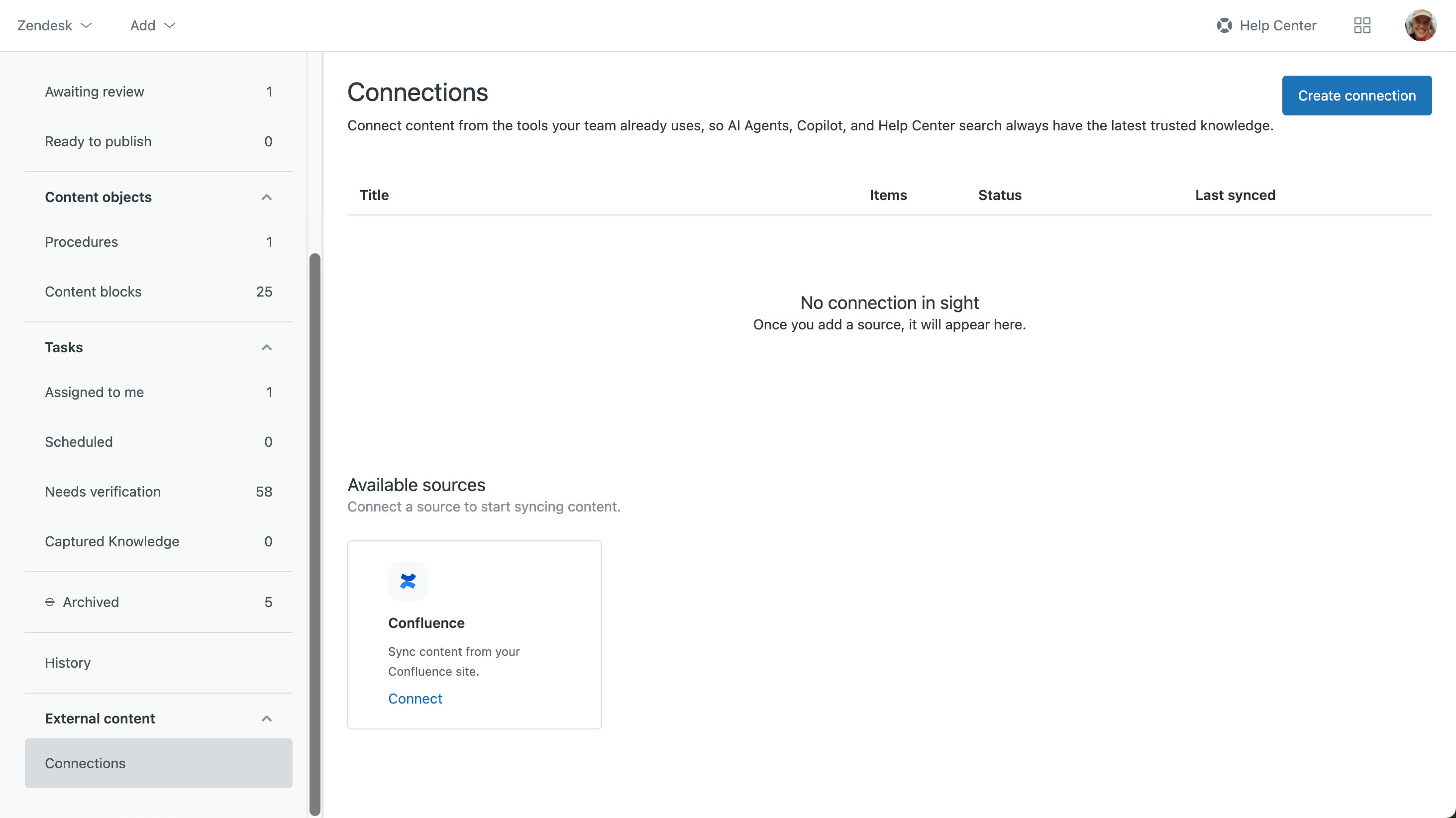
- In the Confluence card, click Connect.Note: If you aren't logged into Confluence, you'll be redirected to a login screen after connecting. You must be logged into Confluence before proceeding. Log into Confluence with a user account that has the correct permissions for content you want to sync to Zendesk.
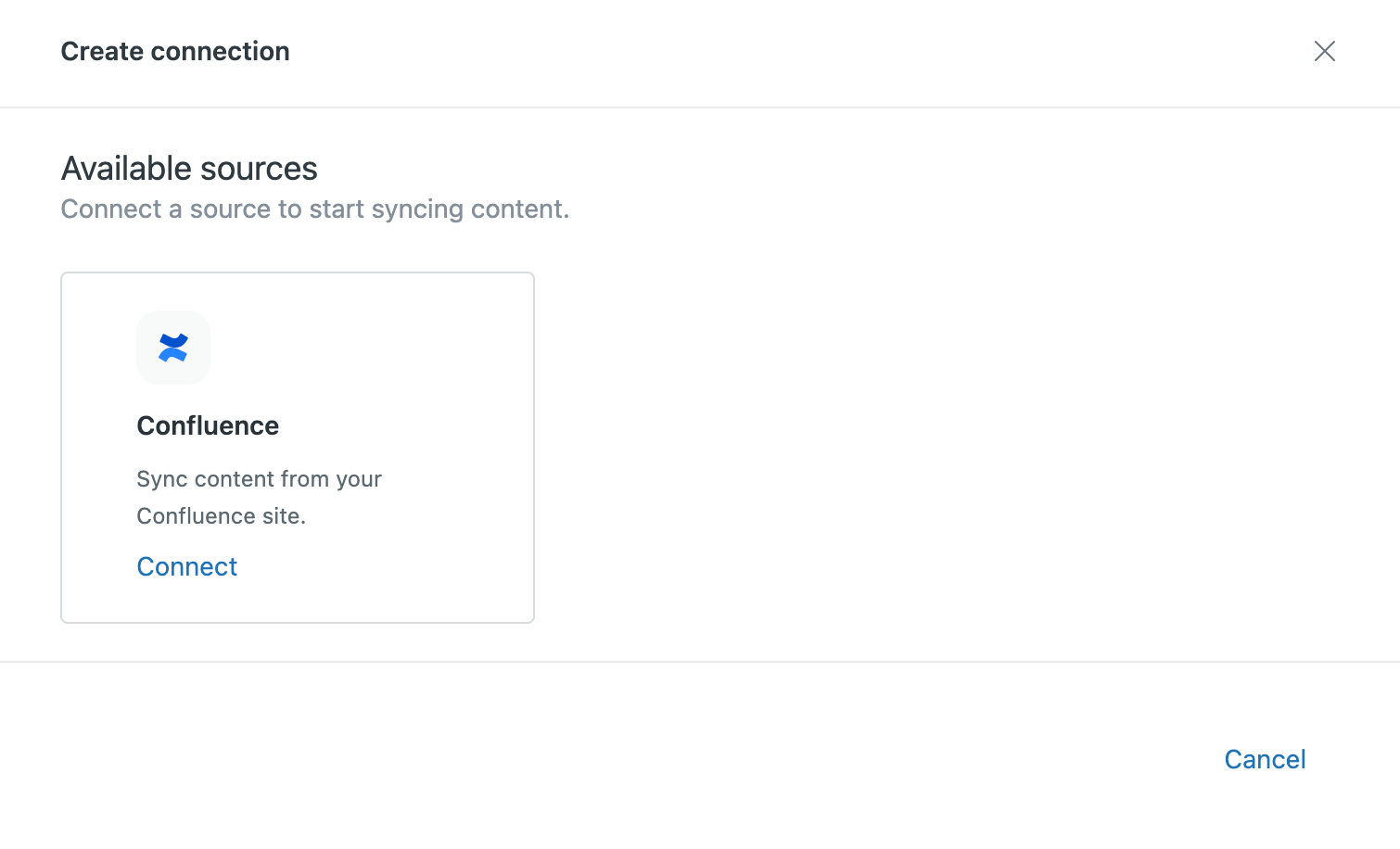
- Select your Confluence site from the drop-down list and click
Accept.
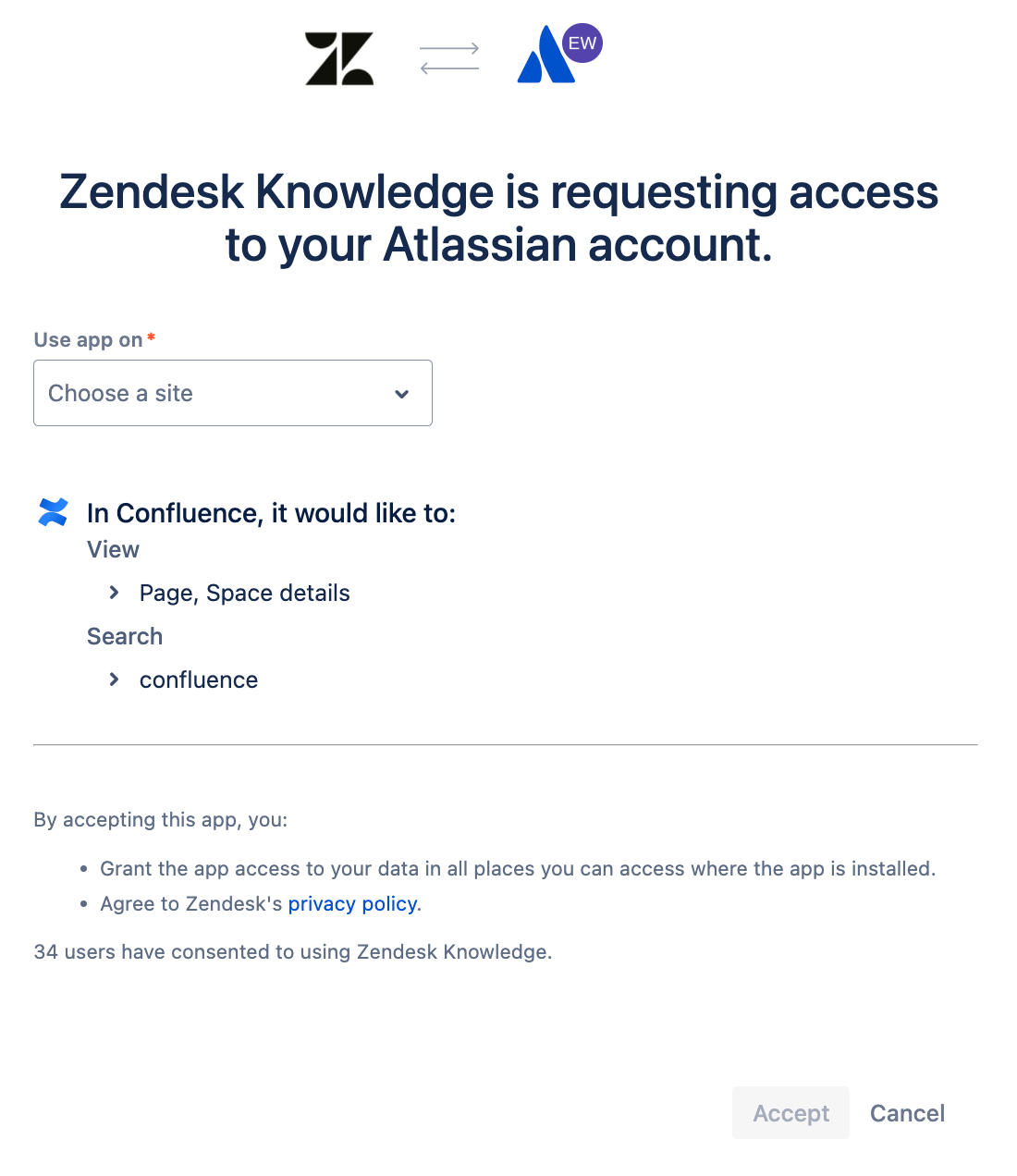
- In the Confluence site menu, select the Confluence site that you want to connect.
- In the Spaces menu, select the spaces that you want to connect to
Knowledge.Note: Connections to personal spaces in Confluence are not permitted.
Only the first 20 spaces (shown in alphabetical order) appear in the drop-down menu. To select a space that doesn't appear in the menu, begin typing the name of the space in the search box, then select it once it appears. To remove a space, click X on the space tag.
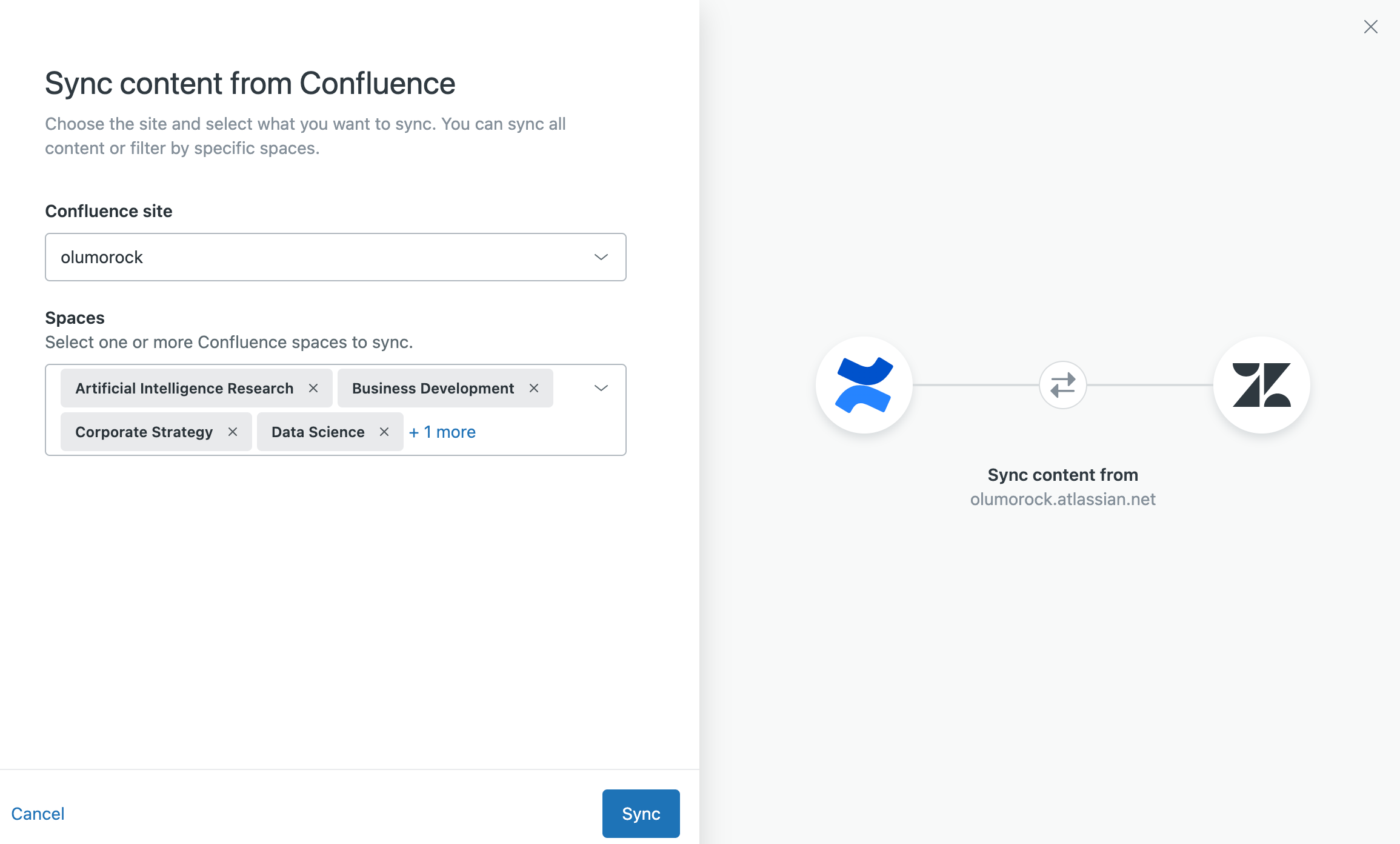
- Click Sync to begin syncing your site.
When the sync is complete, the page will show a green Synced status for each synced space.
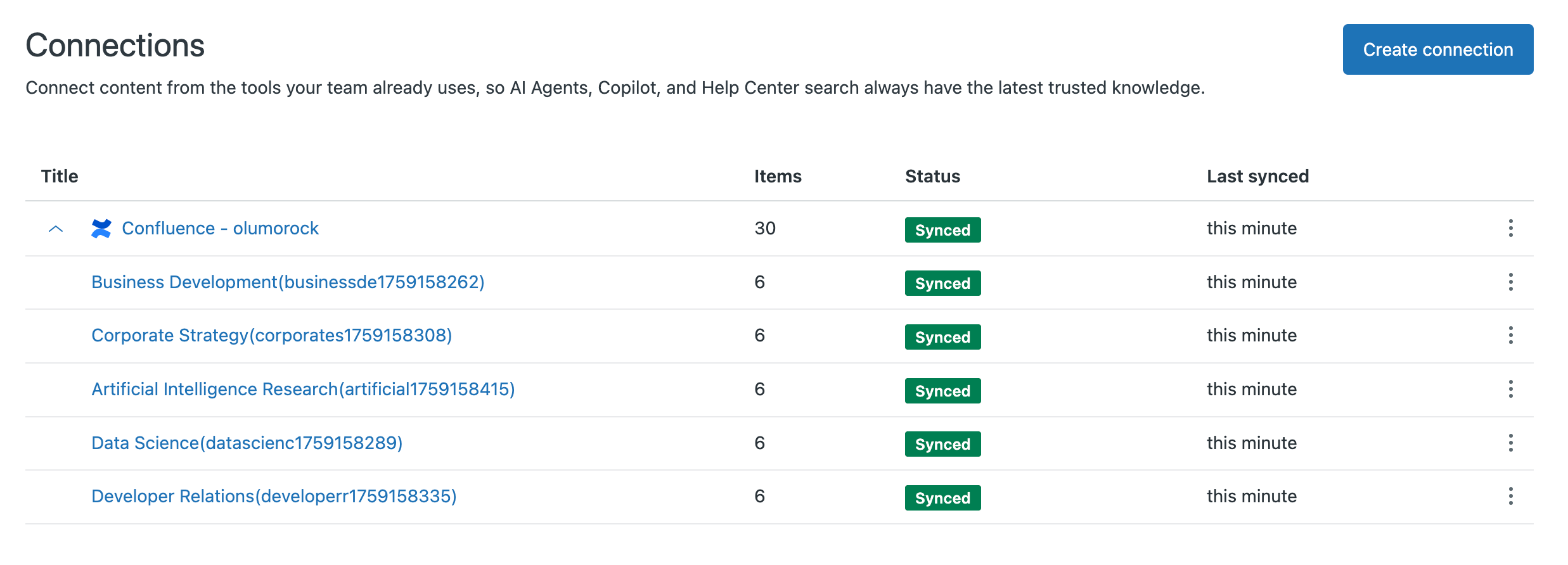
- Help center search results, see Including external content in your help center search results.
- Agent Workspace, see Using quick answers for generative search in tickets.
Adding another Confluence space
After you create a connection to a Confluence site, you can add more spaces to the connection at any time.
- In Knowledge admin, click Manage articles (
 ) in the sidebar.
) in the sidebar. - Click External content > Connections.
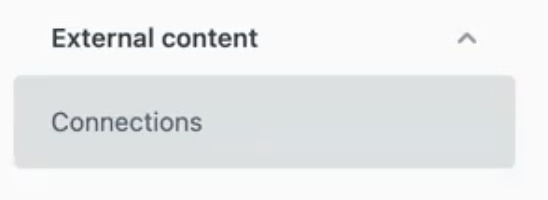
- Click the options menu (
 ) on the Confluence site row that contains the
spaces you want to add, then select Add content.
) on the Confluence site row that contains the
spaces you want to add, then select Add content.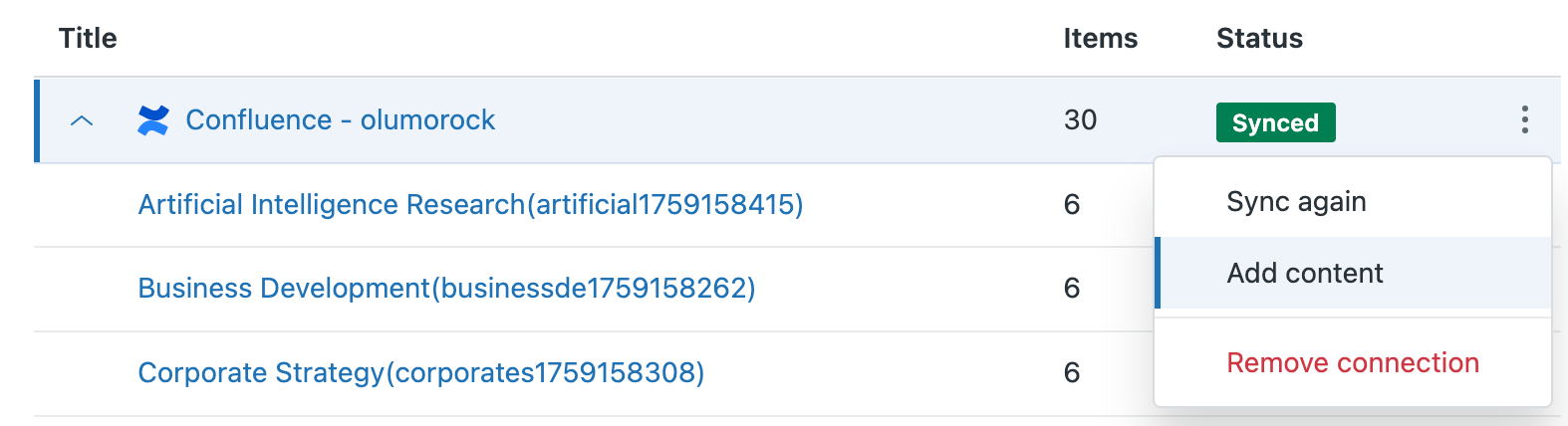
- In the Confluence site menu, select the Confluence site that contains the spaces you want to add.
- In the Spaces menu, select the spaces that you want to connect to
Knowledge.
Only the first 20 spaces (shown in alphabetical order) appear in the drop-down menu. To select a space that doesn't appear in the menu, begin typing the name of the space in the search box, then select it once it appears. To remove a space, click X on the space tag.
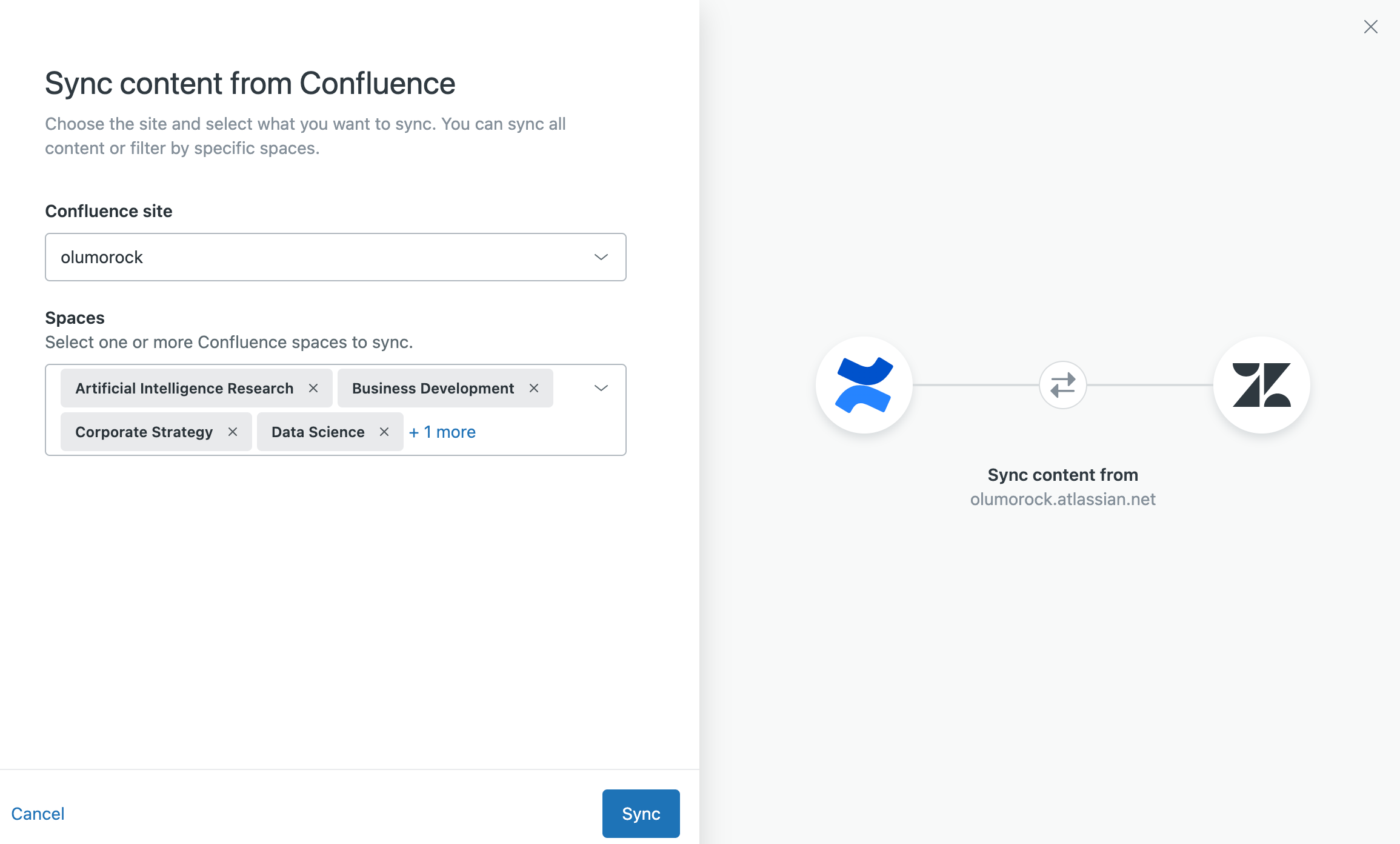
- Click Sync to add the spaces and begin syncing them to Knowledge.
When the sync is complete, the page will show a green Synced status for each newly added and synced space.
When you add spaces to an existing connection, you must configure those new spaces as external content to make them available in help center search results and AI agent responses.
- Help center search results, see Including external content in your help center search results.
- Agent Workspace, see Using quick answers for generative search in tickets.