Verified AI summary ◀▼
Admins and managers can manage WFM performance boards to track and improve team performance. You can view and edit board settings, search for agents, and filter leaderboards by metrics. This helps in organizing and analyzing team data effectively, ensuring you can make informed decisions and optimize team performance without navigating complex steps.
Performance boards are collections of metrics that function as focused reports, displaying only the metrics relevant to each team.
After creating a performance board you can view its details, update settings, or manage assigned teams as needed.
You must be an admin or manager with permission to manage performance boards.
This article contains the following topics:
- Accessing and managing WFM performance boards
- Viewing and searching for agents in WFM performance boards
- Filtering a WFM leaderboard by metric
- Editing WFM performance board settings
Related articles
Accessing and managing WFM performance boards
After creating a performance board, you can view its details, update settings, or manage assigned teams as needed.
To access and manage performance boards
-
In Workforce management, hover over the agent folder (
 ) in the navigation bar, then select Performance
boards.
) in the navigation bar, then select Performance
boards.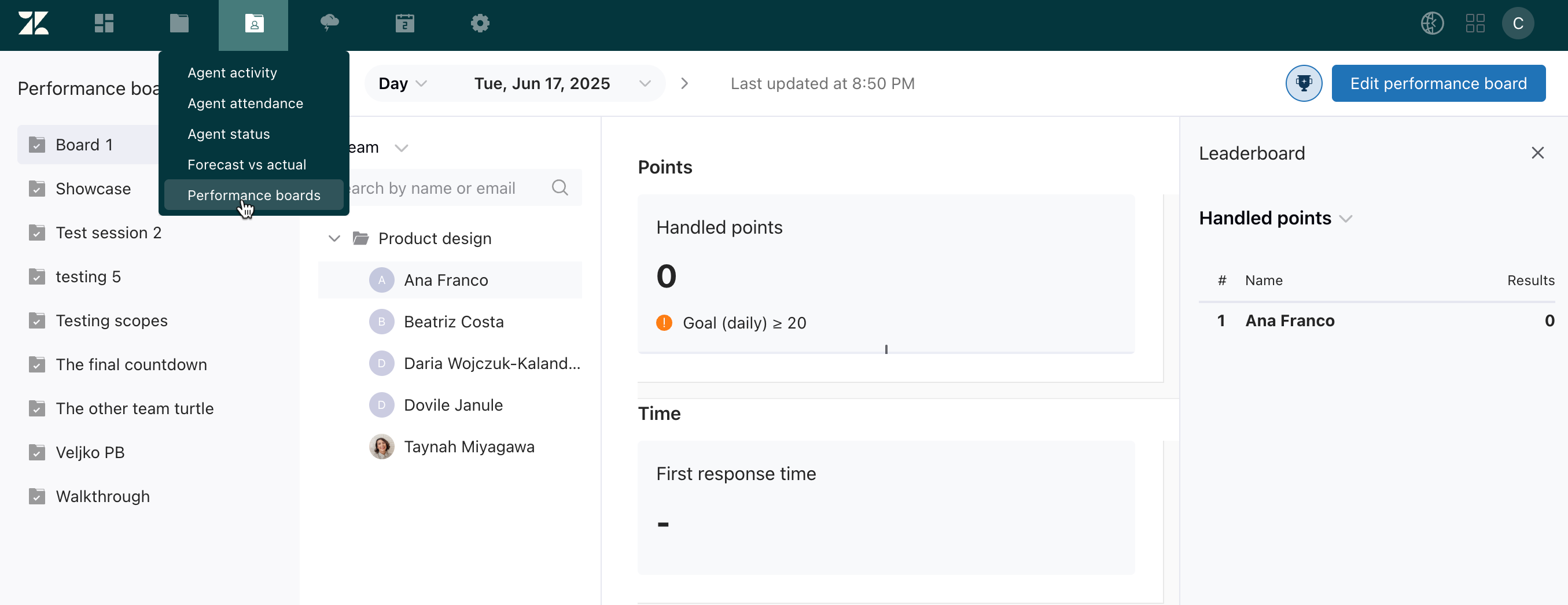
- Select a board and take any of the following actions:
- Use the date picker to view the board by day, week, or month. You can also select a specific date to view from the calendar.
- Filter the board by team or all agents.
- Search for an agent by name or email.
- If there's an associated leaderboard, select its menu and choose which metric to filter the agents in the leaderboard by.
- Edit the board's settings.
Viewing and searching for agents in WFM performance boards
When managing WFM performance boards, you can choose to view all agents or display agents by team. You can also search the list of performance board agents by name or email address.
To view and search for team members in performance boards
- In Workforce management, hover over the agent folder (
 ) in the navigation bar, then select Performance
boards.
) in the navigation bar, then select Performance
boards. - Select a board.
- (Optional) The standard behavior is to display all agents, but you can
also view agents by team.
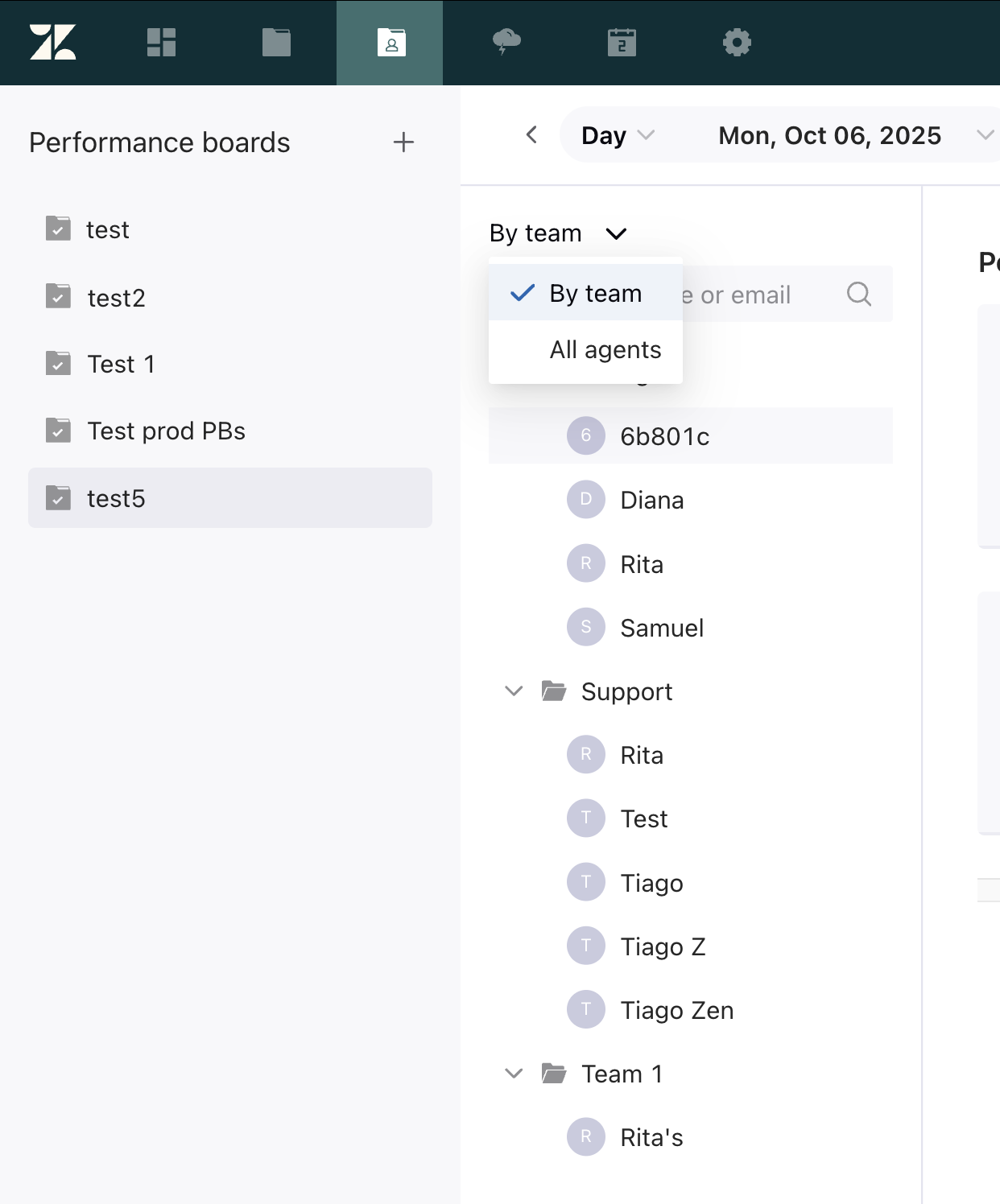
- Enter an agent’s name, partial name, or email address in the search
bar.
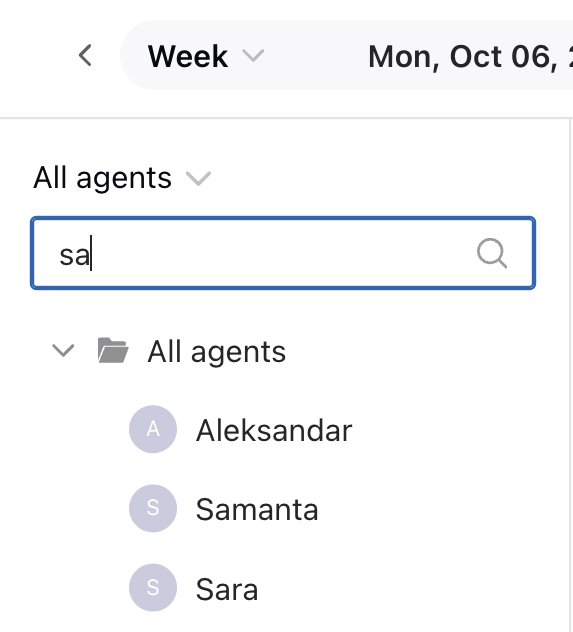
Filtering a WFM leaderboard by metric
When viewing WFM leaderboards, you can choose to display only specific metrics.
To filter a WFM leaderboard by metric
- In Workforce management, hover over the agent folder (
 ) in the navigation bar, then select Performance
boards.
) in the navigation bar, then select Performance
boards. - Select a board.
- Click on the team or agent whose leaderboard results you want to view.
- Use the drop-down menu to select the metric you want to view.
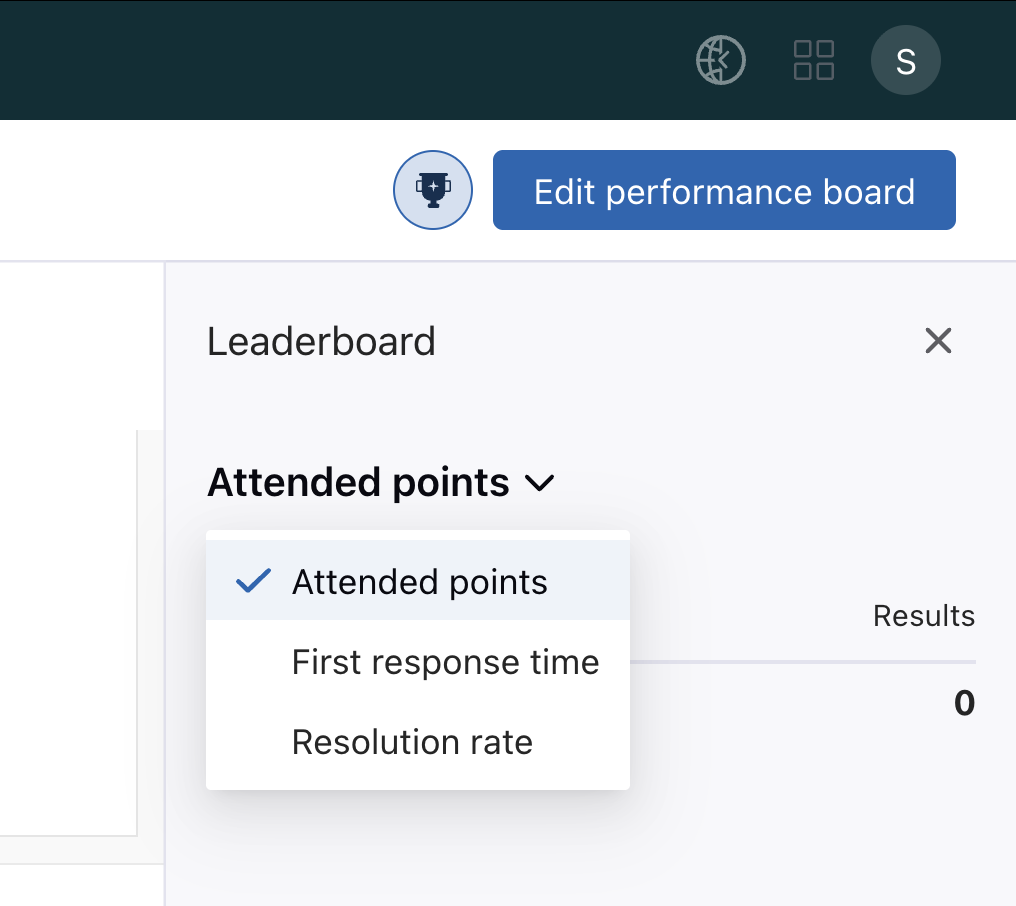
Editing WFM performance board settings
After creating a performance board you can edit its details, update settings, or manage assigned teams as needed.
To edit the settings of a performance board
- In Workforce management, hover over the agent folder (
 ) in the navigation bar, then select Performance
boards.
) in the navigation bar, then select Performance
boards. - Select a board.
- Click Edit performance board.
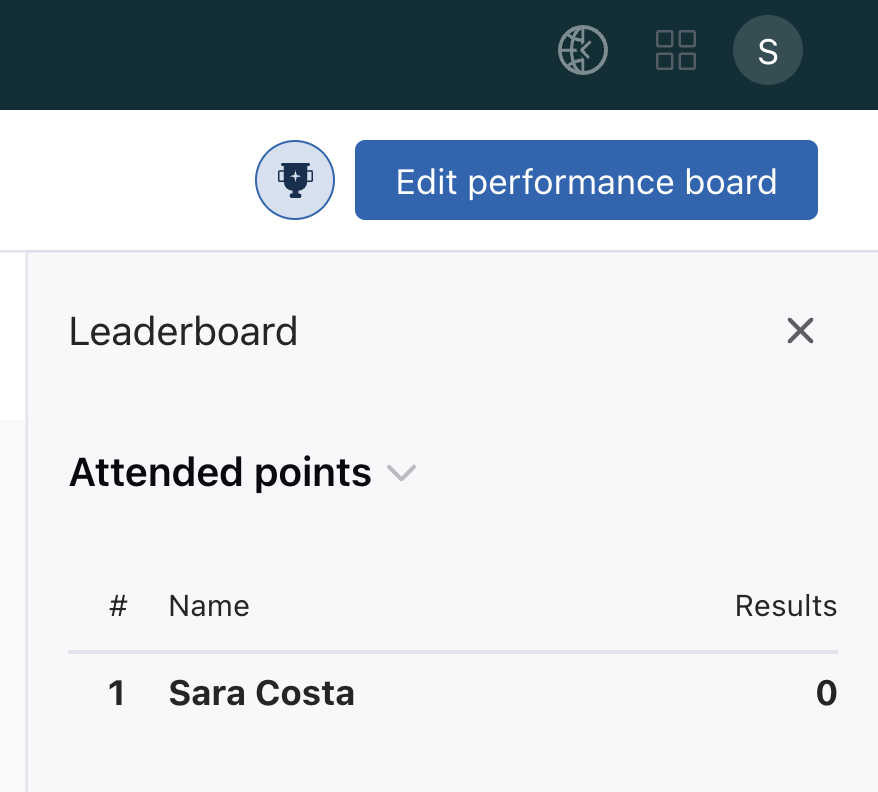
- Select the tab for the settings you want to edit:
- Performance board
- Leaderboard
- Team
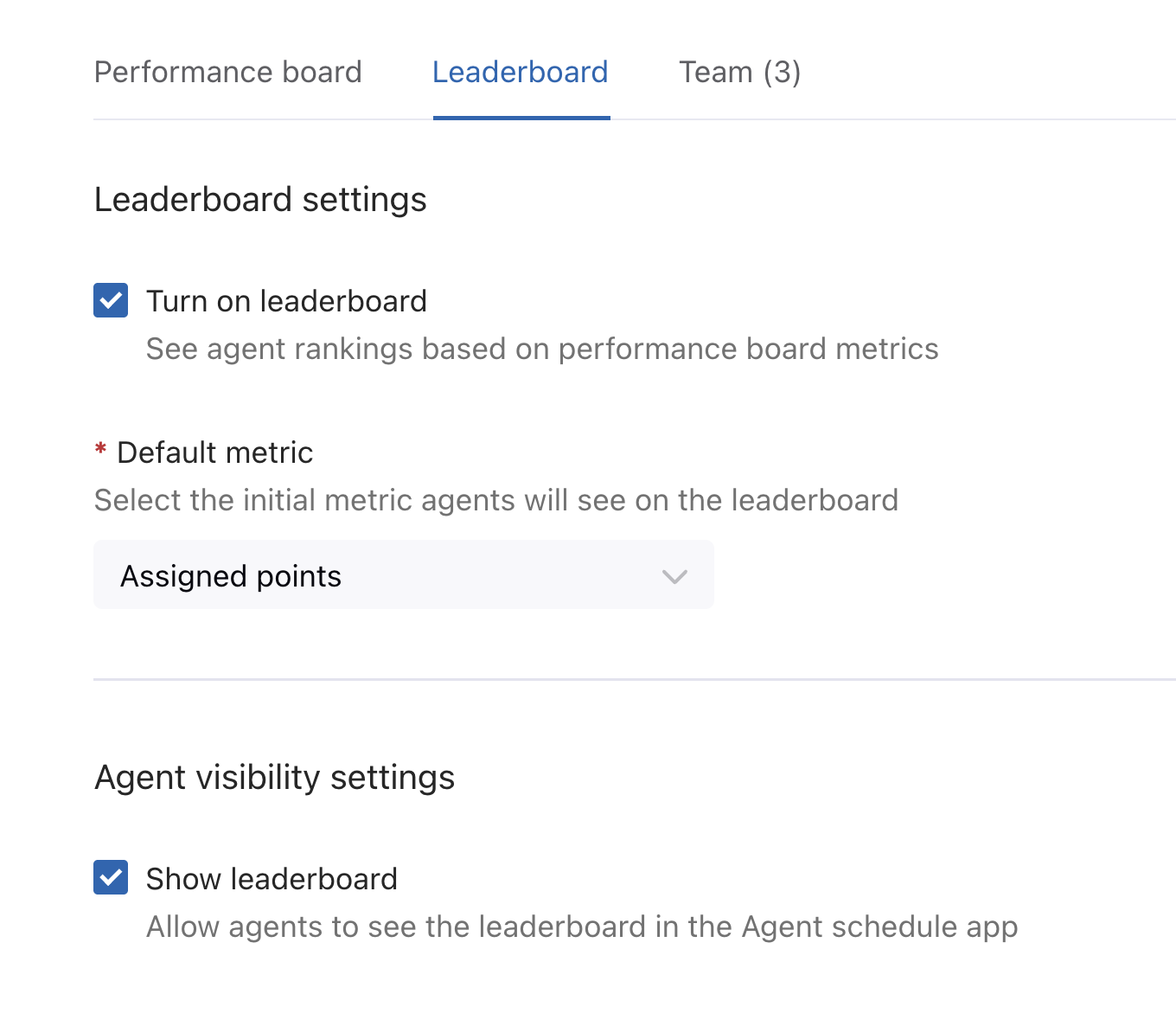
- Edit the board as needed, then click Save.