Verified AI summary ◀▼
As a WFM admin, you can manage user assignments to multiple workstreams in bulk. This allows you to quickly add or remove users from workstreams using the User Management page. This feature streamlines user management by letting you select multiple users and assign them to one or more workstreams or remove them as needed, enhancing your team's organizational structure.
Workstreams are part of your organization structure and a building block of Zendesk Workforce management (WFM). Many features are based on workstreams, so accurately maintaining which users are in each workstream is essential. To make this easier, WFM admins can add and remove users from multiple workstreams at once.
You must be a WFM admin to add or remove users from workstreams using the User management page.
Related articles:
Adding users to workstreams in bulk
You can add users to one or more workstreams from the User management page.
To add users to workstreams in bulk
- In Workforce management, hover over the admin icon (
 ) in the navigation bar, then select User
management.
) in the navigation bar, then select User
management. - Select the users you want to add to a specific workstream.
- In the toolbar that appears at the bottom of the page, click
Workstreams and select Add to workstream.
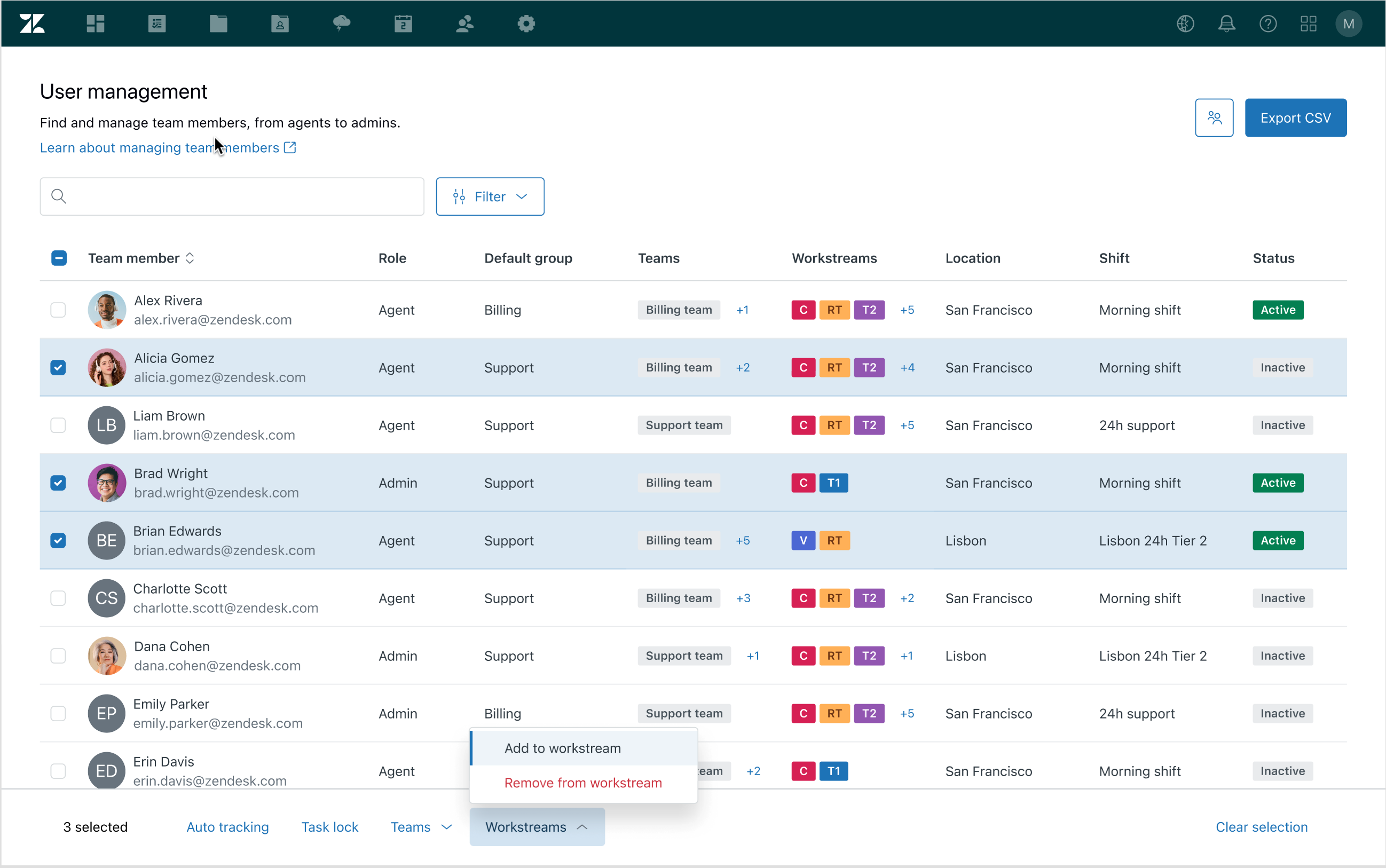
- Select one or more workstreams to add the selected users to.
Enter the beginning of a workstream's name to autocomplete or select from the list.
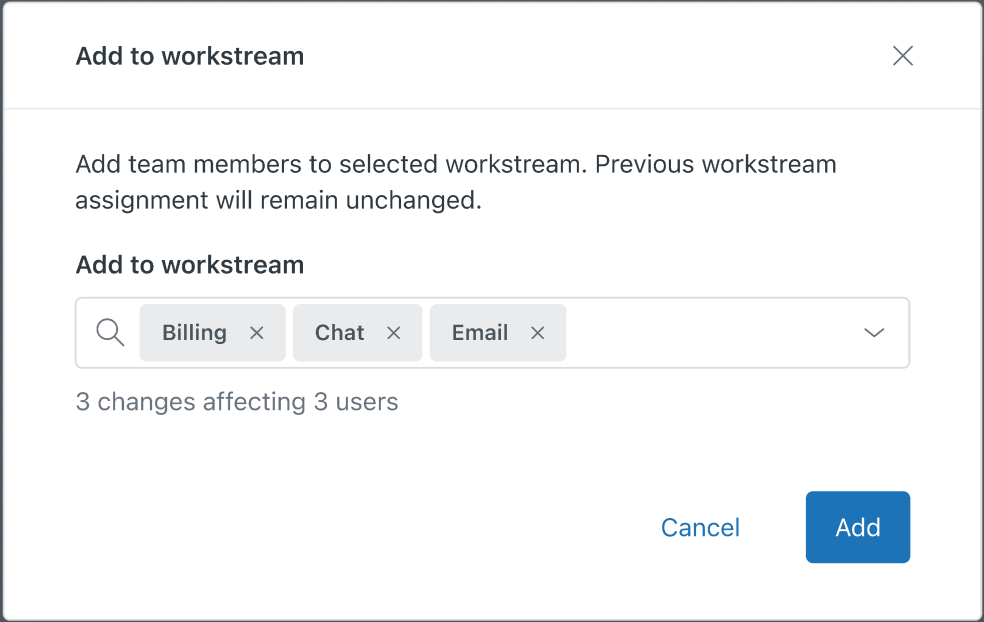
- Click Add.
Removing users from workstreams in bulk
You can also remove users from one or more workstreams using the User management page.
To remove users from workstreams in bulk
- In Workforce management, hover over the admin icon (
 ) in the navigation bar, then select User
management.
) in the navigation bar, then select User
management. - Select the users you want to remove from workstreams.
- In the toolbar that appears at the bottom of the page, click
Workstreams and select Remove from workstream.
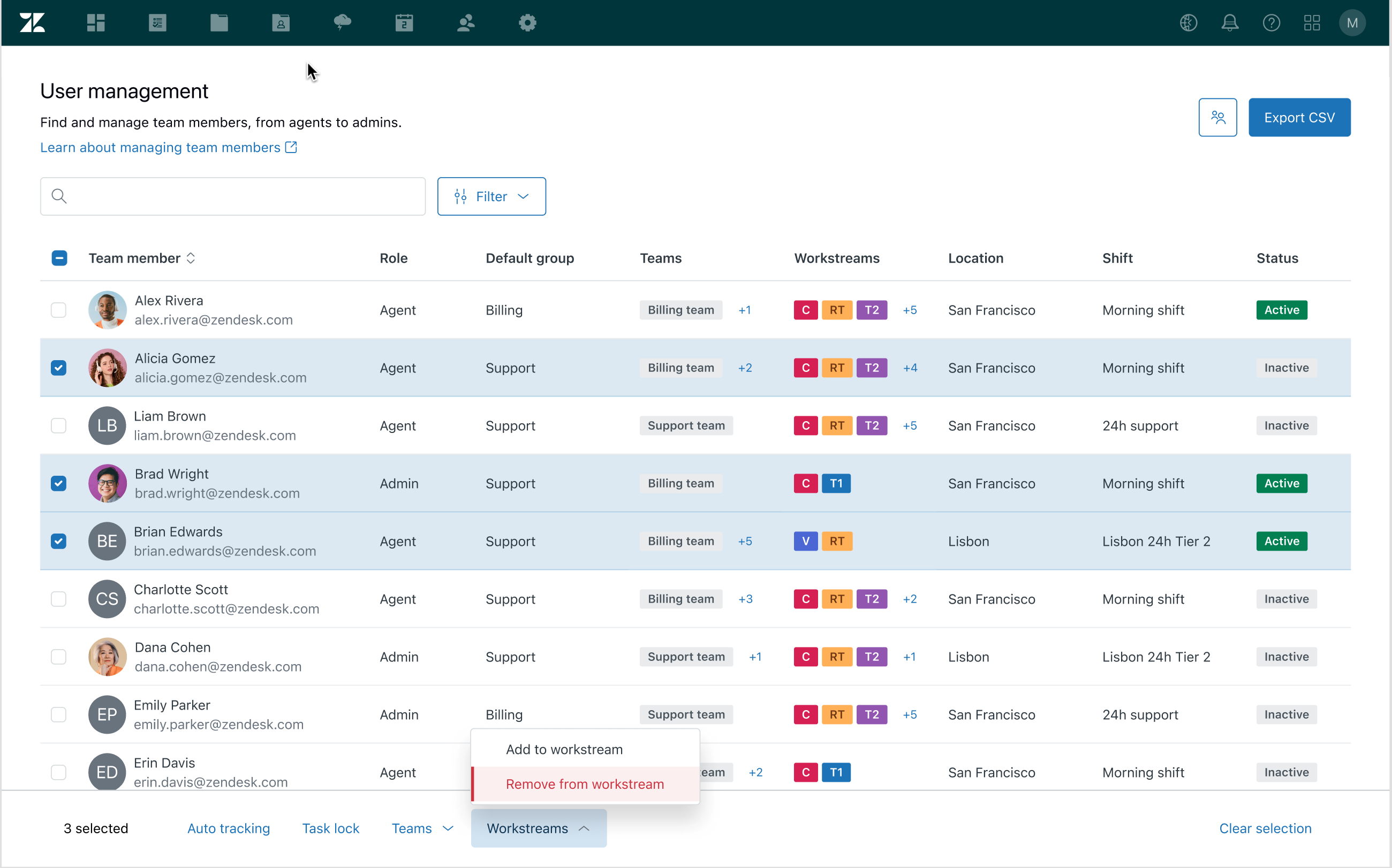
- Select one or more workstreams to remove the selected users from.
Enter the beginning of a workstream’s name to autocomplete or select from the list.
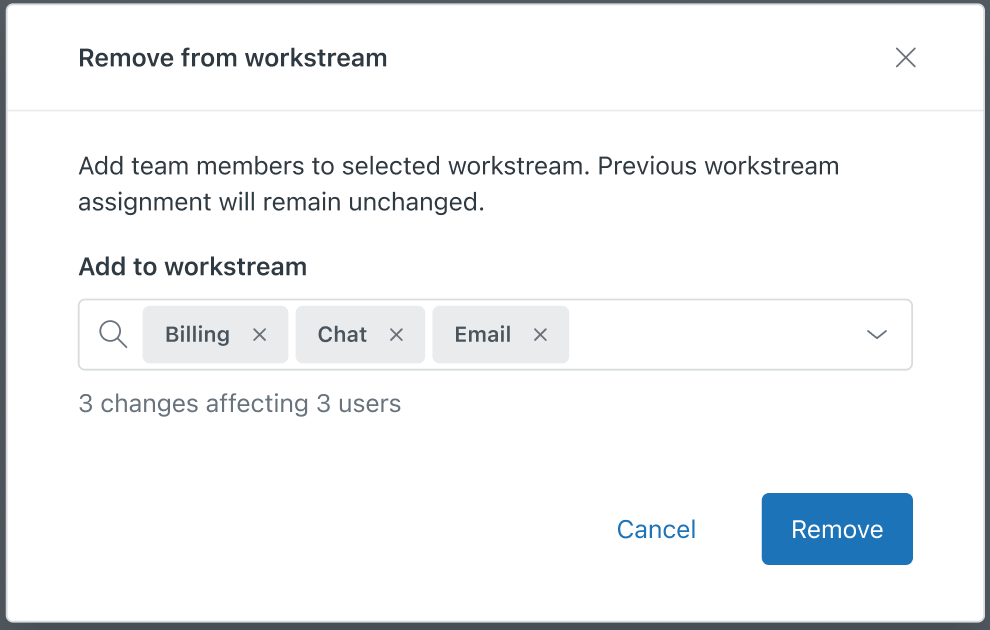
- Click Remove.