Verified AI summary ◀▼
With the Jira integration, you can create, link, and manage Jira issues directly from support tickets. This encourages collaboration between support and product teams. You can add comments to linked issues and track progress without leaving your workspace. If you encounter issues with Firefox, try using another browser like Chrome for optimal performance.
The Jira integration for Zendesk encourages collaboration between product and support teams. For example, after a customer reports a bug in a ticket, the agent can file a bug in Jira directly from Zendesk. After fixing the bug, a developer can add a comment to the ticket directly from Jira.
This article covers the following topics:
- Using the integration in Zendesk Support
- Using the integration in Jira
- Commenting and comment sharing
Related articles:
Using the integration in Zendesk Support
As an agent, you can create a new Jira issue from a ticket, or link to an existing Jira issue from a ticket. You can then use the link to track the progress made by the product team on addressing the issue. For example, within Zendesk Support, you can view details about a bug you filed in Jira to see if the engineering team fixed it.
This topic includes the following sections:
Creating a Jira issue from a ticket
You can create a Jira issue from a ticket in Support, for example, when the ticket is a feature request or a bug report from a customer.
To create a Jira issue from a ticket
- In Zendesk Support, go to the ticket you want to use as a basis for a new Jira issue.
- In the Jira sidebar app, click the options menu icon (
 ), then click Create issue.
), then click Create issue.
If the Jira app isn't displayed on the right side of the Agent Workspace, click the Apps icon (
 ) in the context panel to open
it.
) in the context panel to open
it. - Click the Project menu to display available Jira projects. If you start typing the name of the Jira project for the issue, the list of suggested projects is filtered to match.
- Enter the details about the issue.
- Select the Work type, which is custom to your company. For example, work types could include Bug, Feature, Task, or Improvement. After you select the work type, additional fields related to that work type may appear.
- Select the reporter for the issue. If the assignee or reporter you're looking for doesn't appear in the suggested user list, enter the exact Jira user name.
- Click Copy fields from this ticket to populate the issue fields using the values from the ticket. This option only copies the subject and most recent comment. It doesn't copy any additional custom fields.
Below is an example form, but your admin can customize the form based on work type.
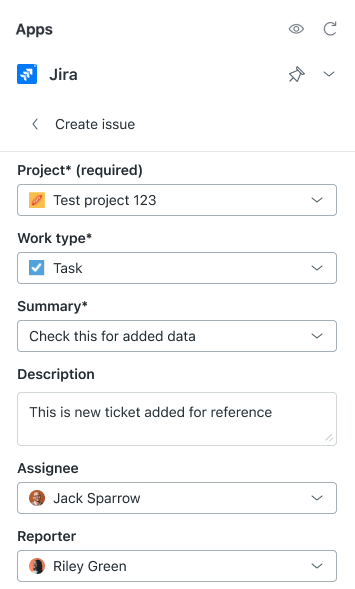
- Click Create issue.
A new issue is created in Jira, and the ticket is linked to it.
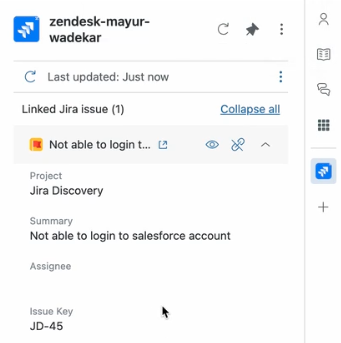
Linking or unlinking an existing Jira issue from a ticket
If you know that an issue is tracked in Jira and you receive a support request that's related to it, you can link the ticket to the issue. You can also link the same ticket to other issues in Jira.
When linking an existing issue to a ticket in Support, the current user is added as a watcher to that issue in Jira. The Jira user profile must contain the Zendesk agent's email or full name.
You can remove the link if it's no longer needed.
To link to an existing Jira issue
- In Zendesk, go to the ticket you'd like to link to a Jira issue.
The ticket must be an existing ticket. If you're creating a new ticket, you'll need to save it first.
- In the Jira sidebar app, click the options menu icon (
 ), then click Link issue.
), then click Link issue.
If the Jira app is not displayed on the right side of the Agent Workspace, click the Apps icon (
 ) in the context panel to open
it.
) in the context panel to open
it. - In the Link issue field, enter your issue key (XXX-000) or paste a link to
the issue.
If you don't know your issue key, you can search Jira issues by typing keywords.
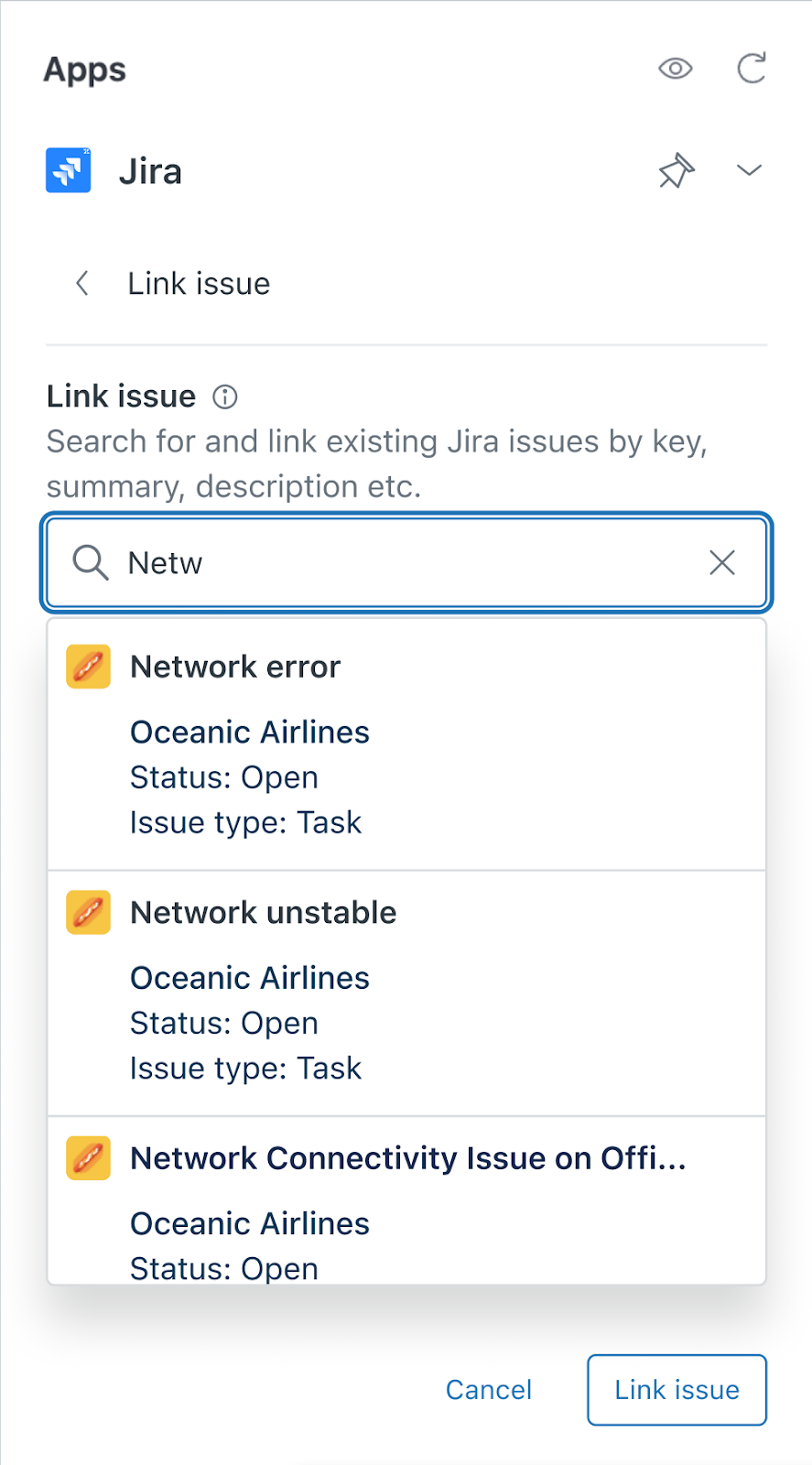
- Click Link issue.
After the Jira issue is linked, it appears in the Jira app in the Zendesk Support sidebar as a linked issue.
- In the sidebar app, click the unlink icon (
 )
next to the issue.
)
next to the issue. - Click Unlink.
Adding a label to a Jira issue from a ticket
When creating or linking to a Jira issue from a ticket, a jira_escalated tag is added by default to the ticket, and an identical jira_escalated label is added to the issue in Jira. You can add more labels to a linked issue in Jira at any time. Any ticket tag with a jira_ prefix is added as a matching label to any Jira issue linked to the ticket.
If the escalating agent has a custom role, the role must allow the agent to edit tags.
To add a label to a Jira issue
- Add a tag with a jira_ prefix in the Tags field in the ticket's left sidebar.
- Update the ticket by clicking Submit.
The new label appears in the Details section of the issue in Jira when accessed through a browser, and the Zendesk app is expanded. The label shows as being added by the Jira user who opened the issue in the browser.
Searching Jira issues
When linking a ticket to a Jira issue, you can search for Jira issues by keyword.
To search Jira issues by keyword
- In the Link Issue search field in the sidebar app, enter your search terms. You can limit results to a specific project by starting the search with the project name in capital letters.
- As you're typing, ticket suggestions are made. You can select a suggested ticket or continue typing to narrow the results.
Using the integration in Jira
If your admin turned on Zendesk ticket view, you can view details about tickets linked to your Jira issues and add comments to linked tickets.
This section describes how to view the details of a linked Support ticket in your Jira issue. For information on adding comments to linked tickets, see Commenting and comment sharing.
To view the details of a linked Zendesk Support ticket
- Navigate to the issue in Jira.
Linked tickets display in the Zendesk Support app in the Jira sidebar.
- If multiple tickets are linked to the issue, expand a ticket header to view
details.
If you have multiple Zendesk accounts connected, select a Zendesk subdomain in the drop-down menu to view linked tickets by account.
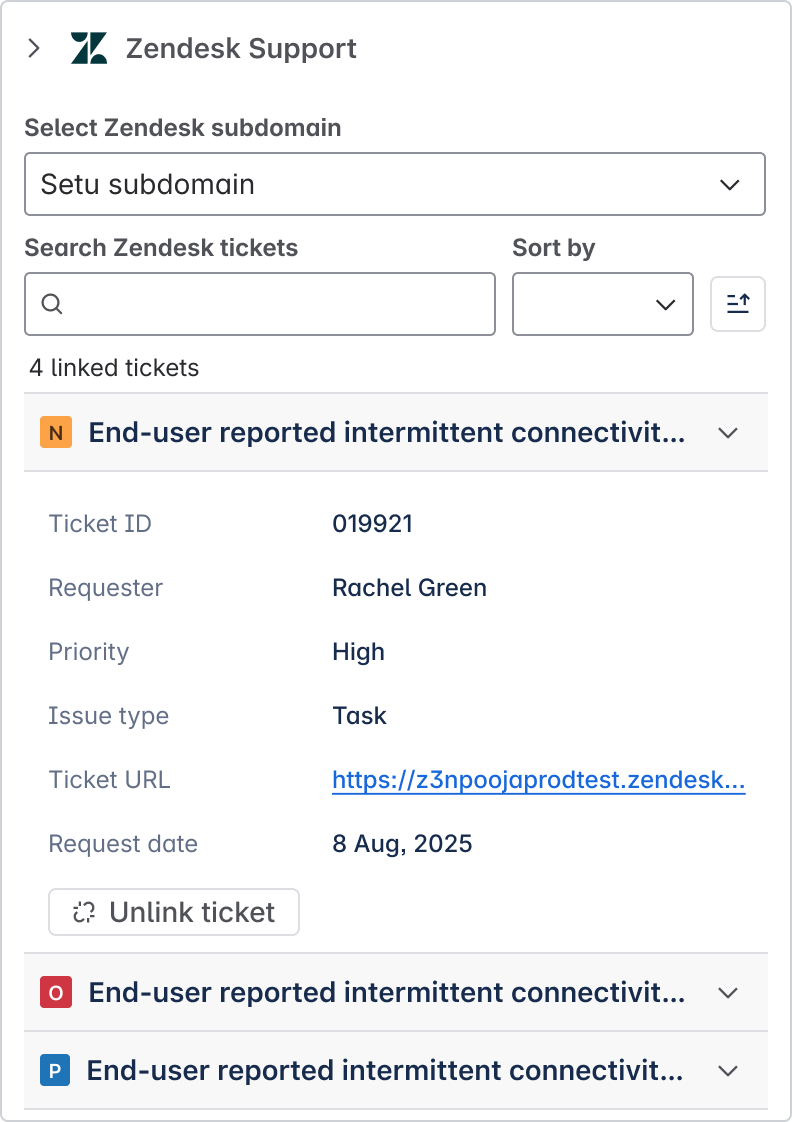
- To view the ticket in Zendesk Support, click the linked ticket heading.
Commenting and comment sharing
When you link Zendesk Support tickets and Jira issues, you can also share some commenting functionality between the two platforms.
While the commenting functionality doesn't fully integrate the commenting systems in Zendesk Support and Jira, it does allow you to perform the following tasks, which are described in this section:
-
Adding a comment to linked Jira issues from a Zendesk ticket
-
Adding a comment to linked Zendesk tickets from a Jira issue
You can't perform some comment-related tasks, such as:
- Automatically notify Zendesk collaborators when there are new comments on a linked Jira issue, unless they are also watching the Jira issue.
- Mark a comment as having been read by another user.
Adding a comment to linked Jira issues from a Zendesk ticket
If a Support ticket is linked to a Jira issue, you can add comments to the Jira issue from the ticket. This is useful for providing additional information from customers to the product team.
Both public and private comments added to a Support ticket are shared with all linked Jira issues. See Configuring Zendesk ticket view to configure integration settings for internal and public comments.
To add a comment to a Jira issue
- In the Jira sidebar app, click the options menu icon (
 ), then click Notify issue.
), then click Notify issue.
If the Jira app isn't displayed on the right side of the agent interface, click the Apps icon (
 ) in the context panel to open
it.
) in the context panel to open
it. - Enter the comment you want to add to the issue in Jira.
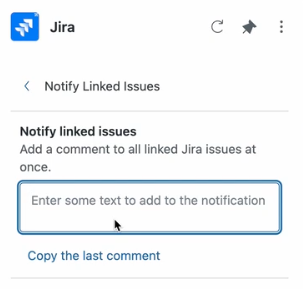
- To save typing, you can transfer the last comment made on the ticket by clicking Copy the last comment or Append the last comment.
- Click Notify issue.
The note is added to the ticket and the Comments section in the Jira issue.
Adding a comment to linked Zendesk tickets from a Jira issue
You can notify a Zendesk agent or a customer when you add a comment to the linked Jira issue.
When the comment is added to the Zendesk ticket using the Zendesk Support app in the Activity tab, an email containing your comment is sent to the agent and any other agent who is copied on the Support ticket. If the comment is public, an email is also sent to the customer who submitted the ticket and any other end user who is copied on the ticket. Be mindful that a customer will read your message when you add a public comment. If in doubt, leave the comment private.
You can comment on a single linked ticket, or all linked tickets if you have multiple tickets linked to an issue. Commenting on all linked tickets can be performed in the sidebar or the Activity section of a Jira issue.
To add a comment to a linked ticket
- Navigate to the Jira issue, and in the Activity section, click the
Zendesk Support tab.
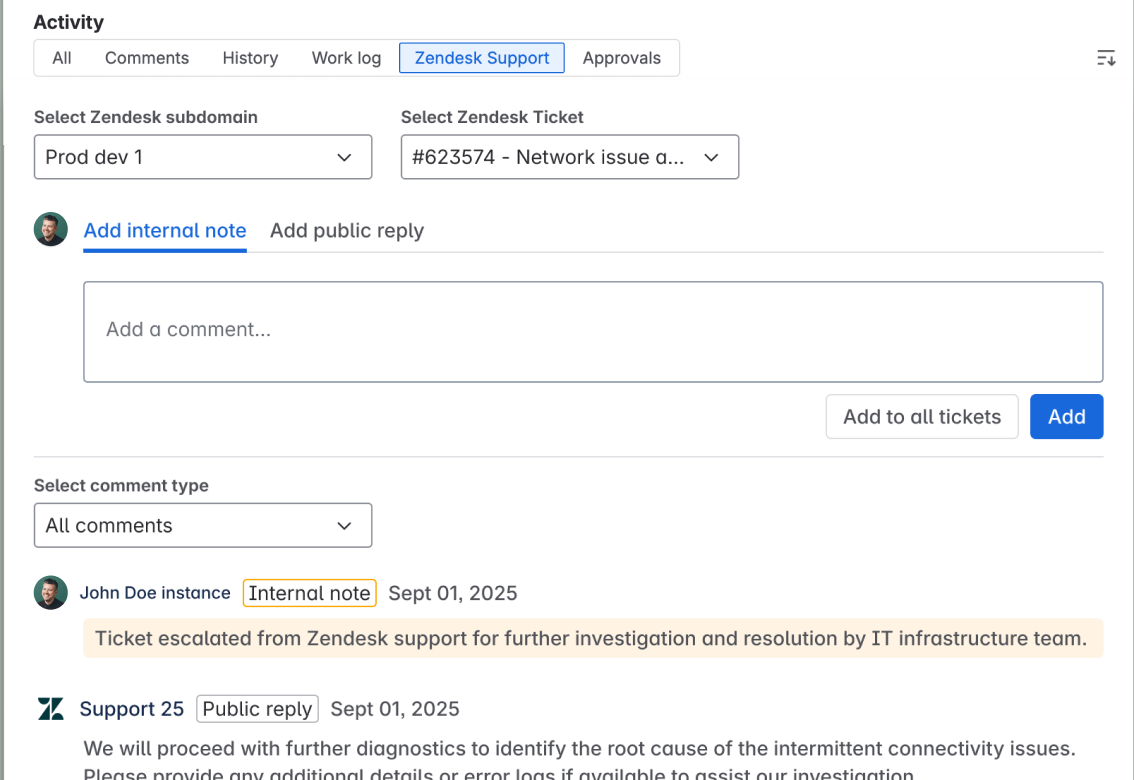
- In the Select Zendesk ticket menu, select the ticket you'd like to add the comment to.
- Select Add internal note to add a private comment, or click Add public reply to add a public comment.
- Enter your comment.
- Click Add to add the note to the current ticket only, or click Add to all tickets to add the comment to all linked tickets.