Full Circle: Using Web Widget (Classic) to support your customers
Posted Aug 10, 2018

Providing your customers an omnichannel experience allows them to contact your support in the form they are most comfortable with. Lets provide them those experiences from one location with Zendesk’s Web Widget and differentiate how we provide support.
Note: If you have enabled messaging on your account, Web Widget (Classic) is not available. You can work with the messaging Web Widget, or disable messaging to use Web Widget (Classic).
Where do I find my Web Widget configuration?
In Admin Center, click the Channels icon ( ) in the sidebar, then select Classic > Web Widget.
) in the sidebar, then select Classic > Web Widget.
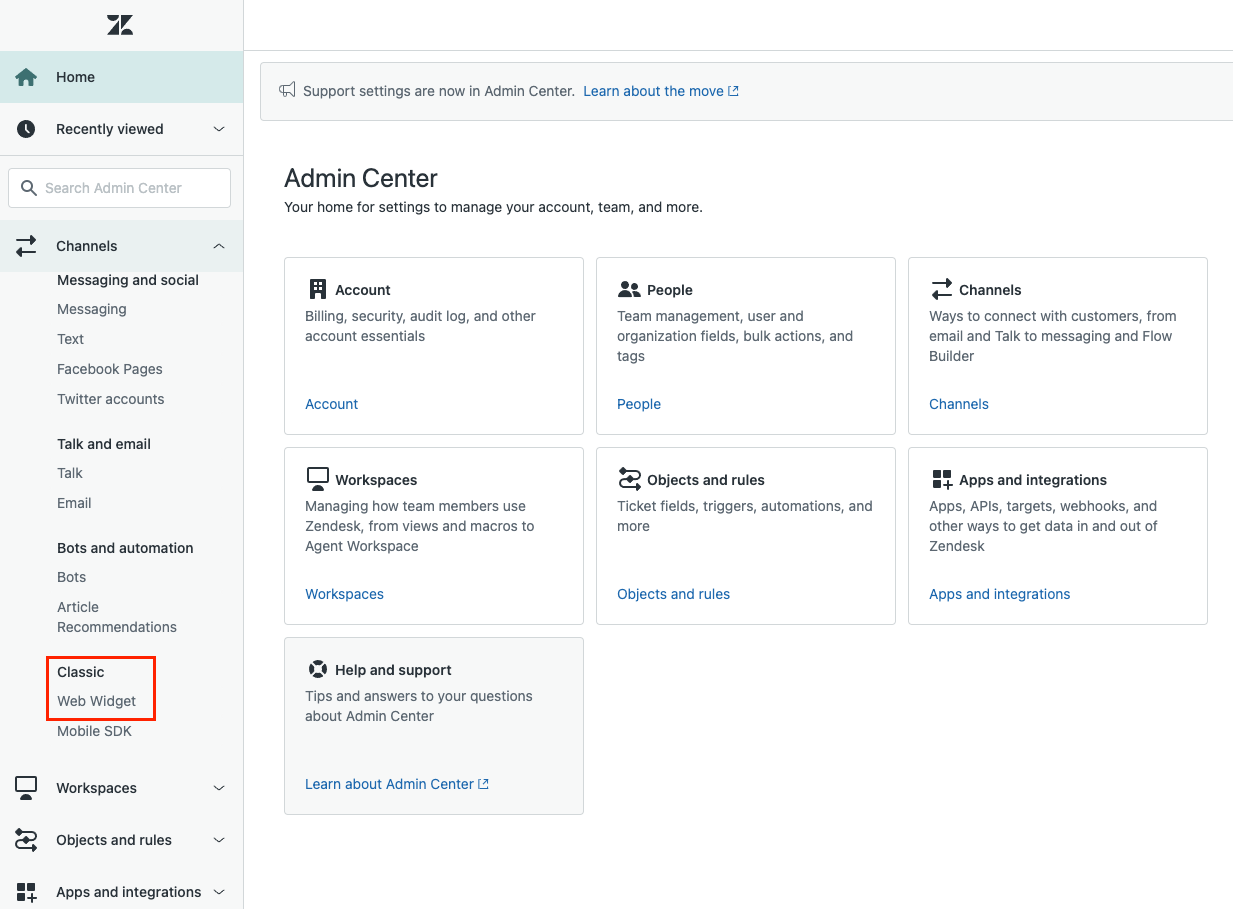
This will also be the location where you can configure what the widget does.
Adding the Web Widget to your help center or webpage can help guide you through getting this setup.
Knowledge on Tap
Give customers help resources without making them go out of their way. The widget automatically serves relevant knowledge base articles based on the page a customer is on, reducing the number of questions for your team.
Searching help center articles for immediate self service
Self service is a hot topic in customer support with more and more companies moving that direction for the needs of the customer. This is one of the best and easiest ways for you to deflect tickets from being created, in turn taking up your agents time.
If you have a public help center, you can present relevant articles to your customers in a number of ways:
- Keyword search results
- Contextual help
- Article recommendations
Search results
When a customer launches the Web Widget and enters a search term, basic search results are displayed in the widget. The customer can click on an article in the list and view it in the Web Widget.
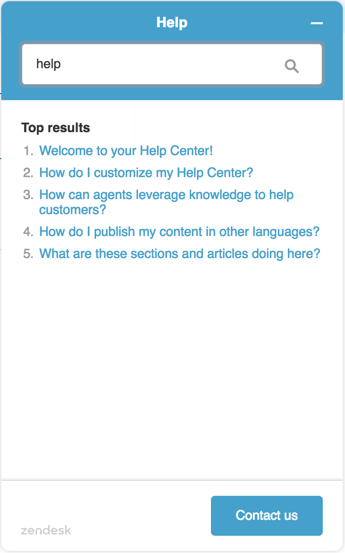
Contextual help
You can enable contextual help to give your end users a more defined response based on their current location on your site or help center.
The contextual help feature determines which articles should be suggested by looking at the URL of the web page the end user is on. It then uses the part of the URL after the hostname (that is, the part after .com, .org, etc.) to perform a search on your help center to find relevant articles, and displays the first three results as Top suggestions. Community posts are not included in the suggested articles list.
Article recommendations
When Article recommendations are enabled for Web Widget (Classic), instead of the standard text entry search box, they'll see a chat window, and a greeting from Answer Bot:
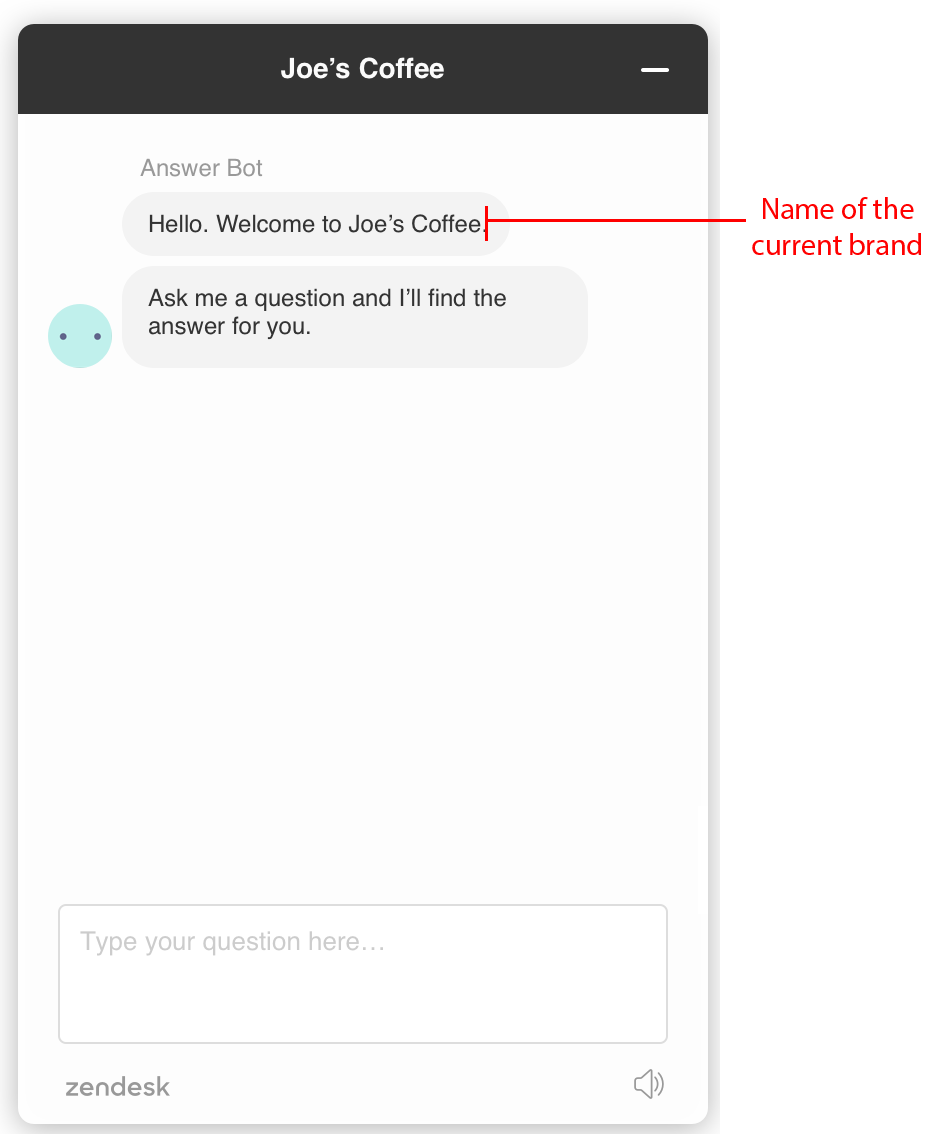
If the customer enters a question in the text box, they are presented with up to three help center articles that may help them self-solve their issue. If they remain idle, available alternative contact options are displayed for the customer to choose from.
A field for questions
Be there for your most engaged visitors with a contact form, live chat, or callback request. And the widget lets you gather context about their question, so your team has exactly what they need to help.
Submitting Support Requests through a form
Drive users to your contact form so that they can provide more contextual information of why they are reaching out to allow for quicker first reply times and full resolution times, resulting in higher customer satisfaction.
Embed the ability to submit a ticket to support right from the same Web Widget and your end user will receive an email reply to their inquiry.
By default, the contact form includes fields for the customer's name and email address, and a description of the problem.
If the administrators have enabled ticket forms in Web Widget (Classic), then the customer can choose from multiple ticket forms.
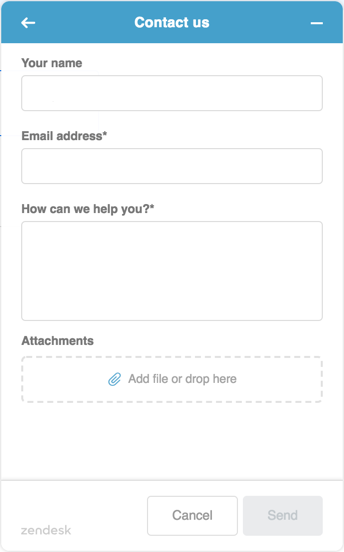
Add a call button, callback request, or view a support number
Surface your customer service phone number and wait times to your customers, allow them to request a callback when an agent is available, or let them make a call directly via Zendesk Talk in Web Widget (Classic). It's a great way to provide transparent customer service and manage call volume.
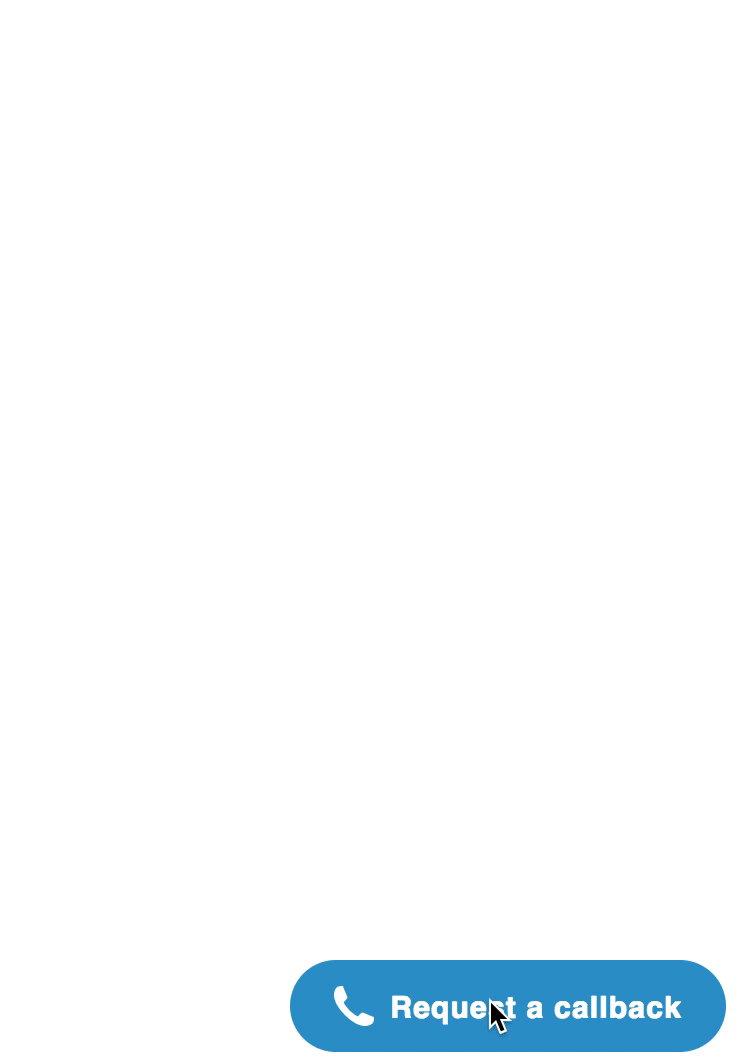
Or just simply display your support number so your customer can easily find the best way to contact you.
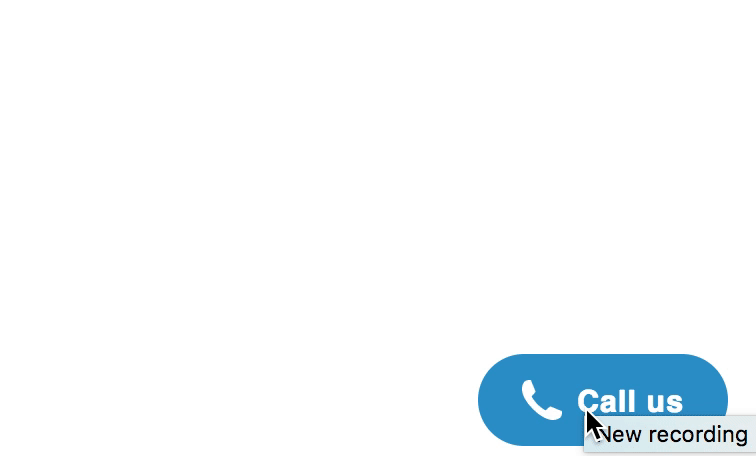
Starting a live chat with an agent
Chat carries some of the fastest resolution and reply times with one of the highest Customer Satisfaction returns of any channel.
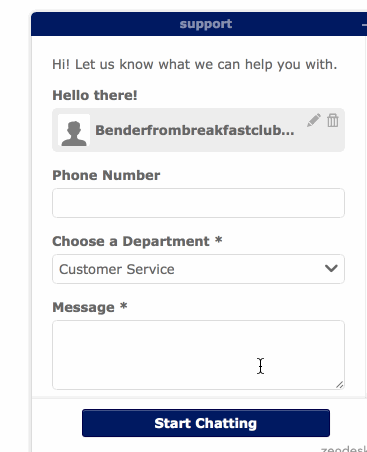
Configure Web Widget (Classic) to start offering a search through the help center and then prompt the user with a pre-chat form and start chatting with an agent.
Right by your side
Gain full visibility into the customer journey as the widget tracks how customers interact with your website and provide that information to your team.
Create a customized experience for your customer and your agents needs.
Web Widget (Classic) and its feature abilities are there not only for you customer but for your agents and brand alike.
Differentiate how you support your end users and provide an experience that will differentiate you business, from your competitors.
0
0 comments
Sign in to leave a comment.