Recent searches
No recent searches
Using the new Support mobile app
Posted Jul 20, 2022
Once you enable the new mobile app experience (Go to the app settings menu - and turn on the new experience) you can access the new ticket details view by going to your ticket list and tapping on any ticket within the list.
The ticket information is split into two tabs: Conversation and Details.
- Conversation, which includes the latest messages/emails from the conversation in the ticket, and allows you to reply to a ticket (including through the messaging channel),
- Details, which lets you view and update ticket information, such as tags, assignee, and requestor information.
The Conversations tab
On the Conversations tab, you will see the latest messages/emails from the conversation in the ticket. Here, you can:
- View ticket metadata
- Reply to a ticket or requestor
- Update the ticket status
- View and edit requestor profile information
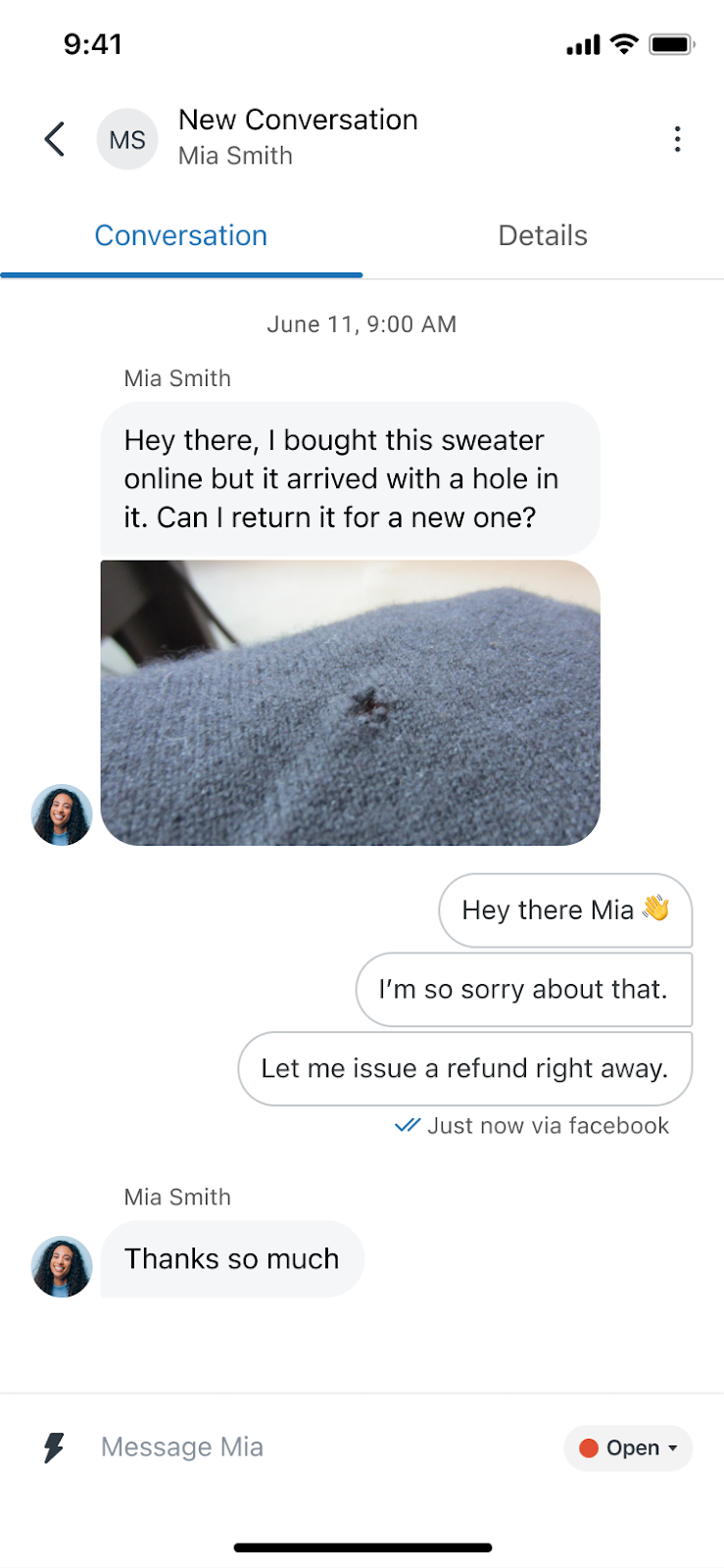
Viewing ticket metadata
Tapping on a message in the conversation will show metadata about that message including when it was sent, via what channel and by whom.
Replying to a ticket or requestor
To reply to the requestor over any channel or to insert a private note, you can tap on the composer text box to compose a message. Use the channel switcher to select the channel you wish to send a message through.
- Messaging sends a messaging reply to the user.
- Email sends an email reply to the user.
- Internal note sends an internal message on the ticket that’s only visible by other agents.
You can also attach files or images, or take a picture with your device’s camera and submit these as part of the response to the ticket. To do this, tap on the camera icon to take a picture or tap on the paper clip icon to open your file manager to select an image or attachment.
To send a message you can tap on the submit icon beside the status.
For emails, to add cc’s to the ticket, you can add them by tapping on the CC button in the composer.
For internal notes, you can tap on the @ symbol to mention one of your colleagues on the ticket. To learn more about mentions and CCs, please see this link.
To apply a macro, you can tap on the macro button beside the composer, you can then select the macro you wish to apply and these changes will be reflected in the ticket details screen once you return. To submit your changes, tap on the submit icon beside the status button.
Accessing the three dots in the top right hand corner will provide you options to:
- Mark the ticket as spam
- Delete the ticket
- Share the ticket
- Follow the ticket
Updating the ticket status
To change the status, you can tap on the status button and select your desired status for this ticket. To submit your changes, tap on the submit icon beside the status button.
Viewing and editing requestor profile information
To view and edit profile information of the requestor, tap on their avatar in the top left corner of the screen or on their avatar inside the conversation. This will display the user's profile information where you can edit and change the information as you need.
Tapping on another agent's profile in the conversation view will show their profile and associated tickets but you will not be able to edit their profile information.

The Details tab
The Details tab displays further information, such as tags, assignee, and requestor information. To access this additional information, swipe left or tap the Details tab.
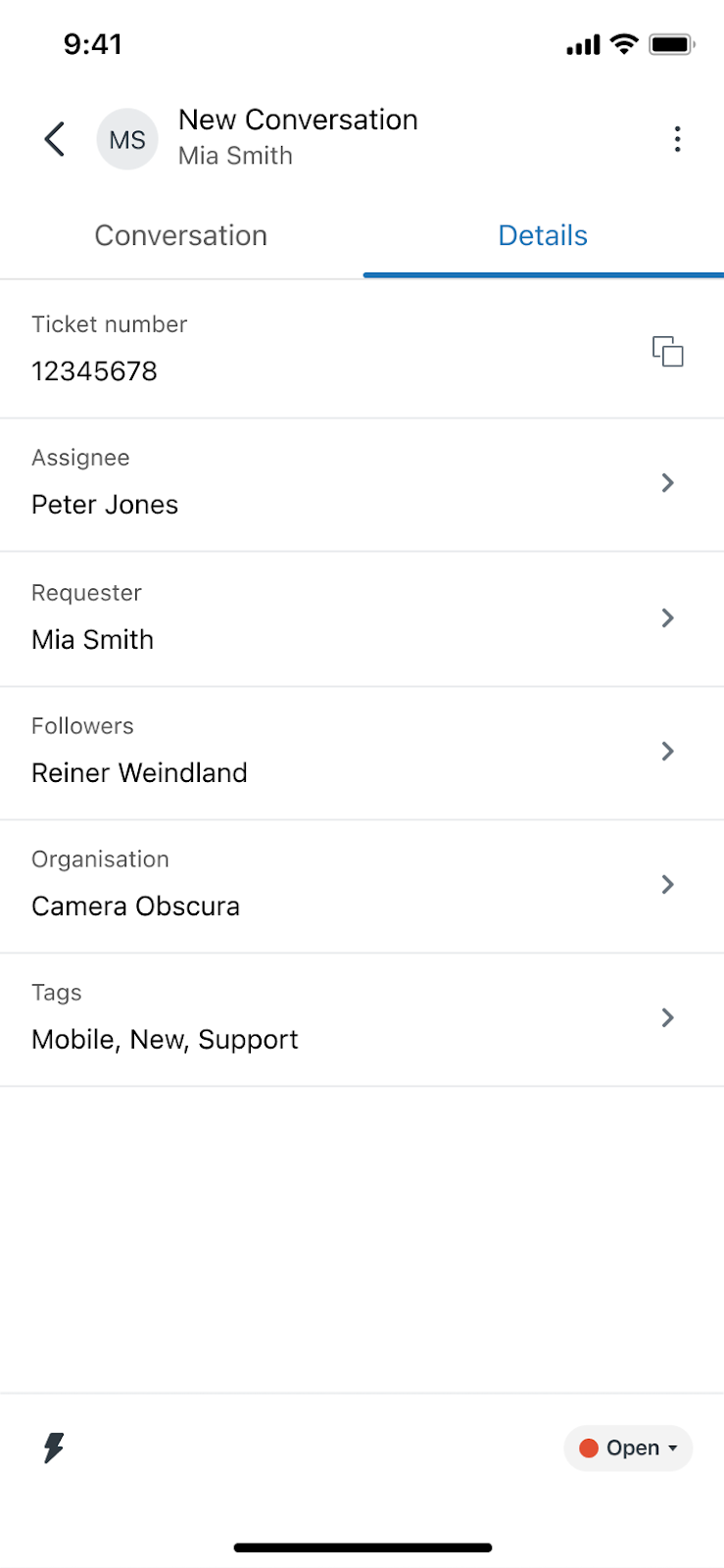
To change any of the properties of a ticket, tap on the property you wish to change, a dialog will appear and guide you through the process of changing or updating that property.
In order to submit your changes, tap on the submit icon beside the status button in the bottom right.
You can also submit multiple changes at once, so if you have drafted a reply to the customer and also want to change the status, assignee of the ticket and add a tag to it, you can do so by making all the changes and then tapping on the submit icon beside the status button.
0

1 comment
Martin Bernett
Nice touch that macros reflect changes directly in the ticket details—makes multitasking on mobile much more efficient.
0
Sign in to leave a comment.