Sunshine profiles and events enable agents to view additional information about a Shopify customer in a ticket. This article explains how to configure the Shopify integration to view a Shopify profile and events in the ticket interface.

This article contains the following sections:
Related articles:
Understanding Shopify profiles and events for Sunshine
Events that are tracked in Shopify include the creation or modification of customer accounts, and actions performed to an order and during checkout. You can view a timeline of these events in the customer context interface.
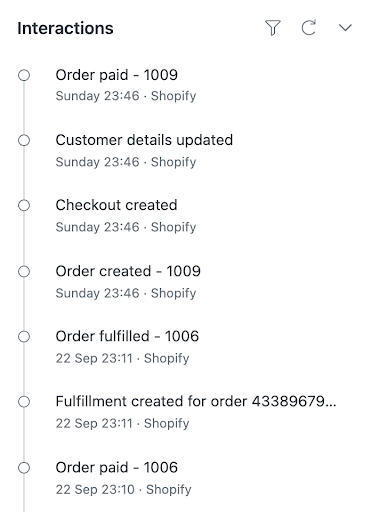
The Shopify profile and events for Sunshine are shown when the ticket requester’s email matches the customer’s email address in Shopify. By providing a consolidated view of the customer, agents can provide quicker and more efficient customer service.
Enabling Shopify events in Sunshine
You enable the Shopify events feature for a storefront in Admin Center. You can also select the events to show in the customer context interface. All events are automatically selected when Shopify events for Sunshine are enabled. You can choose which events to display by disabling individual events for all or individual storefronts.
- In Admin Center, click
 Apps and integrations in the sidebar, then select Integrations >
Integrations.
Apps and integrations in the sidebar, then select Integrations >
Integrations. - On the Integrations page, click Shopify.
- In the storefront connection card, click Configure.
- In the left sidebar, select Sunshine.
- Select the Enable Shopify events checkbox.
- If this is the first time enabling Shopify events, click Authorize token, then Allow.
- Select the Shopify events to view in Sunshine.

- Click Save.
It may take up to 24 hours for the Shopify events to be available in Sunshine. Events are available from the time of activation, and not for retroactive events.
Disabling Shopify events in Sunshine
All Shopify events are automatically enabled in Sunshine when you enable Shopify events in Admin Center. You can disable events for all storefronts or an individual storefront.
Once Shopify events are disabled, no new events will be consumed, however existing events will still be visible in Sunshine. Disabling shopify events in Sunshine hides all existing Shopify events entries.
To disable Shopify events for an individual storefront
- In Admin Center, click
 Apps and integrations in the sidebar, then select Integrations >
Integrations.
Apps and integrations in the sidebar, then select Integrations >
Integrations. - On the Integrations page, click Shopify.
- In the storefront connection card, click Configure.
- In the left sidebar, select Sunshine.
- Deselect the events to hide.
- Click Save.
- In Admin Center, click
 People in the sidebar, then select Configuration > Events.
People in the sidebar, then select Configuration > Events. - Select the Custom Events tab.
- Deselect the Shopify events to hide.
- Click Save.