When you provide products or services to another business, this is known as a business-to-business (or B2B) service.
Zendesk supports many B2B businesses. When we look at feature usage across all the businesses in that user segment, there are three features that B2B businesses, just like yours, are using disproportionately more than the other business types, B2E and B2C.
Based on feature usage across B2B businesses, we recommend these features to optimize your setup:
- Organizations, to help you keep track of what businesses are requesting.
- Organization fields help to keep customer information right where you need it.
- Service level agreements, to help you deliver predictable support.
- Integrate other business services, to expand the capabilities of the suite.
B2B businesses rely on these features, in addition to the core feature setup recommended for all business types. Also, be sure to check out these examples for basic setup for B2B businesses.
Create organizations to effectively manage users
As a B2B organization, you might deal with multiple businesses. By arranging your end users into Organizations (typically a company name), you can more efficiently keep track of what those organizations are requesting. Organizations are usually collections of your end users, but they can also include agents.
Example
Let’s say you’re part of MegaCorp's IT department.
You may want to create organizations for each of the departments and divisions in your company. Or, maybe you want to base your organizations on geographic areas, so requests can be routed to local IT analysts and fixed faster. You can add “conditions”, based on MegaCorp's organizations, to triggers, automations, macros, and views to make it easier to work with your tickets.
Each of these organizations is a department at your company:
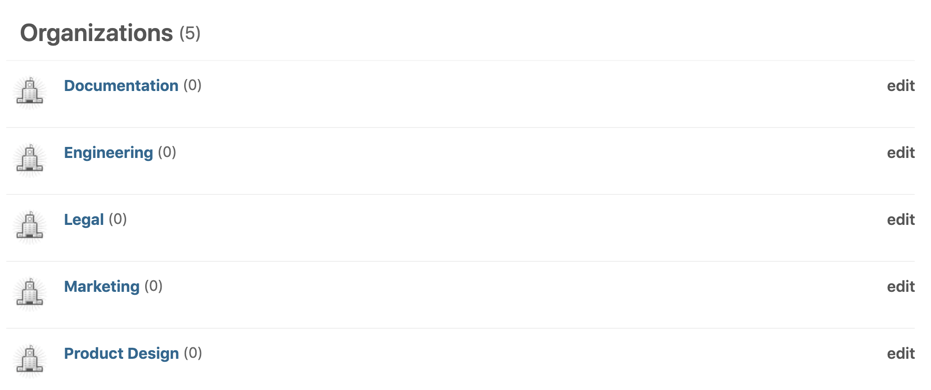
You may want to create groups based on common types of IT requests such as computers and equipment, software, urgent care, meeting rooms, or internet and security. You can add “actions” based on groups to triggers, automations, and macros, but not views.
Each of these groups is for types of requests you frequently get:

How to
Use this procedure to create an organization for the MegaCorp company.
To create an organization
- In Support, click the
Organizations icon (
 ) in the sidebar.
) in the sidebar. - Click Add organization. Alternatively, hover over the +Add tab
in the top toolbar, then select Organization.

- Enter a unique Name for the organization, in this case, "MegaCorp".
- If you want to set up user mapping, in Domains, enter an email domain, in this case, "megacorp.com." This means that any new users who submit a ticket from the megacorp.com domain will automatically be added to the MegaCorp organization.
- Click Save.
- Now, on the Organizations page, you can click the MegaCorp organization to see all tickets from that domain.
Pro tip
You can create organizations that mirror the service level agreements that you've established with your customers rather than mirroring a company or location. For example, your paying customers are guaranteed a faster response than those who use your free services and you want to distinguish between the two.
Put customer information at your fingertips with organization fields
Building on organizations, organization fields enable you to store further information about an organization that cannot be stored using the built-in fields. Storing this information can save time for both you and your customers as you won't have to keep asking customers for information every time they contact you.
Example
As an admin for MegaCorp, you provide support to organizations from around the world. To help you address issues quicker, you want to add information about the country of each organization and the main contact name for that organization. You can do this with organization fields.
To add the country to your organization, you can create a drop-down field containing the countries you interact with. Then, you can easily select the country for each organization.

To add the main contact name, you can add a text field to the organization.
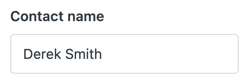
Now, for each organization, you can select a country and enter a contact name.

How to
Use this procedure to create new fields for your organizations.
To create an organization field
- In Admin Center, click
 People in the sidebar, then select Configuration > Organization
fields.
People in the sidebar, then select Configuration > Organization
fields. - Click Add field.
- Select a field type, then enter a Display name.
- Verify that the field key is the value you want it to be. This field is populated by the field name, but you can edit it. You can't change the field key after the custom field is created. The field key can be used to reference the custom field in placeholders and the API.
- Enter Field options to include in the list. Click the X to remove a value.
- Click Save or, to create another custom field, click the drop-down icon and select Save and add another.
- Your new fields are active by default and are added to all organizations.
Pro tip
Custom fields work great with triggers. Using the example above, you could set up a trigger that automatically sets tickets from an organization in France to high priority:
- Set the trigger condition to Country > Is > France.
- Set the trigger action to Priority > High.
For help with triggers, see About triggers and how they work.
Deliver predictable support with Service level agreements
A Service Level Agreement, or SLA, is an agreed-upon measure of the response and resolution times your support team delivers to your customers. This ensures that you're delivering measured and predictable service. As a B2B business you'll likely want to make sure that incoming tickets are addressed by your agents as quickly as possible. You can use SLAs to quickly identify areas of your support that could be improved.
To learn more about SLAs, see Defining and using SLA policies.
Example
Let's say that you are dealing with a business named, "MegaPets." You've agreed with MegaPets that you'll reply to all tickets they submit within 24 hours. You can use an SLA to learn which tickets are waiting more than 24 hours for a response and use this information to improve you support response.
You can set up an SLA with a condition that applies to all tickets in the MegaPets organization. Tickets must have a priority set in order for the SLA to process.

You can then set targets for the SLA, in this case using the First reply time metric:

How to
Use these instructions to learn how to set up an SLA policy.
To set up an SLA policy
- In Admin Center, click
 Objects and rules in the sidebar, then select Business rules >
Service level agreements.
Objects and rules in the sidebar, then select Business rules >
Service level agreements. - Click Add policy.
- Enter a name in the Policy Name field.
- Optionally, enter a description in the Description field.
- In the Conditions section, select the conditions for this policy. Start typing the condition to auto-complete or select an option from the drop-down menu.
- In the Targets section, enter a time target for each metric and ticket priority.
- When you're finished, click Save.
The SLA will now run on any new tickets (with a priority set) that are created.
You can use Zendesk Explore to monitor whether you are meeting your SLAs or not. See this recipe for instructions.
Pro tip
To get the best from SLAs and learn new tips, read Fine Tuning: Succeeding with SLAs--why, when, and how!
Taking things further
If you rely on external services to help you manage parts of your business, you can integrate many of these into your Zendesk account. This saves you time by giving you a single view on your business information.
For example, if you also use Salesforce, JIRA, or Slack, you can manage user data and ticket flows across those applications. You can also add apps from the Zendesk Marketplace to integrate with popular services such as SurveyMonkey.
Examples of the available integrations include:
- Salesforce: Enables Zendesk tickets to be viewed in Salesforce from an Account, Contact, Lead, or Opportunity page. You can also create and edit Zendesk tickets and sync Salesforce accounts to Zendesk organization data.
- JIRA: Enables near real-time syncing of data between Zendesk Support and Jira.
- Slack: Connects a Zendesk subdomain to one or more Slack workspaces enabling you to interact with Zendesk Support tickets in your Slack channels.
For more details, see Integrations.