Dave is an Engineering Manager at BestAds, a startup that makes marketing software. His team uses a source code storage application from MegaCorp. They are having trouble checking in their source and are seeing an error message each time they attempt a check-in. Dave goes to the MegaCorp help center and looks for information about the error message, but doesn’t find anything that matches his issue. He uses the Web Widget (Classic) to submit a request. MegaCorp gets the ticket and Dave gets notified. The MegaCorp Customer Support, Engineering, and Documentation teams reply to the various questions/comments on the ticket, and then someone sends Dave instructions about what to do next. The ticket can then be closed.
This article contains the following sections:
- How can views help my B2B business?
- How can organizations and groups help my B2B business?
- How can ticket fields help my B2B business?
- How can business rules help my B2B business?
- How can macros help my B2B business?
- How can a help center help my B2B business?
- How can apps and integrations help my B2B business?
- How can Web Widget (Classic) help my B2B business?
- How can support addresses help my B2B business?
How can views help my B2B business?
Views are a way to organize your tickets by grouping them into lists based on certain criteria. Using views can help you determine what tickets need attention from you or your team and plan accordingly.
As a member of the customer service team, it’s important to be able to easily see open support requests and who is currently responsible for actioning them. You can take this further by using an about field to create custom categories for your different software products. If you make the about field required to solve a ticket then you’ll be able to easily categorize your support calls.
Example

In this example, the view is configured to display open tickets for the “Mega software tax” software that are assigned to the “Assistance” group. The Ticket: Software package field is used as the about field.

Related articles
How can organizations and groups help my B2B business?
As a B2B business, you will probably use organizations and groups to organize the people in your Zendesk Support account.
Organizations and groups are often used to:
- Escalate tickets based on complexity
- Support service-level agreements
- Provide support by expertise
- Support customers by location and language
You may also want to use organizations to tightly manage your workflow and create security boundaries by funneling tickets directly to agents who have restricted access.
Example
Let’s say that you are MegaCorp, the software company that produces a widely-used source code storage application. Many other software companies use this application while they are building their own products, checking their own code in to and out of repositories, making the reliability of your product very important to them.
You may want to create organizations for each of the software companies you work with. You can then add “conditions” based on those organizations to your triggers, automations, macros, and views to make it easier to work with your tickets.
Each of these organizations is a software company that uses your source-code software:

You may want to create groups based on departments or divisions in your company (for example, Engineering, Legal, Program Management, Sales, Documentation). You can add “actions” based on groups to triggers, automations, and macros, but not views.
Each of these groups are a department at your company:

How can ticket fields help my B2B business?
Ticket fields include data that agents need in order to solve a problem. In order to use ticket fields effectively, it’s important to learn about the different types of ticket fields—there are system fields and custom ticket fields. Also, make sure you understand what kinds of permissions you can set on a ticket field, the relationship between ticket fields and ticket forms, and where ticket fields will appear to your agents and end users.
Ticket fields and ticket forms are very customizable. It’s worth spending some time to figure out how to use them in a way that works best for you. This often reduces resolution times and improves customer satisfaction.
As a B2B business, when you get a request, you want to know certain information right away. You don’t want to have to go back to the customer and ask for more information. That takes time and can slow down resolution.
Example
Let’s say that you are MegaCorp, the software company that produces a widely-used source-code storage application. Many other software companies use this application while they are building their own products, checking their own code in and out of repositories, which make the reliability of your product very important to them.
You have a custom ticket field called “Plan type.” It’s a drop-down list that includes options for Platinum, Gold, Silver, and Bronze. You want to make sure that your Platinum customers are routed to a special group of agents and receive special care.
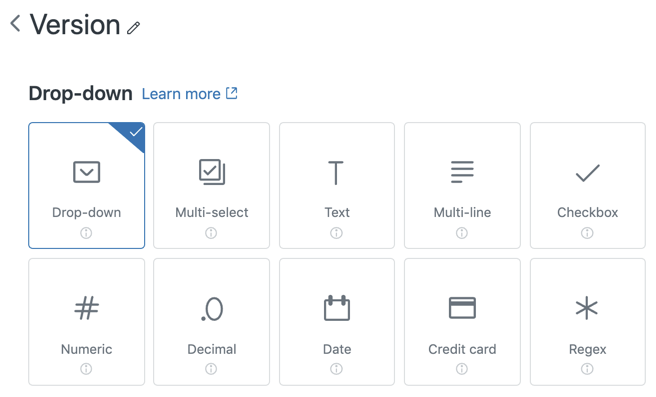
You set permissions on the “Plan type” field and enter the values that will appear in the drop-down list.

Finally, after you create the ticket field, you add it to your default ticket form. Here’s what your customer sees when they go to submit a request:

You have triggers that automatically route tickets based on plan type. When a Platinum customer submits a support request, the ticket is immediately assigned to a special group of agents, and can be processed quickly.
How can business rules help my B2B business?
As a B2B business, business rules can help your business to automatically reply to customers when their request is received or when their request is updated, notify customers about your standard operating hours (business hours), and help you remind customers when they don’t reply to requests for more information.
Triggers example
Because MegaCorp is getting so many customer tickets about check in errors, they have created a special trigger to help them manage the ticket volume. This trigger automatically looks for the error number in the ticket content and routes the request to a special group they set up to triage these tickets. It also updates the ticket priority and sends an email to the requester with an estimate on when the issue will be fixed.


Here’s an example of the email message Dave would receive:

Automation example
After the 1 hour window has expired and the issue is fixed, this automation sends an email to ticket requesters to let them know they can resume their check ins. It also includes information on who to contact if they are still having trouble.


Here’s an example of the email Dave would receive:
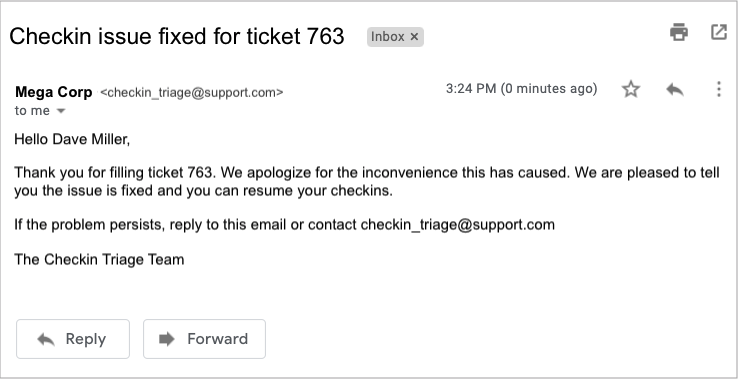
How can macros help my B2B business?
Macros are a pre-defined set of actions that agents apply to a ticket with one click. You can create macros to address support requests that can be answered with a single, standard response, and embed macros within tickets to help agents quickly provide consistent responses. This saves your agents the time and effort of crafting a separate response to each customer with the same issue.
Macros can:
- Add comment text
- Update ticket fields (drop-down and checkboxes)
- Add or remove ticket tags
- Add CCs
- Change the assignee
- Set the ticket subject (title)
- Add attachments to ticket comments
As a B2B business, you can use macros to direct customers to help center articles to answer common questions, ask customers to provide more information, or ask customers to be patient during high traffic volume.
Example
When the agents in the Checkin Triage group receive the checkin failed tickets, they notice that a few of the tickets they received include two error numbers (error_547 and error_001) instead of just one. These errors show that there are two issues causing checkin to fail for these customers: a software failure on the MegaCorp site and a password authentication issue.
Once the checkin software is fixed on the MegaCorp site and the first problem is solved, the Checkin Triage agents can then open a ticket and apply a macro that specifically describes how these customers can solve the authentication issue by resetting their password.

Related articles
How can a help center help my B2B business?
A help center provides a smart knowledge base for better self-service. You can set up your knowledge base to contain information (articles) covering frequently-asked questions, policies, product details, and more, to help users find the information they need, without having to raise a support ticket.
As a B2B customer, you can create FAQ or What’s New topics, for example, that contain articles about troubleshooting or return policies, or any type of information that you want to present to help answer everyday questions.
The TechSmith help center does a great job of showing the topics with the most asked questions using a variety of graphic sizes, and includes products and other areas, such as buying and licensing:

You’ll need to enable your help center in setup mode, and then you can start adding content before you activate it.
You can start small with just a few articles that answer the most commonly-asked questions. For example, you could write an article explaining common problems and how to resolve them, or configuration guidance. The more articles you write, the more your Support agents can concentrate on answering the tricky questions and problems.
You need to be a Knowledge admin or an agent with management permissions to create an article. See Creating and editing an article for full instructions.
Example
If you create an article describing how customers can troubleshoot source code check in issues, and add labels like troubleshoot and checkin to the article to boost it in search results (labels are not available on Suite Team), then Dave could search and find this information and might not need to raise a ticket.
Your article might look like this in draft format:

Related articles
How can apps and integrations help my B2B business?
B2B companies are using a variety of apps in the Zendesk Marketplace and integrations to customize their platform or solution. Here are a few apps which can support your B2B business.
SLA Event tracker app
Businesses that have a Service Level Agreement (SLA) can use the SLA Event Tracker app which displays SLA data when viewing the ticket.
In this example, the SLA metrics are set up in the app to address an issue. An agent in MegaCorp Customer Support can view the ticket Dave has created and see SLA metrics when the issue has been actioned, completed, or breached.
![]()
To learn more about the app, see Installing and using the SLA Event Tracker app.
Attachment manager app
The Attachment Manager app helps manage attachments for tickets in your ticket sidebar. It provides several features including an attachment library, restricting attachment types for security or compliance purposes, and the ability to redact attachments.
In this example, workaround documentation provided by the Engineering team is attached to a ticket so Dave can resolve the issue himself. The document is then stored in the attachment library so it can be attached to tickets with the same issue.

To learn more about the Attachment Manager app, see Installing and using the Attachment Manager app.
Jira integration
The Jira integration encourages collaboration between support teams and engineering teams by linking, syncing, and tracking Support tickets and Jira issues.
The app downloaded from the Zendesk Marketplace integrates with Jira in Support. In the ticket editor, an agent can create a Jira issue or link a ticket with a Jira issue. They have visibility on the progress of any Jira issues linked to the Zendesk ticket.
In this example, an agent creates a Jira issue for Dave in the Support ticket sidebar.

An agent can see the Jira issue associated with the ticket and customize the information they want to see.

The Zendesk app downloaded from the Atlassian Marketplace integrates with Jira Cloud and Jira Server. It provides engineering teams visibility of Support tickets associated with the Jira issues they are working on. They can see linked ticket details and all communications with customers. And they can link tickets to Jira issues and add comments to tickets in Jira.
In this example, the engineering team can see in Jira the Support ticket associated with the issue that was created by an agent.

For more information about the Jira integration, see Jira integration resources.
How can Web Widget (Classic) help my B2B business?
Web Widget (Classic) is a separate web application that is embedded in a web page. It gives customers access to your help center and the agents in your Zendesk support channels.
By embedding Web Widget (Classic) in your website, it encourages customers to self-serve by searching for help center articles and the widget providing article suggestions. It can also make it easier to get help from an agent by displaying ticket forms for support requests, request a call back, and start a chat.
Web Widget (Classic) can be configured in your Support Admin. Zendesk also provides Web Widget APIs to extensively configure and customize the widget to suit your needs. For example, you can choose which channels you would like to show on a particular web page, or enable Google Analytics tracking to see how your customers are interacting with widget.
Example
In this example, the Web Widget (Classic) is configured in Support under Admin > Channels > Web Widget (Classic).

Help Center search and Contextual Help is enabled to create ticket deflection. So Dave must first search and find articles to help address his issue.
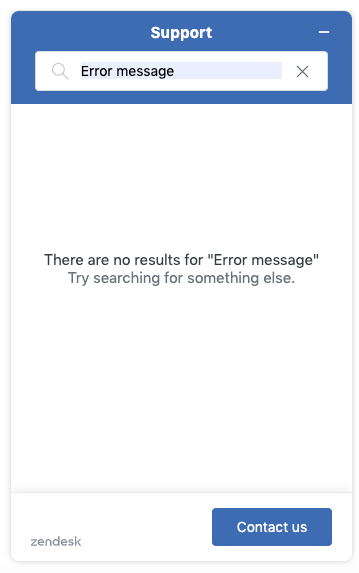
Ticket forms is enabled so Dave can submit a ticket if he is unsuccessful in finding a help center article that addresses his issue.

How can support addresses help my B2B business?
Support addresses are email addresses that allow your users to submit support tickets. You can add as many support addresses as you need. Support addresses can be either variations of your Zendesk email address or external email addresses. Any email address you want to use to receive support request as tickets (whether it's a Zendesk address or an external address) must be added to your Zendesk as a support address.
By creating multiple support addresses, a B2B company can route support tickets directly to agents, or groups, who are trained to handle the issue at hand. Support addresses can be based on task or department (TechSupport, Billing, etc.), location (such as city, time zone, or region), language -- really, anything that works for your business.
You can create as many support email addresses as you need. They can be used throughout your Zendesk to help you organize and direct your support requests to your agents:
- Create views that organize tickets based on which address received them.
- Customize email notifications for each support address, to automatically reply to incoming requests.
- Build triggers, using email addresses as a condition. For example, you can add tags or priority levels to tickets, or assign them to specific groups or agents, based on which email address received them.
- Create reports to monitor how many tickets are generated through email addresses, and write custom formulas to break down how each address is performing.
Example
By creating multiple support addresses, MegaCorp can route its customers’ support tickets directly to the department that can best handle the issue.
In the sample scenario above, here’s how having an issue-specific support address might work:
Dave goes to the MegaCorp website and clicks the Support link. On the web page, he sees a list of potential reasons for contacting MegaCorp, each with a different email address associated with it:
Billing problem? Contact billing@megacorpinc.com
Technical problem? Contact techsupport@megacorpinc.com
Something else you want help with? Contact support@megacorpinc.com
Dave clicks techsupport@megacorpinc.com, fills out the support form, and clicks submit.
All tickets sent through that email address are routed to a view monitored by the tech support department. A ticketing triage agent sees that Dave’s problem is related to source code storage, flags the ticket as Urgent, and reassigns it to an agent with storage expertise. The agent contacts Dave immediately and walks him through the steps required to resolve the issue.