Conversation logs allow you to review all messages that have been exchanged between an AI agent and end users during automated conversations. From here, you can review details for specific messages and whole conversations as part of your ongoing AI agent monitoring and analysis.
This article contains the following topics:
- Viewing the conversation logs for an advanced AI agent
- Filtering the list of conversations
- Reviewing details for a whole conversation
- Reviewing details for a single message
Related articles:
Viewing the conversation logs for an advanced AI agent
You can view the conversation logs for an advanced AI agent to see the conversations they’ve had with users and drill deeper into specific responses.
To view the conversation logs for an advanced AI agent
- IIn AI agents - Advanced, select the advanced AI agent you want to work with.
-
Click Conversation logs in the sidebar.
A list of conversations appears for the default time frame (the past 7 days). If you don’t see any conversations, adjust the time frame.
- (For messaging AI agents only) Toggle the Status / Custom
resolutions setting at the bottom to switch between showing either
the conversation status or custom resolution values.
For an explanation of the values, see the table in the next section.
Filtering the list of conversations
You can filter the list of conversations by time frame or other filters, such as language, status, labels, and more.
To filter the list of conversations by time frame
- In the conversation logs, in the upper-right corner, click Time frame.
- Using one of the following methods, select the dates you want to view
conversations for:
- On the right, select one of the predefined time frames: Today, Yesterday, Last 7 days, Last 30 days, This month, Last month
- Select specific beginning and end dates on the calendar.

To filter the list of conversations by other filters
-
In the conversation
logs, in the upper-left corner, click Add filter.

- Select and configure one or more of the following filters:
Filter Configuration details Message text In the Message text field, enter a specific word or phrase you want to search for within the conversations. Language Select the languages you want to see conversations for. Conversation source Select one or more of the following options: - AI agent: Conversations between the AI agent and end users.
- Testing: Conversations created through the test widget.
- Imported: Conversations imported from a different system.
Conversation type Select one or more of the following options:
-
Conversations with messages not understood: Conversations with at least one message that was not understood below the threshold.
-
Actions applied: Conversations with applied actions.
-
Conversations with interrupted dialogues: Conversations where customers interrupted the conversation (for example, by triggering another use case or loops).
-
Conversations with drop-offs: Conversations where users left before completing a dialogue.
-
Hide in-progress sessions: Hide conversations with sessions still within their duration threshold.
-
Show only automated resolution conversations: Show only AI agent-handled conversations that have passed verification.
-
Hide automated resolution conversations: Hide all conversations that have passed verification.
-
Conversations with knowledge answers: Conversations in which the AI agent responded with a generated knowledge source–based answer. This excludes generative replies.
-
Conversations without knowledge answers: Conversations in which none of the AI agent messages were created with a generated knowledge source–based answer. This excludes generative replies.
-
Conversations with procedures used: Conversations in which the AI agent responded with a generated message based on a procedure at least once.
-
Conversations without procedures used: Conversations in which the AI agent has not responded with a generated message based on a procedure.
Conversation status Select one or more of the following statuses.
For messaging AI agents:
-
Agent escalation: The conversation was successfully transferred to a human agent.
-
AI agent handled: The conversation had a meaningful intent, did not attempt escalation, and ended without the AI agent misunderstanding a message.
-
Custom escalation: The conversation had a custom escalation attempt.
-
Email escalation: The conversation was successfully emailed to the support team.
-
Escalation failed: The conversation had an unsuccessful escalation attempt.
-
No status
For email AI agents:
- Not understood: The last message was not understood, and no actions or replies were triggered.
- Recognized intent: The last message was understood, and no actions or replies were triggered.
- Processed: Actions were taken, but no reply was sent or the reply was empty.
- Answered: The last message was understood, and one of the following is true: The AI agent sent a reply, or the AI agent triggered a macro that added a public comment to a ticket.
- Escalated: A reply was sent by the AI agent and a human agent.
- No status
BSAT Select one or more of the last BSAT rating responses, or select Not now.
Custom resolutions Select one or more of the following custom resolution states:
- Resolved: A meaningful custom resolution was provided, and there are no further questions.
- Informed: Instructions or guidance was provided.
- Escalated to agent: The conversation was successfully transferred to a human agent.
- Escalated via email: The conversation was successfully converted into an email ticket for the support team.
- Unresolved: The AI agent didn’t answer or resolve the issue.
- Escalation failed: The conversation wasn’t escalated successfully because no agent was available, or there was a technical error.
- Undefined: No custom resolution is associated with the conversation.
Labels Select whether you want to see conversations with Any of the selected labels, All of the selected labels, or None of the selected labels, then select specific labels. See Using labels to tag conversation content for advanced AI agents. Intents Select a specific use case. See Creating use cases for advanced AI agents to identify what customers are asking about. This filter applies only to use cases that were detected during a conversation, not use cases that were linked to from other replies.
Segments Select whether you want to see conversations with Any of the selected segments, All of the selected segments, or None of the selected segments, then select specific segments. See Creating segments to target specific customer groups in advanced AI agent conversations. Duration Select an operator and a number of seconds to determine the duration of the conversations you want to see. Platform conversation ID In the Platform conversation ID field, enter an ID from your CRM to see a specific conversation. This is useful when comparing logs between your CRM and your AI agent. Generative replies Select one or more of the following options:
-
Generative replies used
-
Generative replies not used
-
Feedback shared
-
Feedback not shared
Generative replies status Select one or more of the following options:
-
Response generated
-
Not understood
-
Escalation needed
-
An error occurred
- Click Apply.
Reviewing details for a whole conversation
You can review the details for a conversation to get more information about the overall interaction between the user and the AI agent.
To review details for a whole conversation
-
In the conversation
logs, click the conversation you want to view.
The conversation appears on the right half of the page, and includes any messages sent as well as any actions or events that were applied.
- In the upper-right corner, click Details.
- Review the following details in the Conversation overview pane:
- Date and time: The date and time the conversation took place.
- Duration: How long the conversation lasted.
- Custom resolution: Which custom resolution state applied to the conversation.
- Test conversation: Whether the conversation was a test (as determined by whether it was created using the Test Bot, Test Dialogue, or Test Branch options).
- Platform conversation ID: A unique identifier for the conversation in the CRM your AI agent is integrated with. This is used for finding the same conversation in your CRM. Not supported for Zendesk messaging integrations.
- Labels: Which labels were added to the conversation. You can add additional labels by clicking Add.
- Presumed use case: (Appears only for zero-training AI agents.) The use case that best fits the conversation. An AI-generated explanation describes why the use case was selected.
- Automated resolution: Whether the conversation consumed an automated resolution, including an explanation.
- Click Segment matches to see which segments applied to the
conversation.
You can click a segment name to be taken directly to its configuration to view or edit it.
- Click Session data to show the following additional information:
- The actions and events that occurred throughout the conversation.
- The active language set.
- The last detected language.
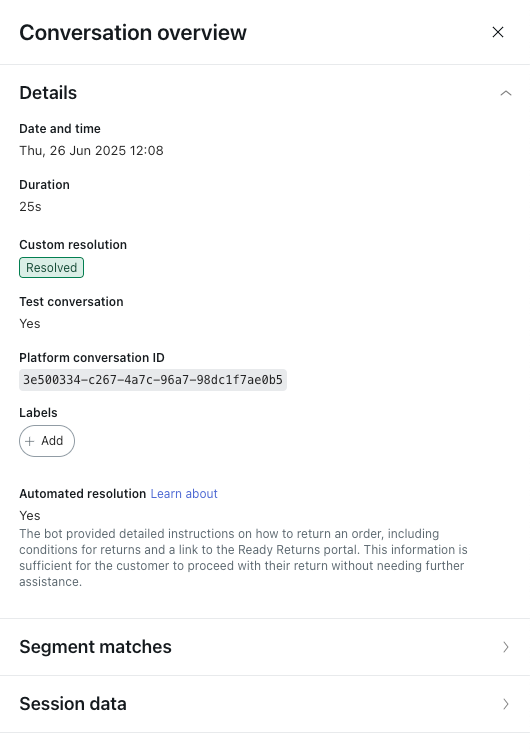
Reviewing details for a single message
You can review the details for a single message within a conversation to get more information about why the message was generated (in the case of an AI agent message) or how the AI agent interpreted the message (in the case of a user message).
To review details for a single message
-
In the conversation
logs, click the conversation you want to view.
The conversation appears on the right half of the page, and includes any messages sent as well as any actions or events that were applied.
- Hover over the message you want to see more information about and click the
View details icon (
 ) that appears.
) that appears.The icon appears to the left of AI agent messages and to the right of user messages.

- Review the message details that appear in the pane on the right.
- For user messages, the pane is called Message overview and
shows the following information:
- Message: The exact text of the user’s message.
-
Presumed use case: (Appears only for zero-training and
agentic AI
agents.) The use case that best
fits the conversation. An AI-generated explanation describes
why the use case was selected.

- For AI agent messages associated with a dialogue, the pane is
called Reply overview and shows the following details:
-
Details
- Used reply: Dialogue the message came from.
- Reply type: Type of reply.
- Intent: Use case the dialogue is associated with.
-
Edit reply
-
Edit dialogue: Opens the dialogue
builder for the dialogue that the message
came from.

-
Edit dialogue: Opens the dialogue
builder for the dialogue that the message
came from.
-
Details
- For AI agent messages associated with a generative procedure, the
pane is called AI agent message overview and shows the
following details:
-
Details
- Use case: Which use case the generative procedure is associated with.
- Plan: The AI agent’s reasoning in determining how to resolve the user’s issue.
- Procedure step: Click to view the specific step within a generative procedure that produced the message.
- Response before customization: The response text that the AI agent generated before the AI agent persona or any instructions were applied.
- Active instructions: Any instructions you’ve created that are currently active. These instructions affect the AI agent’s ultimate response to the user.
-
Personalization
- AI agent name: Name of the AI agent.
- Company name: Name of your company.
- Tone: Tone of voice you selected for the AI agent.
-
Answer length: Answer
length you selected for the AI
agent.

-
Details
- For user messages, the pane is called Message overview and
shows the following information: