For each AI agent you create, you can define its individual persona, tone of voice, and pronoun formality:
- Persona refers to the identity of an AI agent, or how it presents itself to your users. For example, does it interact with your users as a friendly peer, or more like a professional guide?
- Tone of voice refers to the type of language the AI agent uses when responding to users. For example, does it elaborate in its answers to users, or keep its responses short and to the point?
- Pronoun formality refers to whether your AI agent uses formal or informal pronouns when talking to a user. This applies only in languages that distinguish between formal and informal pronouns, such as German.
- Customizing an AI agent's persona
- Customizing an AI agent's tone of voice
- Customizing an AI agent's pronoun formality
Related articles:
Customizing an AI agent's persona
You can customize an AI agent's persona to control its identity, or how it presents itself to your users.
To customize an AI agent’s persona
- In AI agents - Advanced, select the advanced AI agent you want to work with.
- Click Content in the sidebar, then select Personalization.
- On the Identity tab, in AI agent name, enter the same name that you
used when you created the AI agent.
This name is shown to your users in the widget.
- In Company name, enter the name of your company.
This is how the AI agent knows what company it works for, if a user asks it.
- In Business profile, enter one or two short, factual sentences in
English that describe what your company does.This information gives the AI agent context so that it can give the most appropriate responses. Keep this description focused on simple text about your company's business domain, rather than marketing-focused material that could potentially influence your AI agent's behavior.Note: Make sure not to add instructions for the AI agent to the business profile, which might lead to unexpected errors.

- Click Test to open a test window on the right, where you can get an idea of how these options affect the AI agent’s responses before proceeding.
- Click Save.
Customizing an AI agent's tone of voice
You can customize an AI agent's tone of voice to control the AI agent’s style of communication.
To customize an AI agent's tone of voice
- In AI agents - Advanced, select the advanced AI agent you want to work with.
- Click Content in the sidebar, then select Personalization.
- Select the Tone of voice tab.
- Select a tone:
- Professional: (Default) A patient and informative tone.
- Informal: A casual and friendly tone.
- Enthusiastic: An enthusiastic and conversational tone.
-
Custom: A custom tone created from scratch or an edited
version of one of the tones above.
If you select this option, write a short Tone description that tells the AI agent how to speak to users. For example, “You maintain a polite, approachable, and conversational tone throughout the conversation.”
- In Answer length, select one of the following options to configure
the approximate length of each of the AI agent’s responses when it consults
a knowledge source:
-
For messaging AI agents For email AI agents - Short (30–60 words)
- Medium (60–90 words)
- Long (90–120 words)
- Very Long (120–150 words)
- Short (150 words)
- Medium (300 words)
- Long (600 words)
- Very Long (Unlimited word count)
Note: These options affect only responses where the AI agent consulted a knowledge source. The appropriate lengths of conversational responses are left up to the AI agent.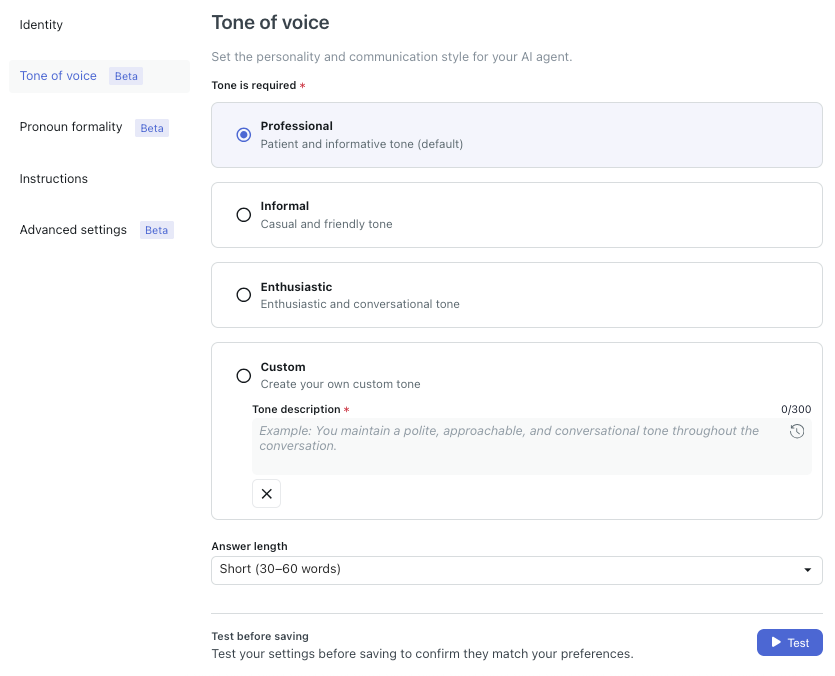
-
- Click Test to open a test window on the right, where you can get an idea of how these options affect the AI agent’s responses before proceeding.
- Click Save.
Customizing an AI agent's pronoun formality
You can customize an AI agent's pronoun formality to control whether your AI agent uses formal or informal pronouns when talking to a user.
To customize an AI agent's pronoun formality
- In AI agents - Advanced, select the advanced AI agent you want to work with.
- Click Content in the sidebar, then select Personalization.
- Select the Pronoun formality tab.
- For each supported language you’ve added,
select either of the following options:
- Use formal pronouns: Selected by default. AI agents use formal pronouns, conveying respect, when communicating with users in the specified language.
-
Use informal pronouns: AI agents use informal pronouns,
conveying familiarity, when communicating with users in the
specified language.
For languages that don’t distinguish between formal and informal pronouns (for example, English), neither option is selectable.
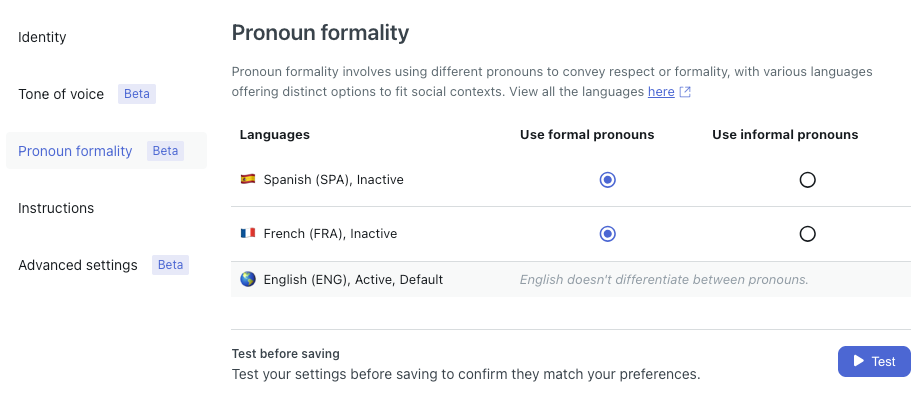
- Click Test to open a test window on the right, where you can get an idea of how these options affect the AI agent’s responses before proceeding.
- Click Save.