Language detection is the task of automatically identifying the language the customer is using during a conversation with an AI agent so that the AI agent can respond in the same language.
This article contains the following topics:
- About language detection in advanced AI agents
- Detecting the customer’s language
- Resetting the detected language
- Preventing the unsupported language reply from triggering
Related articles:
About language detection in advanced AI agents
For an advanced AI agent to reply in a customer’s preferred language, it must first be able to detect the language. For dialogue-based responses, there must also be an active reply created in that language. For both dialogue-based and generative AI responses, the detected language must be activated and be one of the supported languages.
The customer’s language is set and stored in a session parameter called active_language. Language detection is triggered every time the active_language parameter is empty. This happens in the following scenarios:
- On the first message
- If the language hasn’t been saved
- If the language has been reset
The AI agent can determine the customer’s language based on one of the following methods:
- The content of the customer’s first message (default)
- An integration with your CRM
- The customer’s language selection in the welcome message (if configured)
The following table outlines how the AI agent responds based on the active or inactive status of the detected language and the reply associated with the predicted use case. The language status always takes precedence over the reply status.
| Language active or inactive? | Reply active or inactive? | AI agent responds with the… |
| Active | Active | Dialogue associated with the reply for the detected language |
| Active | Inactive | “Default reply” system reply |
| Inactive | Active | “Unsupported language reply” system reply |
| Inactive | Inactive | “Unsupported language reply” system reply |
Detecting the customer’s language
There are three different methods you can use to detect a customer’s language during a conversation with an advanced AI agent:
- Detecting language based on the customer’s first message
- Detecting language based on a CRM integration
- Detecting language based on selection in welcome message
Based on this information, you can then use a conditional block to divert users to the correct reply.
Detecting language based on the customer’s first message
Detecting the language based on the customer’s first message leverages natural language processing (NLP) technology. This type of language detection works by default and is used if the language isn’t set manually. Additionally, this works best on messages longer than five words. Using this method, the AI agent can produce a:
- High-confidence identification of an active language. In this case, the AI agent responds to the customer in this language.
- High-confidence prediction of an inactive or unsupported language. In this case, the AI agent sends the “Unsupported language reply” system reply.
- Low-confidence prediction of any language. In this case, the AI agent falls back to its default language instead.
It’s important to note that using the customer’s first message to detect their language may not be the right method in the following types of scenarios:
- Your customers are likely to begin with short messages or use multiple languages in the same message. For this, it’s worth reviewing your AI agent’s conversation logs to see what first messages customers typically send. Are they shorter than five words? Do they mix languages?
- Your customer base speaks multiple closely related languages. Another consideration is that closely related languages—such as Spanish and Catalan, or Serbian and Croatian—may have more overlap, making some sentences hard to predict with a high confidence.
In cases like these, it’s not recommended to use the customer’s first message to detect their language, as there’s a higher chance of the AI agent setting an incorrect language or sending the “Unsupported language reply” system reply.
Detecting language based on a CRM integration
To detect a customer’s language based on your CRM integration, you must perform the following tasks:
Setting the locale info in the language
First, make sure the locale info is configured in the appropriate language. If you didn’t already configure this when you added the language, you can edit the language to update the locale info.
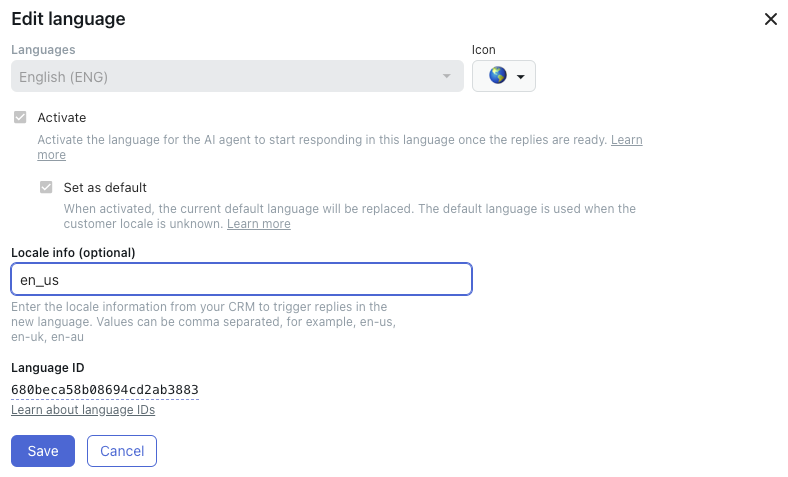
Creating an action to obtain user locale
Next, you must create an action to obtain the customer’s locale.
To create an action to obtain user locale
- In AI agents - Advanced, in the top-right corner, use the AI agent drop-down field to select the AI agent you want to create the action for.
- In the left sidebar, select Content > Actions.
- Click Create action.
- In Name, give the action a descriptive name.
- In Target, select your CRM.
- In Task, select the following option associated with your CRM:
- In Field to retrieve, select locale.
- In Save as parameter, enter active_language.
- Click Create.
Adding the action at the AI agent level
Finally, you must add the action at the AI agent level. As part of this, you’ll configure it to run at the beginning of every conversation.
To add the action at the AI agent level
- In AI agents - Advanced, in the top-right corner, use the AI agent drop-down field to select the AI agent you want to add the action to.
- In the left sidebar, select Settings > AI agent settings.
- Select the Events and actions tab.
- Click Add action.
- Select Conversation started.
- Select the action you created above.
Detecting language based on selection in welcome message
At the beginning of the conversation, you can configure your conversation flow to ask the user their language preference. To do this, use a conditional block that includes a fallback option with selectable supported languages. When a customer selects a language, they’re directed to the rest of the conversation flow in that language. See the image below for an example.

Resetting the detected language
Because many people work and travel in locations that aren’t aligned with the language they’re most comfortable with, it’s a good idea to allow customers to reset their language so they can communicate with you in their preferred language.
You can ask the customer to reset their language by creating a “Change language” use case. Or, you could even repurpose the “Unsupported language reply” system reply. In either case, you can then build a dialogue capable of resetting the active_language parameter.
To reset the detected language
- Create a new use case called Change language or open the Unsupported language reply system reply for editing.
-
Create a dialogue for the use case
in which you:
- Add a conditional block to check the active_language parameter to give options for languages.
- Add buttons that correspond to the languages the AI agent supports.
-
Add actions to set the
language based on the conversation data.
See the image below for an example.

Preventing the unsupported language reply from triggering
The “Unsupported language reply” system reply checks the active_language session parameter to determine whether the customer’s language is detected and, if so, supported. This system reply is automatically triggered during a conversation in the following scenarios:
- The active_language parameter is not set, and language detection identifies an unsupported language.
- The active_language parameter is set, but the customer breaks away from a dialogue and begins using an unsupported language.
If you support a limited number of languages but still want to allow customers to communicate in any language, you can prevent the system reply from triggering when the active_language parameter is already set (the second bullet point above).
In this scenario, the active_language value isn’t changed and the “Unsupported language reply” system reply isn’t triggered. Instead, the AI agent sends its next reply based on the following priority: relevant use case > “Generative replies” system reply > default reply.
To prevent the unsupported language reply from triggering
- In AI agents - Advanced, in the top-right corner, use the AI agent drop-down field to select the AI agent you want to update.
- In the left sidebar, select Content > Use cases.
- Select Unsupported language reply.
- Select the Settings tab.
- Select Prevent triggering the 'Unsupported language reply' when
active_language is set.
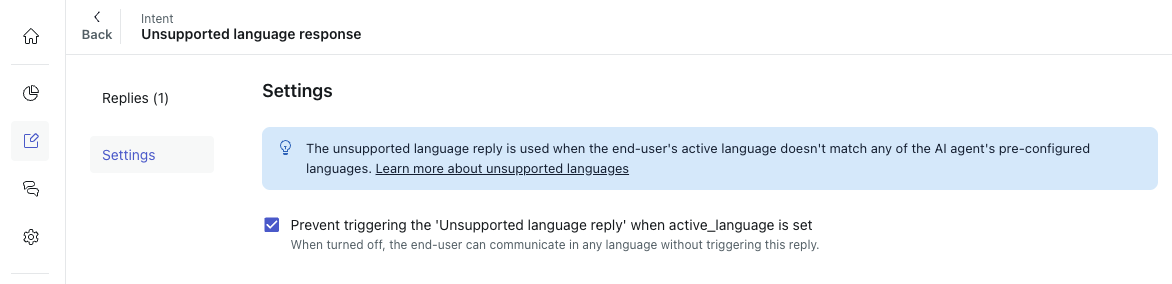
- Click Save.