| Add-on | AI agents - Advanced |
About the customer message block
Use the customer message block to design interactions between the customer and the AI agent. Because humans don’t all respond in the same way, it’s good to make these interactions as flexible and comprehensive as possible.
- Button clicked: (Messaging AI agents only) The customer clicks a button with specified text.
- Link clicked: (Messaging AI agents only) The customer clicks a specified link.
- Intent predicted: The customer responds with something that matches a specific use case or intent.
- Entity recognized: The customer responds with a defined piece of information known as an entity (such as email or order number).
- Free text written: The customer gives a response that isn't recognized as any of the other options listed above.
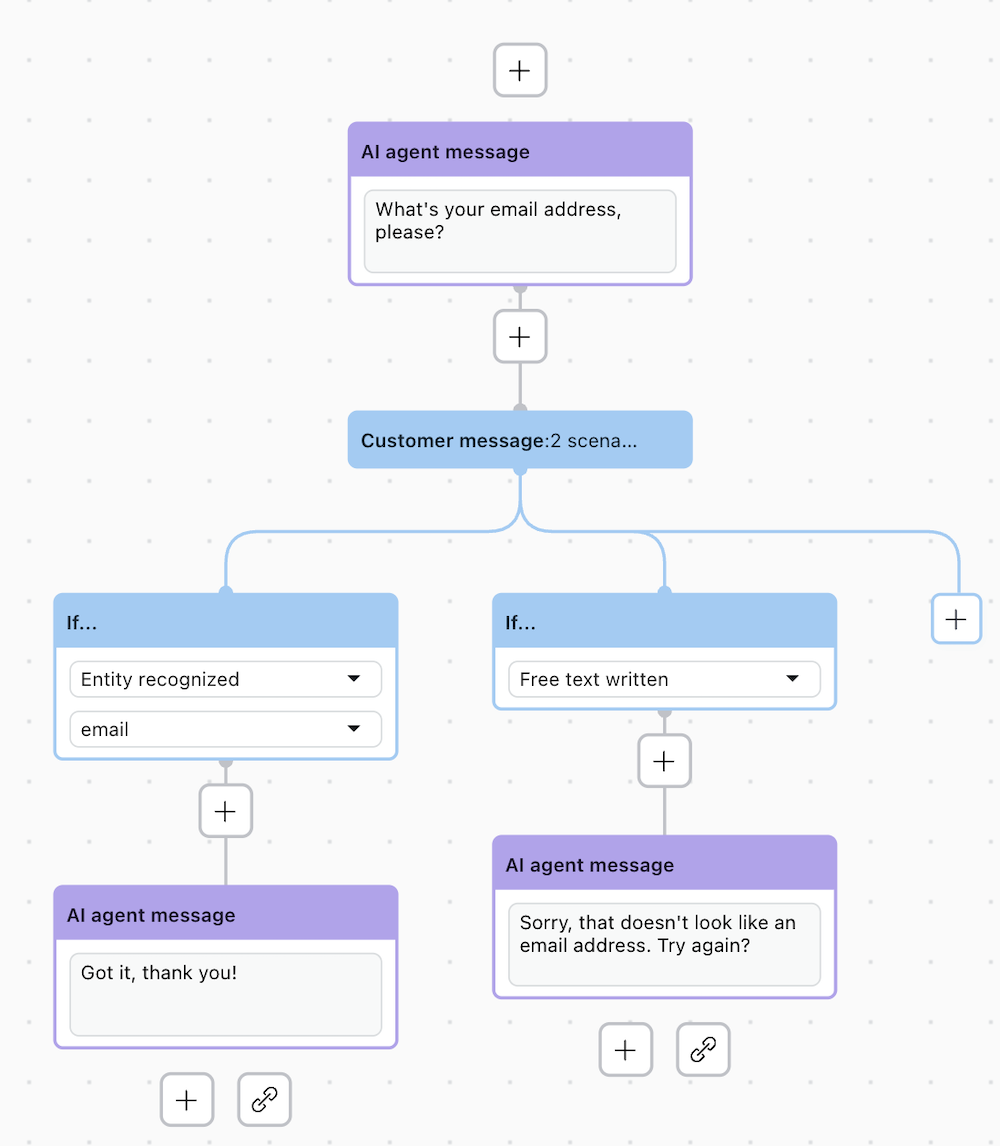
- A customer message block can’t be linked to another customer message block.
- For advanced AI agents integrated with Sunshine Conversations, you can’t have more than 10 buttons within a single customer message.
Examples of customer message block scenarios
Yes/no scenarios
In these scenarios, the AI agent has asked, "Have you received a confirmation email?" and provided two buttons marked yes and no. A dialogue branch could be built for each scenario by clicking the plus (+) icon below that block.
- Button clicked: Yes
- Intent predicted: Affirmation
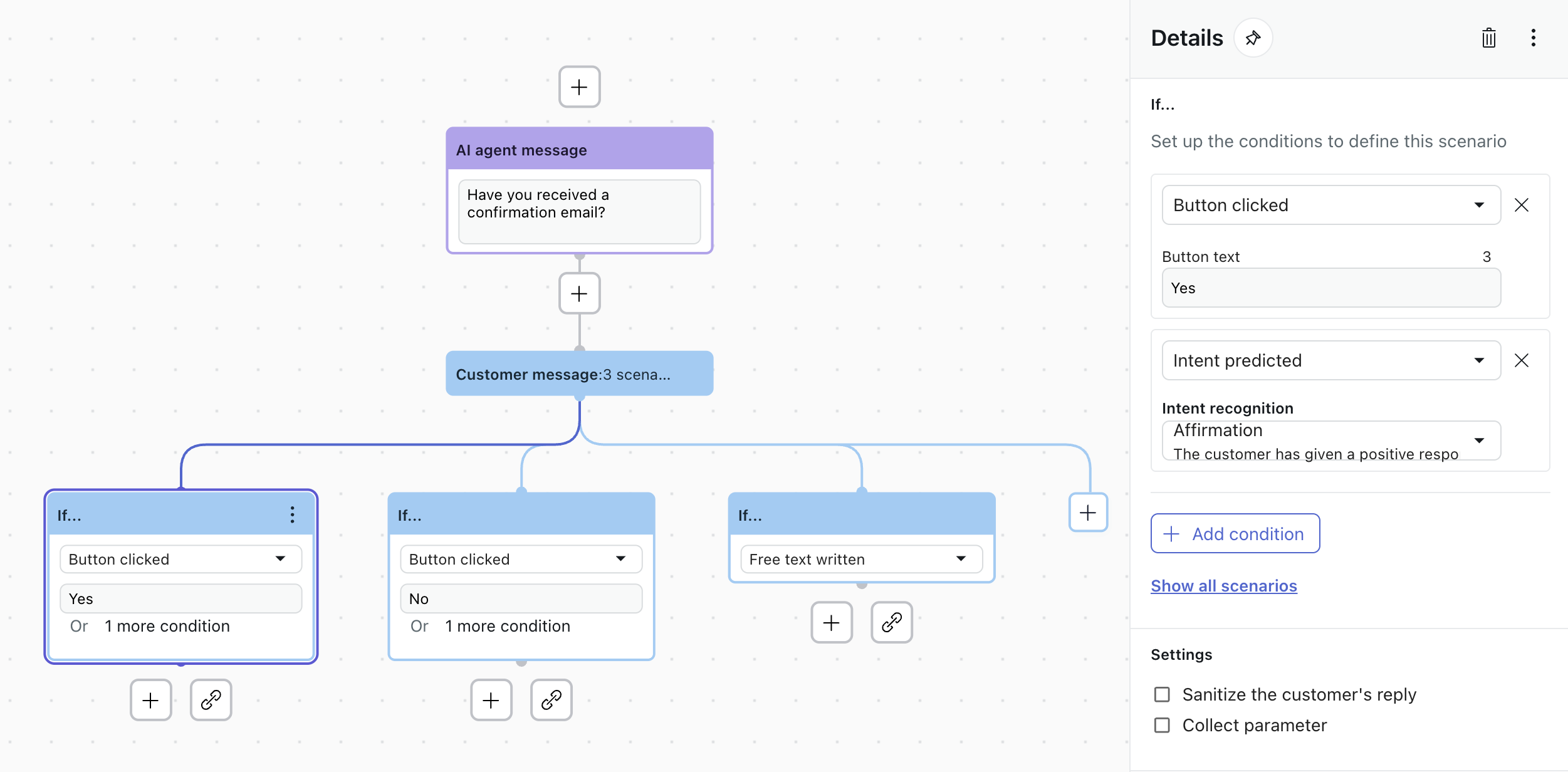
Multiple-answer scenarios
In these scenarios, the AI agent has asked, "What’s your payment method?" and provided three buttons for credit/debit card, PayPal, and bank transfer. There is also a scenario if the customer responds in another way (free text written). A dialogue branch could be built for each scenario by clicking the plus (+) icon below that block.
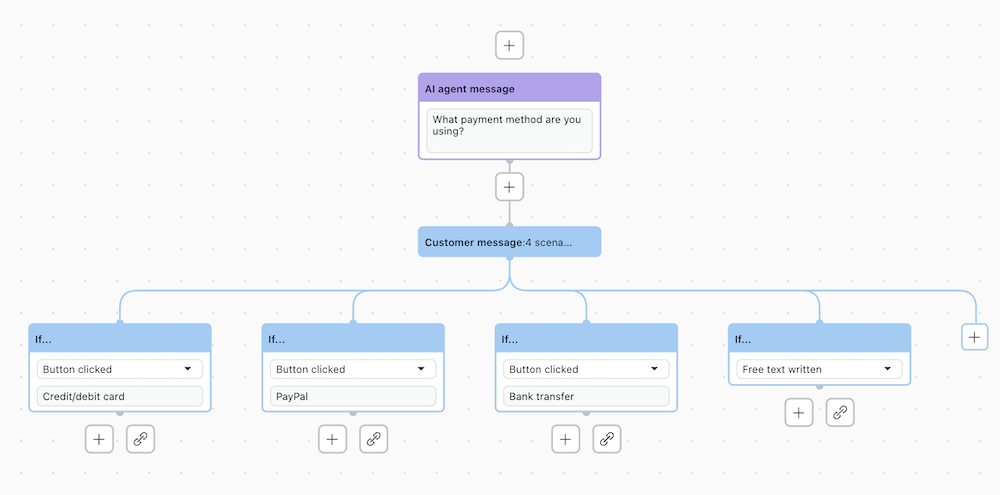
Prioritizing customer message scenarios
If you add more than one scenario for a customer message block, the order of the scenarios matters. When the conversation reaches a customer message block, the AI agent checks the scenarios from left to right. The first scenario that meets at least one condition will trigger the next block in the conversation.
You can sort the priority of customer message scenarios in the Details pane.
To sort the customer message scenarios
- In the dialogue builder, click a customer message block to open the Details pane.
- In the Details pane, click the row for the item scenario you want to move, then drag
and drop it into another position.
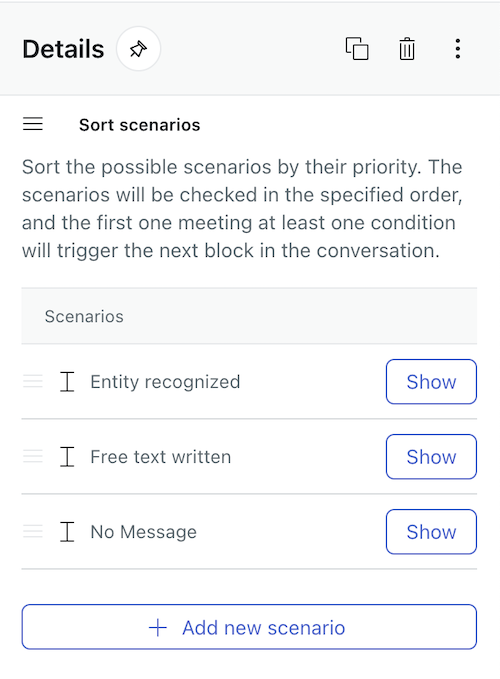

0 comments
Sign in to leave a comment.