You can create messaging goals to track specific customer actions. Goals can be assigned to agent groups, allowing you to track which conversations lead to a completed goal (or “goal conversion”), and see how often each agent is responsible for driving the action. Additionally, agents can see goal conversion events in Agent Workspace.
This article includes the following topics:
About messaging goals
Messaging goals are available on all accounts that use messaging and don’t need to be turned on by an admin. You can track customer goals in the Web Widget, iOS SDK, Android SDK, and social messaging channels. They are not available for third-party bot channels or Unity SDK.
This feature introduces terminology that may be unfamiliar to you, including:
- Goal: A specific action you want an end user to perform during or after a messaging conversation with an agent. For example, an end user making a purchase.
- Goal conversion: The event when an end user meets a goal.
- Attribution period: The period during which an agent can earn credit for a goal conversion.
- First touch and Last touch: A goal configuration option used to determine which agent gets credit for the goal conversion.
Crediting agents for goal conversions
Agents are are credited for goal conversions based on several factors, including whether the conversation is active or inactive at the time of the conversion, conversation assignment or interaction, and whether the interaction occurs within the attribution period.
In active conversations:
- First touch: When goal conversion credit is set to First touch, the agent receives credit for a conversion simply by being the first agent assigned to the ticket.
- Last touch: When the goal conversion credit is set to Last touch, the agent receives credit for a conversion if they are the agent assigned to the ticket at the time of the conversion.
-
Attribution period: Does not apply to active
conversations.
Note: This is a temporary limitation for goal conversions.
In inactive conversations:
- First touch: When goal conversion credit is set to First touch, the agent receives credit for a conversion if they are the first agent assigned to the ticket, and they have sent a message within the Attribution period. Only the first agent assigned to the ticket is eligible for conversion credit.
- Last touch: When the goal conversion credit is set to Last touch, the agent receives credit for a conversion if they are the agent assigned to the ticket at the time of the conversion, and they have sent a message within the Attribution period.
- Attribution period: Determined by the admin-defined setting in the goal configuration, it is the period counting back from the goal conversion event. For both First and Last touch, the agent must send a message in the conversation during the attribution period to receive credit. For example, if the Attribution period is 7 days, the agent must have sent a message to the end user in the conversation in the seven days before the goal conversion event.
Limitations
Currently, the following limitations apply to messaging goals:
- An account can have a maximum of 15 active goals at a time. The number of inactive goals isn’t restricted. However, goals that have ended will remain active and count against your active goal limit until they are deactivated or deleted.
- Each goal can include up to 100 URL conditions.
- The set attribution period does not apply to goal conversions that occur during active messaging conversations, but does apply to goal conversions that occur during inactive messaging conversations.
The Messaging goals page
The Messaging goals page in Admin Center is the hub for managing and tracking goals.
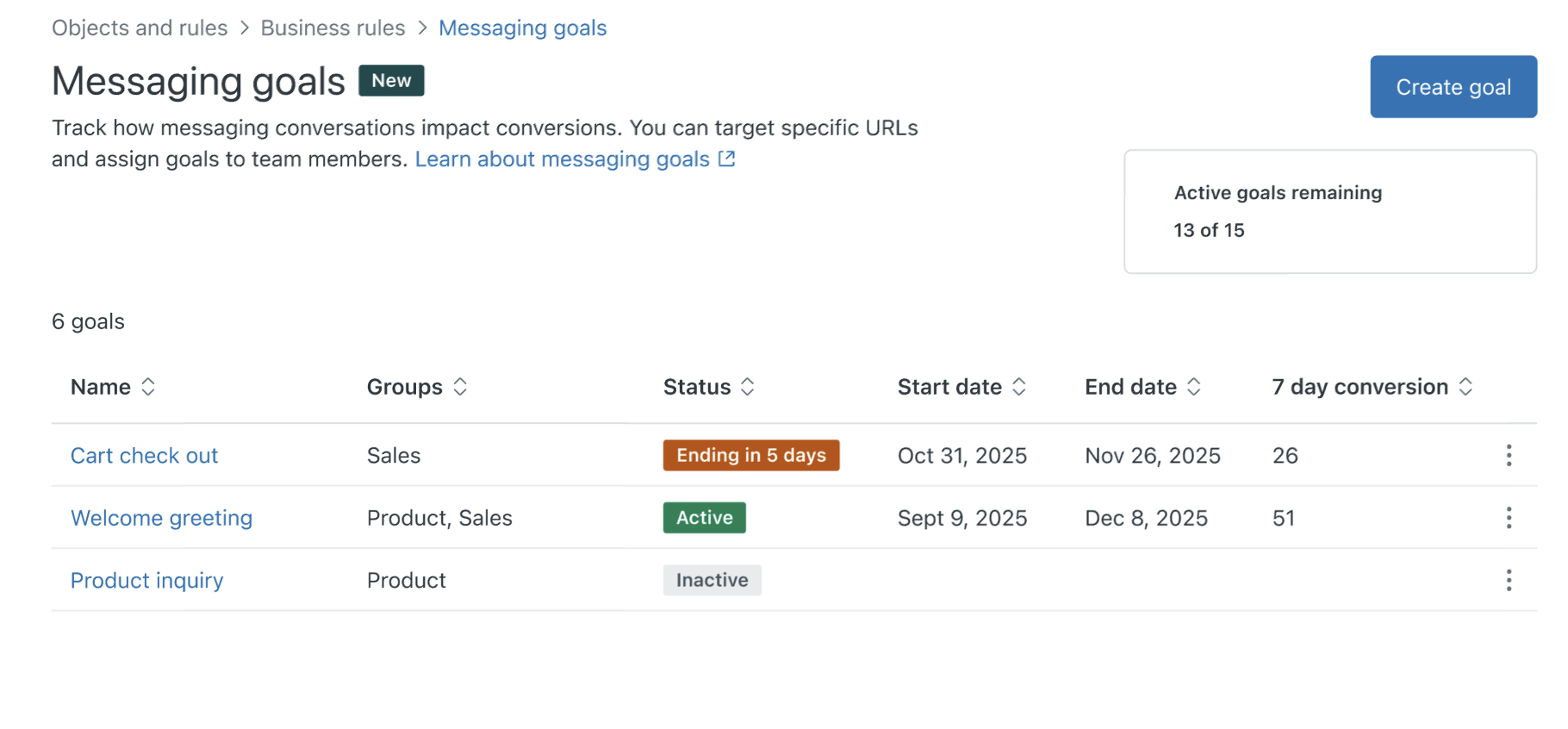
From here you can:
- Create and edit goals
- Activate, deactivate, and delete goals
- Email yourself a CSV of goal information
To view the Messaging goals page
-
In Admin Center, click
 Objects and rules in the sidebar, then select Business rules > Messaging
goals.
Objects and rules in the sidebar, then select Business rules > Messaging
goals.The goals list includes columns with the following information:
- Name: The name of the goal.
- Groups: The groups assigned to the goal.
- Status: Whether the goal is Active, Inactive, Ended, or how many days (up to five) remain before the goal ends.
- Start date: The date you’ll begin tracking the goal.
- End date: The date you’ll stop tracking the goal.
- 7 day conversion: The number of goal conversions achieved in the most recent seven-day period.
Creating and editing goals
On the Messaging goals page, you can create a goal to track end-user activity.
To create a goal
- In Admin Center, click
 Objects and rules in the sidebar, then select Business rules > Messaging
goals.
Objects and rules in the sidebar, then select Business rules > Messaging
goals. - Click Create goal.
- Fill out the following fields:
- Name (required): A short, descriptive name for the goal.
- Description: A slightly more detailed description of the goal’s purpose.
- Activate goal: Click to activate the goal upon saving it. You can have up to 15 active goals at a time. A goal can be active outside of the start and end dates configured below. Note that an active goal will not be tracked until its start date.
- Start date (required): Enter or select the date you want to start tracking the goal. This field only appears if you have activated the goal. You can’t edit the start date retroactively.
- End date: Enter or select the date you want to stop tracking the goal. Leave this field blank if you want to track the goal indefinitely, or have not decided on an end date. This field only appears if you have activated the goal.
- Assign to agent groups (required): Use the dropdown to select one or more groups to track. Only groups selected here will have their interactions included in the count.
-
Attribution (required): Define when credit is given for
the goal conversion.
- Last Touch assigns credit for a goal conversion to the agent assigned to the ticket at the time of the conversion.
- First Touch assigns credit for a goal conversion to the first agent assigned to the ticket.
- Attribution time period in days (required): The number of days within which agent interactions are considered for attribution.
- Transaction value: Transaction value of the goal conversion. For example, if the conversion has a monetary value, enter that value here.
-
Conditions (required): Define the conditions that must be
met for a goal conversion to be counted:
- Category: URL
- Operator: Select Contains to define a partial URL, or Is for an exact match
- Value: Enter a partial or complete URL
- Click Save.
You can edit a goal if you need to update its configuration.
To edit a goal
- In Admin Center, click
 Objects and rules in the sidebar, then select Business rules > Messaging
goals.
Objects and rules in the sidebar, then select Business rules > Messaging
goals. - Click the goal name.
- On the goal’s configuration page, edit the settings as needed.
- Click Save.
Activating, deactivating, and deleting goals
To activate a goal
- In Admin Center, click
 Objects and rules in the sidebar, then select Business rules > Messaging
goals.
Objects and rules in the sidebar, then select Business rules > Messaging
goals. - Click the goal’s Options menu (
 ) and select Activate
goal.
) and select Activate
goal.
To deactivate a goal
- In Admin Center, click
 Objects and rules in the sidebar, then select Business rules > Messaging
goals.
Objects and rules in the sidebar, then select Business rules > Messaging
goals. - Click the goal’s Options menu (
 ) and select
Deactivate goal
) and select
Deactivate goal
To delete a goal
- In Admin Center, click
 Objects and rules in the sidebar, then select Business rules > Messaging
goals.
Objects and rules in the sidebar, then select Business rules > Messaging
goals. - Click the goal’s Options menu (
 ) and select Delete
goal. This action can’t be undone.
) and select Delete
goal. This action can’t be undone.
Viewing and monitoring goal conversions
After you create your messaging goals, you can email a CSV to yourself with data about goal conversions. Data is captured hourly, so the CSV may not include information from the most recent 60-minute period.
To email a CSV of goal conversion data
- In Admin Center, click
 Objects and rules in the sidebar, then select Business rules > Messaging
goals.
Objects and rules in the sidebar, then select Business rules > Messaging
goals. - Click the goal’s Options menu (
 ) and select Email
CSV.
) and select Email
CSV. - Choose a date range for the data included in the CSV file.
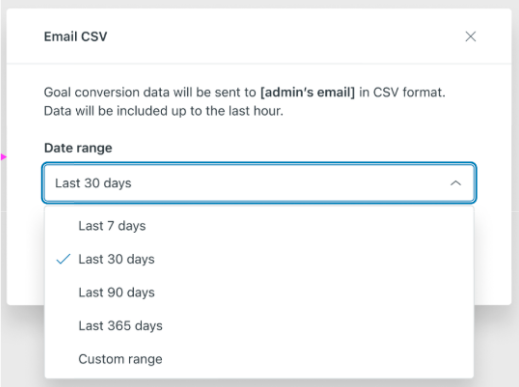
- Click Email CSV.
A link is sent to your email address, including a link to a downloadable .zip file containing the CSV. The link is valid for 14 days.
- Download and open the .zip file, then open the CSV.

The CSV includes the following information related to each goal conversion completed in the selected date range:
- Timestamp: The time the event occurred
- Goal ID: The system-generated ID for the goal
- Goal name: The assigned name in the goal configuration
- Agent ID: The agent’s user ID.
- Agent name: The name of the agent assigned the goal at the time of the conversion
- Agent email: Email of the agent assigned the goal at the time of the conversion
- Ticket ID: ID number of the related Support ticket.
- Total transaction value: Transaction value included in the goal configuration.
- Satisfaction score: The CSAT rating submitted by the end user. If you aren’t collecting CSAT ratings, or if the end user did not submit a rating, the value in this column will be “Unoffered.”
- Contact duration to goal: Period from the attributed agent’s ticket assignment and the goal conversion.
Viewing goal conversions in Agent Workspace
When a customer completes a goal, the event is displayed in the conversation history in Agent Workspace.
