As part of setting up your Zendesk Suite trial, you have the opportunity to add additional changes to your account in addition to the basic tasks and email setup.
Zendesk provides you with a setup wizard that you can use to reduce manual effort by setting up triggers and automations to automate ticket assignments and notifications. To learn more, see About triggers and how they work.
This article includes these sections:
Starting the setup wizard for triggers and automations
After you’ve wrapped up the basic trial tasks for Zendesk Suite, start the setup wizard for ticket triggers and automations. The wizard helps you set up a few tasks to automate ticket workflows and save time for your agents.
To set up ticket triggers and automations
-
In Support, click Home
(
 ) in the sidebar.
) in the sidebar.On Agent Home, you’ll see an invitation to streamline your workflows.
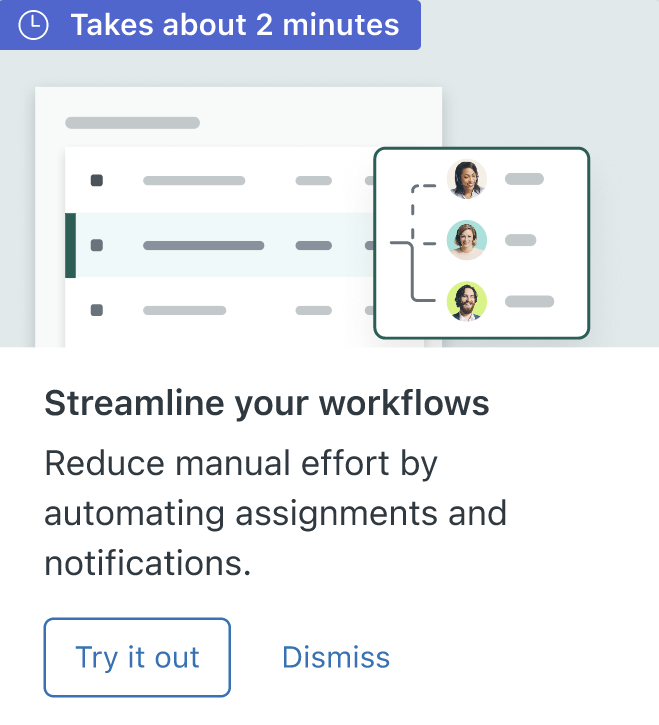
- Click Try it out to open the wizard.
Adding ticket triggers and automations
The wizard shows a list of tasks, performed automatically by triggers and automations, that you can add to enhance your workflows. As you work through the wizard, you will be able to see a description of the conditions and actions that make up each task.
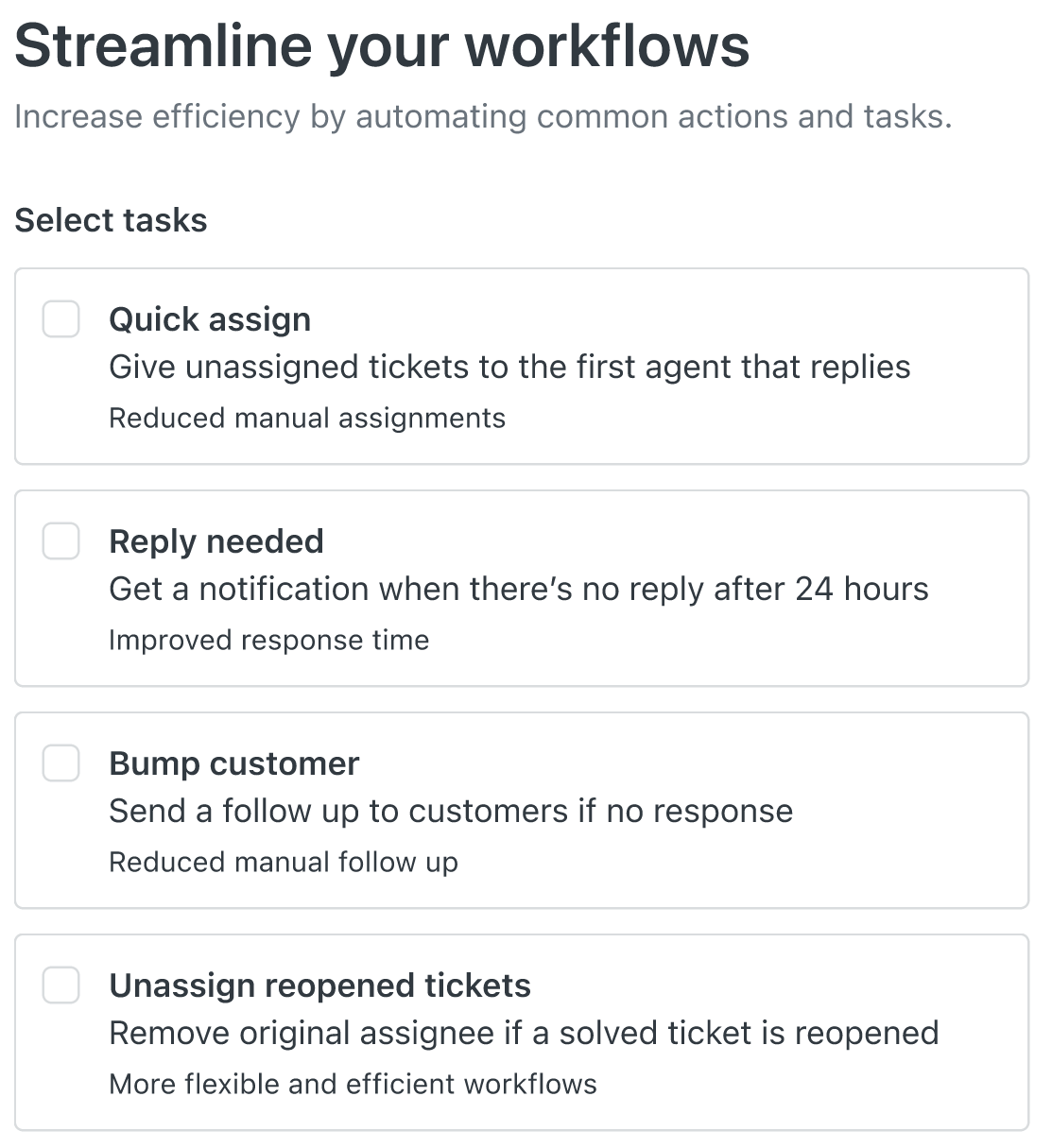
To add tasks
- In the wizard, select the automated tasks that you want triggers and automations to
perform.
All the tasks are selected by default, but you can select or deselect them as desired.
Tasks you can select include:
- Quick assign: Gives unassigned tickets to the first agent that replies.
- Reply needed: Get a notification when there’s no reply after 24 hours.
- Bump customer: Send a follow up if a customer doesn’t respond.
- Unassign reopened tickets: Remove the original assignee if a solved ticket is reopened.
- When you select a task, click the expander icon
 to see more details about the
conditions and actions that make up the task.
to see more details about the
conditions and actions that make up the task.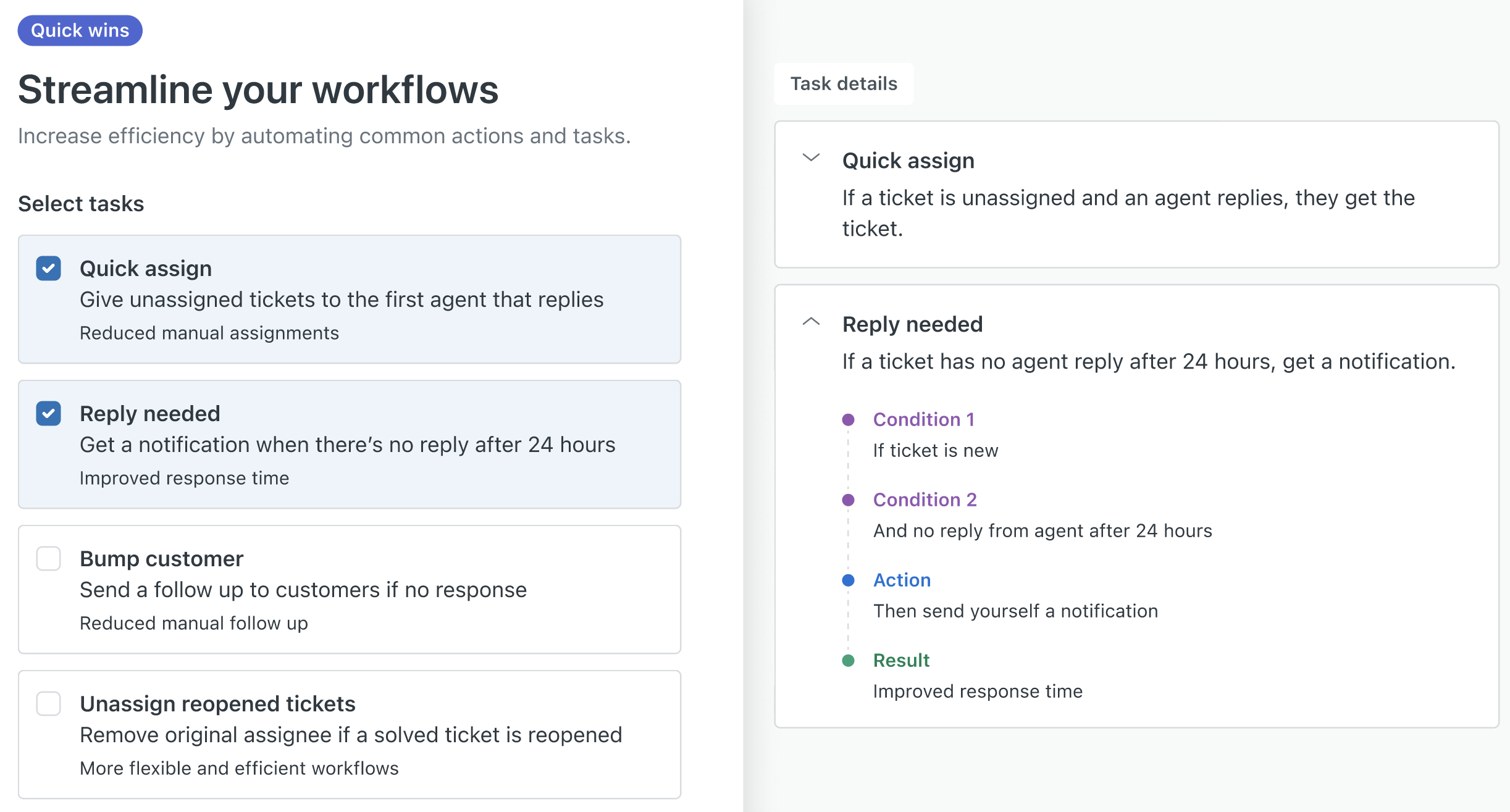
Conditions and actions are the fundamental building blocks for triggers and automations. The task details show how triggers and automations are defined. You can use these details as examples when you decide to create your own triggers and automations.
The task details also show the expected result associated with the task. For example, improved response time or fewer manual follow ups.
- After you finish selecting the tasks you want, click Activate.
The wizard automatically activates the tasks you selected and adds the required ticket triggers and automations to your account.
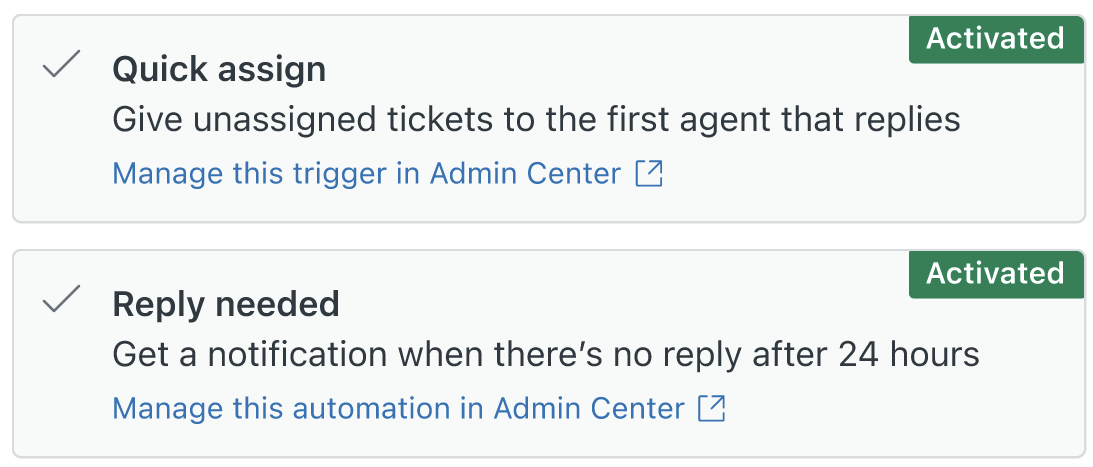
Later, if you want to make changes to how these tasks, click Manage in Admin Center to open the page associated with the trigger or automation you want to update.