Verified AI summary ◀▼
Create a performance board to track team metrics and set goals. As an admin or manager, you can customize boards with specific metrics, goals, and visibility settings. Optionally, enable leaderboards for agents to compare performance. Assign boards to teams, ensuring each team has one board, while multiple teams can share a board. This feature enhances performance tracking and team management.
Performance boards are collections of metrics that managers or admins can create and assign to specific teams. These boards function as focused reports, displaying only the metrics relevant to each team. Leaderboards can also be configured so you can view how teams or agents are performing in relation to each other.
The leaderboard displays the top 10 agents. The agent checking the performance board appears in the tenth position unless they're already in one of the top ten positions.
You must be an admin or manager with permission to create a performance board. When creating a performance board, you can choose to make it visible to agents and optionally set up an associated leaderboard.
To create a performance board
- In Workforce management, hover over the agent folder (
 ) in the navigation bar, then select Performance
boards.
) in the navigation bar, then select Performance
boards. - Click the Create performance board (+) button.
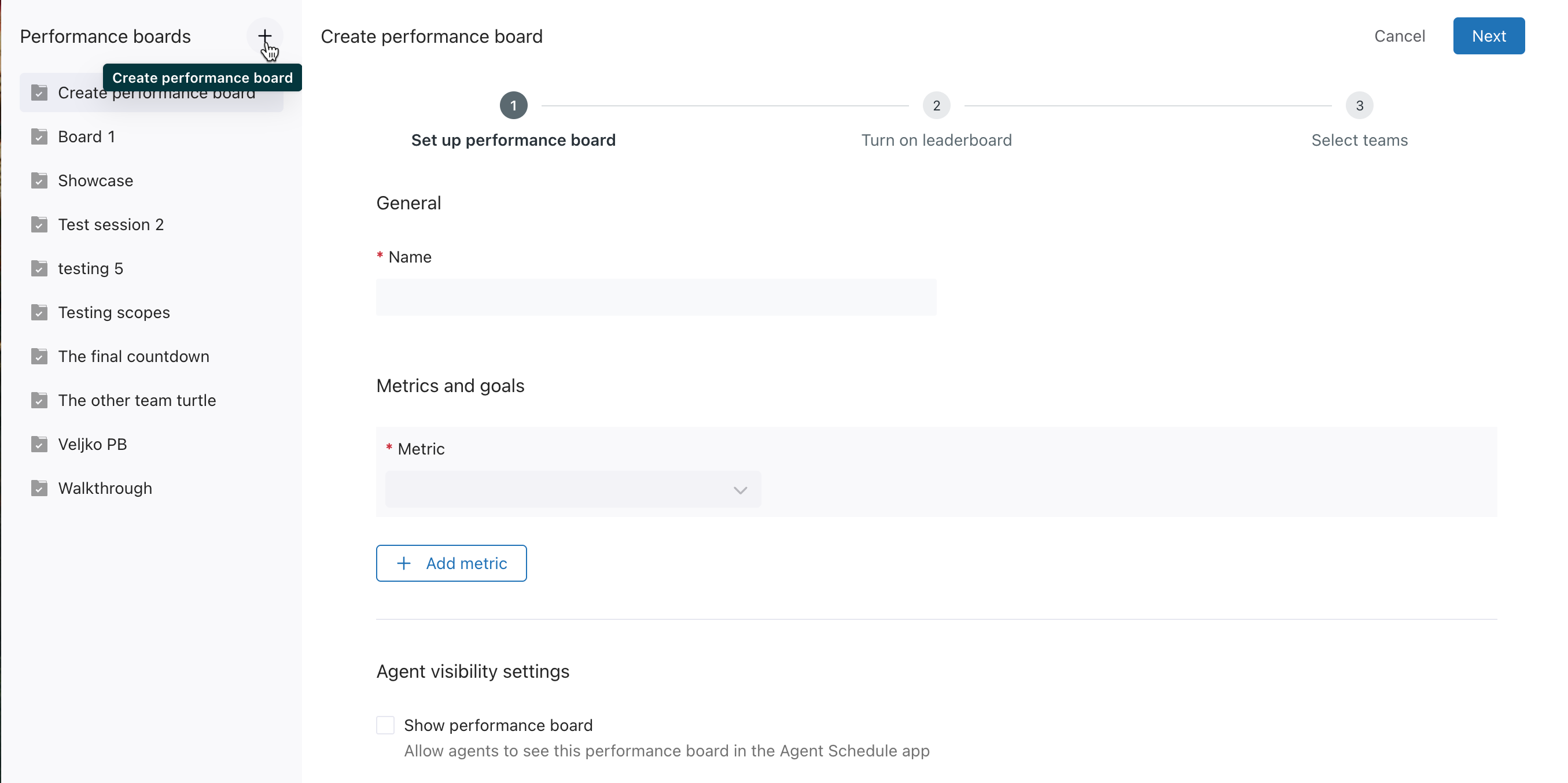
- Set up your performance board by entering the following details:
- Name your board (must be unique)
- Select relevant Metrics (rate, time, or points)
- Set Goals (daily, weekly, or monthly)
- Select Agent visibility settings
If you select Show performance board, then agents in the teams associated with the board can view it from their schedule in Support.
- Click Next.
- Optionally, Turn on the leaderboard.
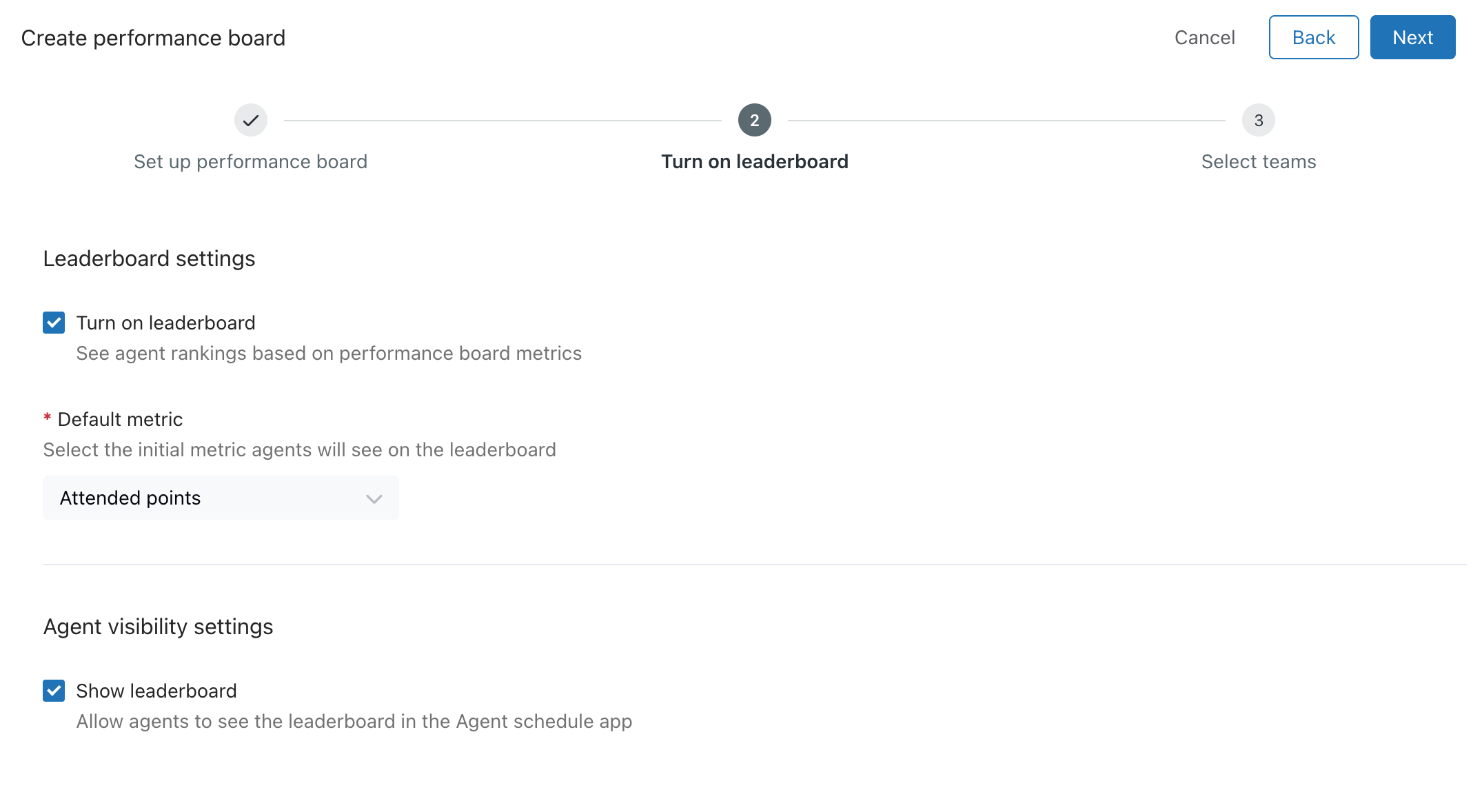
If you turn on the leaderboard, select the Default metric and Agent visibility settings.
If you select Show leaderboard, then agents in the teams associated with the board can view it from their schedule in Support and compare their performance with their teammates.
- Click Next.
- Choose which teams the board applies to. Only one board can apply per team; however,
multiple teams can be associated with a board.
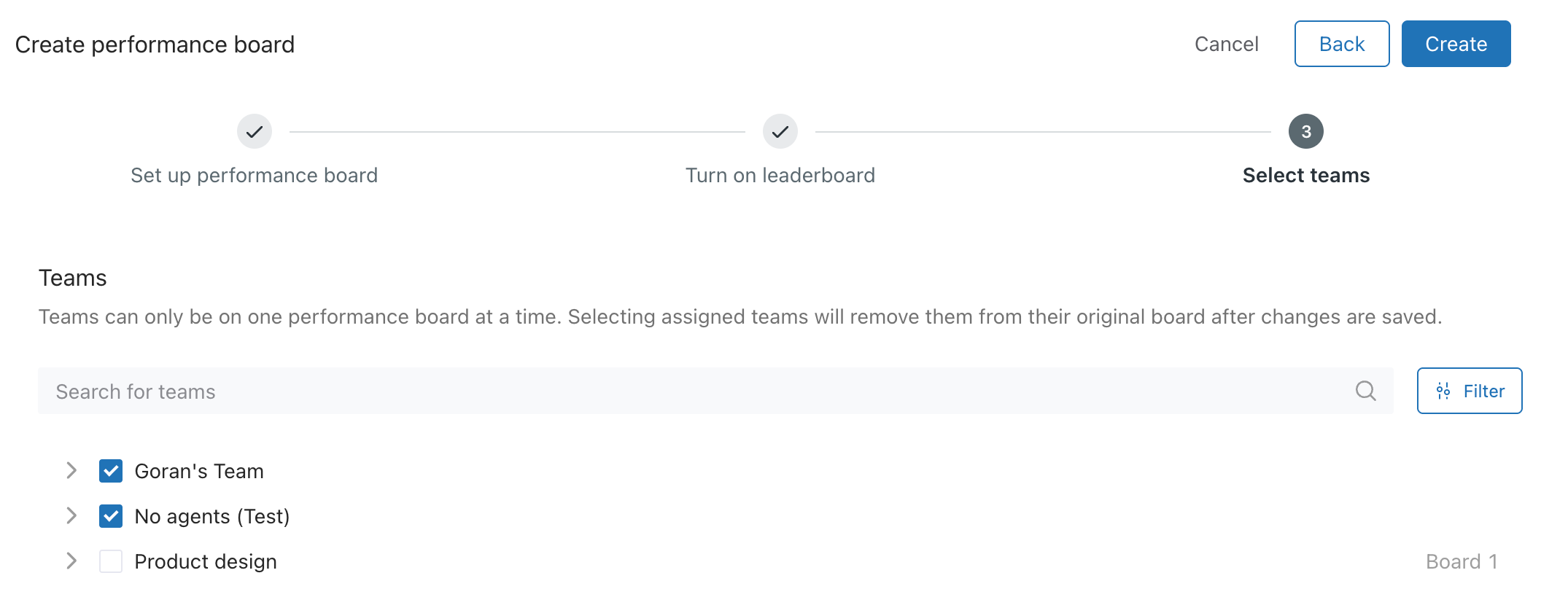
- Click Create.