Verified AI summary ◀▼
The field syncing feature enables real-time data synchronization between Support and Jira, enhancing collaboration between support and engineering teams. By mapping Jira issue fields to ticket fields, you can share information effectively. Note that syncing is unidirectional and doesn't support Jira Data Center or Server. Test configurations in a sandbox environment, and use the integration log to troubleshoot errors.
The field syncing feature allows near real-time data sync between Zendesk Support and Jira. This provides information sharing between the two systems for better collaboration between support and engineering teams. This is done by mapping Jira issue fields to Zendesk Support ticket fields.
This article contains the following topics:
Related articles:
Requirements and limitations
- Once data is synced, it cannot be removed easily. However, you can turn off field syncing altogether, which disables all field links.
- Bidirectional syncing of the same field is not supported.
- The field mapping screen displays custom field types from all Jira projects in a single list.
- Custom ticket status fields aren't supported and cannot be mapped.
- All mapped fields for a particular issue or ticket are updated via a single API call. If a mapped field is misconfigured, all fields will not be updated.
Field type syncing compatibility
There are some restrictions on the field types that are compatible with syncing. For example, a Zendesk decimal field with a numeric display cannot sync with a Jira multi-line text field.
The tables below list field mapping compatibility.
| Field title/type | Display type | Compatible Jira issue field type(s) |
|---|---|---|
| Priority (default) |
Drop-down
Note:
You can't sync the
Zendesk Priority field to the Jira Priority
field
|
Text field (read-only)
Select list Text field (single line) Text field (multi-line) |
| Type (default) | Drop-down |
Text field (read-only)
Select list Text field (single line) Text field (multi-line) |
| Date (custom) | Date |
Date picker
Due date |
| Decimal (custom) | Number | Number field |
| Numeric (custom) | Number | Number field |
| Drop-down list (custom) | Drop-down |
Text field (read-only)
Select list Text field (single line) Text field (multi-line) |
| Text (custom) | Single line text |
Description
Environment Text field (read-only)Select list Summary Text field (single line) Text field (multi-line) |
| Multi-line text (custom) | Multi-line text | Text field (multi-line) |
| Field title/type | Display type | Compatible Zendesk ticket field type(s) |
|---|---|---|
| Description (default) | Multi-line text | Multi-line text |
| Due date (default) | Date | Date |
| Environment (default) | Multi-line text | Multi-line text |
| Fix versions (default) | Fix versions |
Text
Multi-line text |
| Priority (default) |
Priority
Note:
Only syncs from Jira
to Zendesk
|
Text
Multi-line text Drop-down list |
| Sprint (default) | Sprint |
Text
Multi-line text |
| Status (default) | Status |
Text
Multi-line text Drop-down list |
| Summary (default) | Single line text |
Text
Multi-line text |
| Date (custom) | Date |
Text
Multi-line text Date |
| Number (custom) | Number |
Numeric
Decimal |
| Read-only text field (custom) | Read-only text field |
Text
Multi-line text |
| Select (custom) | Drop-down |
Text
Multi-line text Drop-down Type Priority |
| Text field (custom) | Single line text |
Text
Multi-line text |
| Text area (custom) | Multi-line text | Multi-line text |
Setting up field syncing
Field syncing is set up using a mapping interface.
Zendesk Support and Jira have different field types, which adds complexity to the syncing process. It requires following certain rules when creating field mapping to ensure syncing works as expected.
Both system (default) and custom fields are supported. However, only a subset of all available field types is supported. Additionally, there are limitations on which Jira field type can be synced to a Zendesk Support field type, and vice versa. For instance, a text field cannot be synced to a datetime field. To prevent misconfiguration, the user interface hides field types that are not supported and greys out invalid mapping options.
Because data-synced fields cannot be unsynced, we recommend that you test your field syncing in a test environment or sandbox. If necessary, you can turn off field syncing.
To turn on and configure field syncing
-
In Admin Center, click
 Apps and integrations in the sidebar, then select Integrations >
Integrations.
Apps and integrations in the sidebar, then select Integrations >
Integrations.
- Click the Jira link.
- If you have multiple connections, click the name of the connection you are setting up.
- Click the Field mapping tab.
-
To turn on field sync from Zendesk to Jira, select
Turn on Zendesk to
Jira sync,
then map the fields you'd like to sync:
-
Click Add mapping.
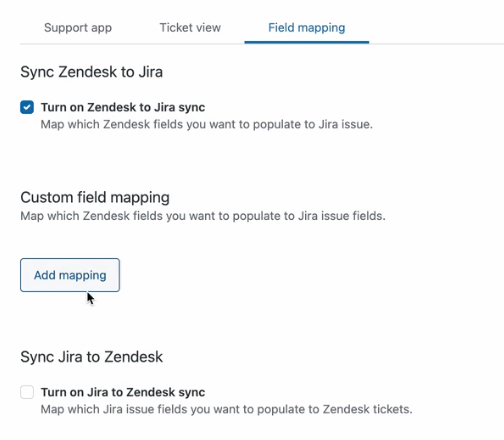
- Use the drop-down menus to select the Jira issue ticket field and Zendesk Support ticket fields you want to map.
- Repeat for additional mapped fields.
-
Click Add mapping.
- To turn on field sync from Jira to Zendesk, select Turn on Jira to Zendesk sync.
- Create a webhook in Jira and copy the generated secret from the webhook. Then, paste it in the Secret field and click Save secret.
-
Map the fields you'd like to sync:
- Click Add mapping.
- Use the drop-down menus to select the Jira issue field and Zendesk Support ticket fields you want to map.
- Repeat for additional mapped fields.
- When you're finished mapping fields, click Save.
Many-to-one syncing
To link multiple tickets to a Jira issue and use sync, we recommend implementing a problem/incident concept as described in Working with problem and incident tickets.
Syncing closed tickets
Unlike Jira, Zendesk doesn't allow closed tickets to be updated. This means that when attempting to sync Jira issues to Zendesk tickets, it may fail if the ticket is already closed. You will be able to see this error on the Zendesk Support for Jira add-on Error Report screen.
Errors
The integration log allows you to identify and resolve invalid field mappings as well as other configuration issues. See Viewing the integration log.
Turning off field syncing
Turning off field syncing stops syncing subsequent data changes.
To turn off field syncing
-
In Admin Center, click
 Apps and integrations in the sidebar, then select Integrations >
Integrations.
Apps and integrations in the sidebar, then select Integrations >
Integrations.
- Click the Jira link.
- If you have multiple connections, click the name of the connection you are setting up.
- Click the Field mapping tab.
- Deselect the Turn on Zendesk to Jira sync and Turn on Jira to Zendesk sync checkboxes.
- Click Save.