As part of connecting an advanced AI agent to email, you create an automation trigger that controls how the AI agent responds to customer requests on the email channel. After you create this trigger, you can manage it in Admin Center.
This article contains the following topics:
About the email automation trigger
When you create the automation trigger for an advanced email AI agent, the trigger has the following default configuration:
-
Meet ALL of the following conditions:
-
Ticket > Comment | Is | Public
This condition ensures that the AI agent is notified of each customer, agent, or AI agent reply.
-
Ticket > Channel | Is | Email
This condition ensures that the AI agent is notified for comments on the email channel only.
-
Ticket details > Current user | Is not |
<your AI agent>
This condition avoids loops. Because the AI agent is notified for all replies on the email channel, you need to exclude the AI agent's replies so it doesn't reply to itself.
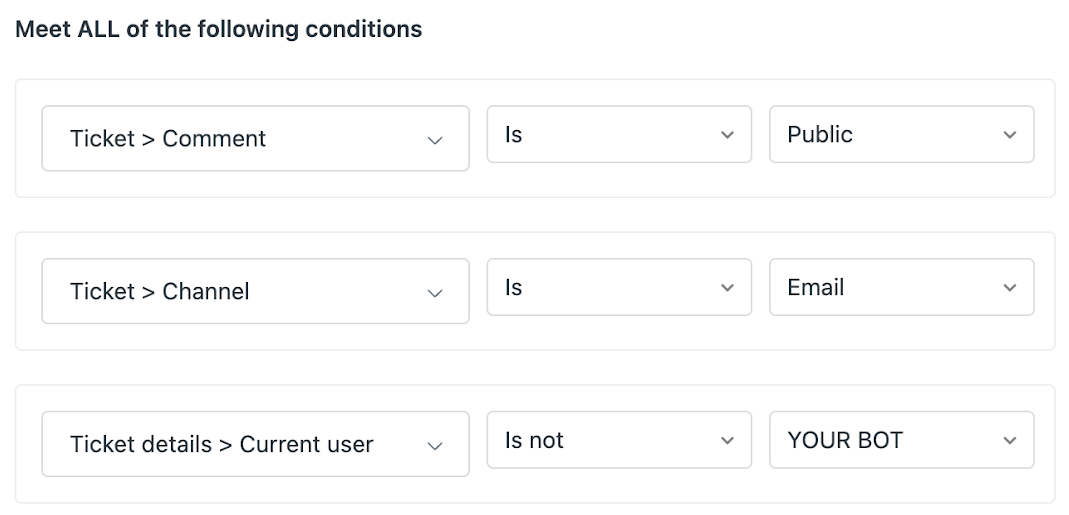
-
Ticket > Comment | Is | Public
-
Meet ANY of the following conditions:
-
Ticket > Ticket | Is | Created
This condition ensures the AI agent responds to the first comment in a ticket.
-
Ticket > Ticket | Is | Updated
This condition ensures the AI agent responds to subsequent comments in a ticket.
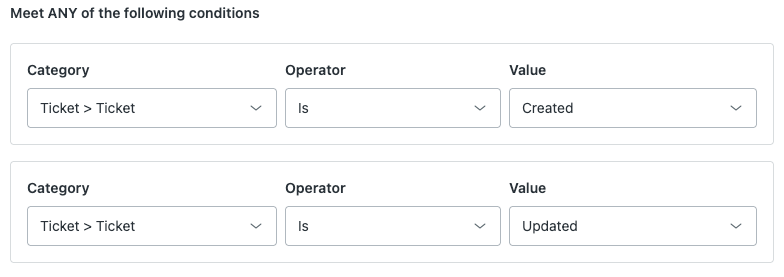
-
Ticket > Ticket | Is | Created
-
Actions
- Category: Notify by > Active webhook
- Value: Ultimate.ai Automation Webhook: <your AI agent ID>
- Endpoint: https://zendesk-support-automation.us.ultimate.ai/v1/webhook
- Method: POST
- JSON
body:
{"botId": "YOUR_AI_AGENT_ID", "message": "**{{ticket.title}}** \n\n {{ticket.latest_comment_rich}}", "conversationId": "{{ticket.id}}", "type": "message", "tags": "{{ticket.tags}}", "channel": "{{ticket.via}}", "requester": "{{ticket.requester.id}}", "currentUser": "{{current_user.id}}", "submitterRole": "{{ticket.submitter.role}}", "authorRole": "{{ticket.comments.first.author.role}}",The JSON body includes details that allow the AI agent to ignore agent replies (though you can allow this if you want) and to not reply to tickets older than three days. The type is also changed for analytical purposes.
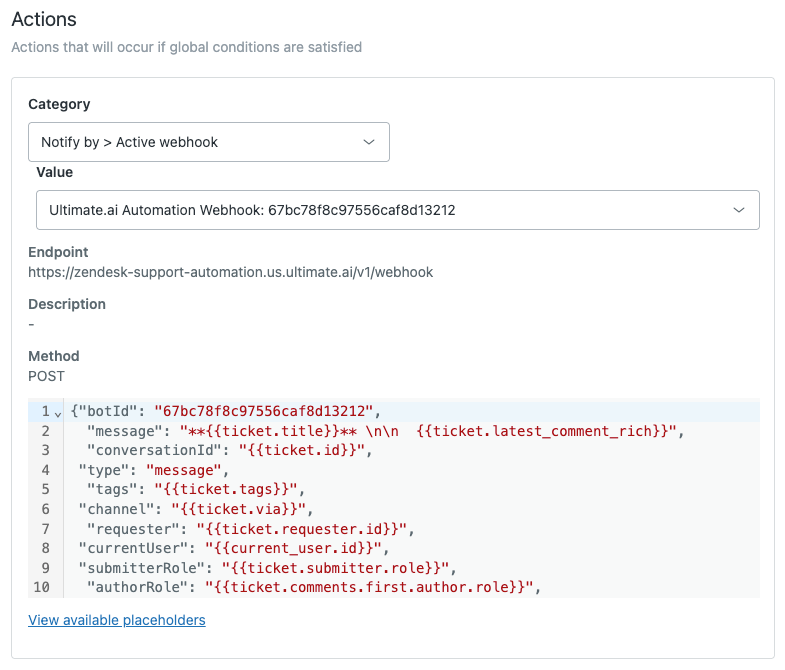
Reordering the email automation trigger
You can reorder your list of AI agent ticket triggers to designate the order they're fired in. For more information on the overall impact this can have on your workflows, see Reordering triggers.
To reorder the email automation trigger
- In Admin Center, click
 Objects and rules in the sidebar, then select Business rules >
Triggers.
Objects and rules in the sidebar, then select Business rules >
Triggers. - Click Edit order in the upper-right.
- Find the email automation trigger for your advanced AI agent.
By default, this trigger is named Ultimate.ai Multitouch Ticket Automation: <AI agent ID>.
- Click and hold the drag-and-drop handle (
 ) for the trigger, drag the trigger
into position, and release the handle.
) for the trigger, drag the trigger
into position, and release the handle. - Click Save.
Editing the email automation trigger
You can edit the email automation trigger as needed.
To edit the email automation trigger
- In AI agents - Advanced, select the advanced AI agent you want to work with.
- Click Settings in the sidebar, then select CRM integration.
- Select the Integration tab.
- Click Edit automation trigger.
The trigger’s configuration page opens in Admin Center.
- Edit the trigger as necessary.
Some examples of edits you might want to make include:
- Click Save.
Responding to agent-submitted tickets
By default, the email automation trigger is configured so that the AI agent doesn’t respond to tickets submitted by agents. However, you might want to allow this, especially during testing.
To allow the AI agent to respond to agent-submitted tickets
- Edit the email automation trigger.
- Remove the following line from the JSON
body:
"submitterRole": "{{ticket.submitter.role}}", - Click Save.
Supporting the web form channel
By default, the email automation trigger is configured to work only on the email channel. However, you can add web form as a supported channel for your advanced AI agent.
To add the web form channel as a supported channel
- Edit the email automation trigger.
- Under Meet ALL of the following conditions, delete the following
condition:
- Ticket > Channel | Is | Email
- Under Meet ANY of the following conditions, add the following
conditions:
- Ticket > Channel | Is | Email
- Ticket > Channel | Is | Web form
- Click Save.
Supporting the API channel
By default, the email automation trigger is configured to work only on the email channel. However, you can add API as a supported channel for your advanced AI agent.
When using the Zendesk API, tickets are always created with the authentication token’s owner’s ID as the currentUser. Because of this, the AI agent interprets these created tickets as being agent-submitted, which it’s configured to ignore. However, you can support the API channel by cloning the email automation trigger and using the copy in addition to the default trigger.
When a conversation is created through the API, only the first message’s source is marked as API, while the rest of the messages go through email. Because of that, the trigger needs to cover only the Created event for these conversations. Furthermore, the two triggers won’t overlap because the default trigger doesn’t include API as a channel condition, while the copy does.
The JSON body provided below overwrites the currentUser field with this trigger to contain the requester, making it look like it was submitted by a customer. So both the requester and currentUser will be equal to {{ticket.requester.id}}.
To clone the trigger and configure it to support the API channel
- In AI agents - Advanced, select the advanced AI agent you want to work with.
- Click Settings in the sidebar, then select CRM integration.
- Select the Integration tab.
- Click Edit automation trigger.
The trigger’s configuration page opens in Admin Center.
- Click Actions in the upper-right and select Clone.
A copy of the automation trigger is created.
- Under Meet ALL of the following conditions, delete the existing
conditions and add the following conditions instead:
- Ticket > Channel | Is | Web service (API)
- Ticket > Ticket | Is | Created
- Under Meet ANY of the following conditions, delete the existing conditions.
- Under Actions, replace the existing JSON body with the
following:
{ "botId": "<YOUR_AI_AGENT_ID>", "message": "**{{ticket.title}}** \n\n {{ticket.latest_comment_rich}}", "conversationId": "{{ticket.id}}", "type": "message", "tags": "{{ticket.tags}}", "channel": "{{ticket.via}}", "requester": "{{ticket.requester.id}}", "currentUser": "{{ticket.requester.id}}", "submitterRole": "{{ticket.submitter.role}}", "createdAt": "{{ticket.created_at_with_timestamp}}", "updatedAt": "{{ticket.updated_at_with_timestamp}}" } - Click Create trigger.