Verified AI summary ◀▼
The Organizations page lets you manage collections of users and team members. Admins and agents with custom roles can access it to create, manage, and view organizations. You can search and sort organizations by name or last updated date. Control agent access with custom roles, and turn the page on or off as needed.
Organizations are typically collections of your end users, but they can also include team members. The Organizations page in Zendesk Support provides a focused place to see, create, and manage your organizations.
Related articles:
Accessing the Organizations page
Admins and agents in custom roles can access the Organizations page to create and manage organizations.
- In Support, click
Organizations (
 ) in the sidebar.
) in the sidebar.
The Organizations page opens, and you can view all of your organizations. The total number of organizations in your account is displayed at the top of the page. If you have a large number of organizations, the number is refreshed every 24 hours.
Controlling agent access to the Organizations page (Enterprise only)
Agents must be in a custom role to access and manage organizations.
- Create a new custom role or edit an existing custom role, then configure
the following settings in the People section:
- Select Add, edit, and delete for all end users
- Turn on Add, update, and delete organizations
- Assign the agents who need access to the Organizations page to the custom role.
Finding an organization
The list of organizations can be keyword searched by properties and sorted by name and the last updated date.
Searching organizations
Searching by name is the quickest way to find an organization. When you search for organizations, the results are sorted by relevance and can't be sorted using the Name and Last Updated columns.
To search organizations
- In Support, click
Organizations (
 ) in the sidebar.
) in the sidebar. - Enter an organization's name or partial name in the search
bar.
Alternatively, you can search by other organization properties, such as custom fields. For example, if you enter created<2021-05-01 in the search bar, all organizations created after the specified date are listed.
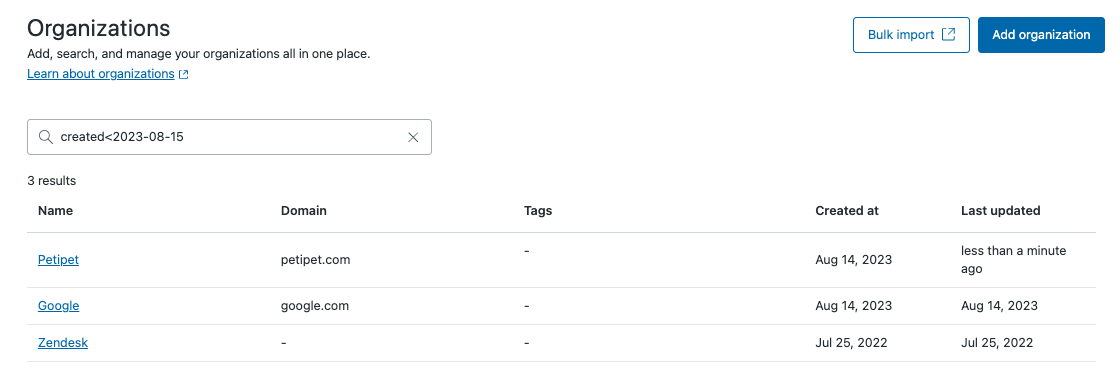
For a list of all search parameters you can use to search for organizations, see Searching organizations.
Sorting the list of organizations
You can sort the list of organizations by name and the last date they were updated. If you sort the list before searching, the set sort order is not retained in the search results and is instead sorted by relevance to the search. Also, the list will need to be sorted again if you log out or refresh the page.
To sort the list of organizations by name
- In Support, click
Organizations (
 ) in the sidebar.
) in the sidebar. - At the top of the Name column, click the sort icon (
 ) to sort the list
alphabetically in ascending order (
) to sort the list
alphabetically in ascending order ( ) or descending order
(
) or descending order
( ).
).
To sort the list of organizations by last updated date
- In Support, click
Organizations (
 ) in the sidebar.
) in the sidebar. - At the top of the Last Updated column, click the sort icon (
 ) to sort the list by most
recently updated to least recently updated (
) to sort the list by most
recently updated to least recently updated ( ) or vice versa (
) or vice versa ( ).
).
Viewing an organization
Admins and agents in custom roles can view organizations. Each organization shows the number of tickets and users associated with the organization. You can sort and filter the organization’s tickets to locate the information you’re looking for.
- In Support, click
Organizations (
 ) in the sidebar.
) in the sidebar. - Find the organization you want to view and click its name to open a detailed
view of the organization.

The ticket list includes the following columns:
- Ticket status: The ticket’s current status
- ID: The ticket’s assigned ID number
- Subject: The text of the ticket’s subject line
- Requester: The current user listed as the ticket requester
- Requested: The date the ticket was created
- Updated: The date the ticket was last updated
- Group: The group the ticket is currently assigned to
- Assignee: The user the ticket is currently assigned to
It can take a few minutes for Zendesk Support to index new tickets and users. If they don't appear in your organization details, wait a few minutes and try again.
Sorting an organization's tickets
You can sort an organization’s ticket list, in ascending or descending order, on the ID, Requested, or Updated column.
To sort an organization’s ticket list
-
On the organization’s page, click the sort icon on the column header where available.
You can reset the sort order by reloading the page, or by clicking the arrow on the column header until the sort resets.
Filtering an organization's tickets
You can filter an organization’s ticket list based on information from one or more of the list’s columns.
To apply a filter to an organization’s ticket list
-
On the organization’s page, click the Tickets tab, then click the
Filter button.

- In the filter options panel, configure the items on which you want to
filter the tickets.

- When you're finished, click Apply filters. The organization list
is filtered based on the options you configured.Each filter is shown as a tag above the ticket list. You can click the x in a tag to remove a filter, or click Clear filters to remove all tags and revert the ticket list to its original state.Tip: If a view doesn’t show any tickets after you filter it, either no tickets were found using those filters or you may need to refresh your web browser window.
Turning the Organizations page on or off
The Organizations page is turned on by default, but can be turned off by an admin if you're not using organizations to manage your users. When the page is turned off, the Organizations icon is hidden from the Support sidebar for all team members.
- In Admin Center, click
 Workspaces in the sidebar, then select Agent tools > Agent interface.
Workspaces in the sidebar, then select Agent tools > Agent interface. - Select the Enable Organizations list checkbox to turn the page on or off.
- Click Save.
If you don't see the Organizations icon appear in the Support sidebar after turning it on, try refreshing the page.