AI agents interact with customers on messaging, email, and web form channels to resolve issues without human intervention. You can create an AI agent that responds to your customers in a conversational manner using information sourced from your existing help center.
You must be an admin to create an AI agent.
This article contains the following topics:
Related articles:
About AI agents for messaging, email, and web form
If you have an active help center, AI agents deliver automated, AI-generated answers in response to customer requests, with information from your own trusted help center content.
On messaging channels, when an AI agent identifies a relevant help center article, it sends the customer a single conversational message with a link to the source article. These replies are always followed by a request for end-user feedback (“Was this helpful? Yes/No”).
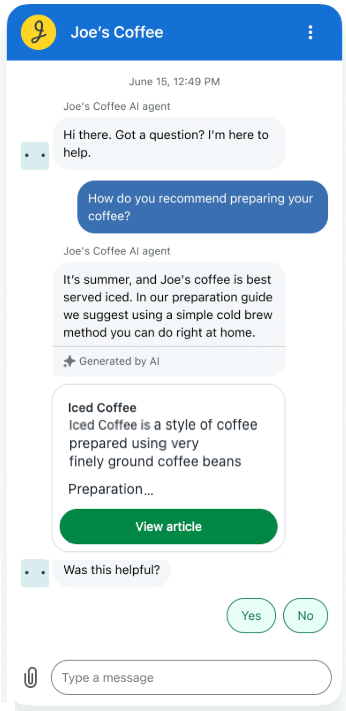
On email and web form channels, an AI agent sends a longer generative AI response based on relevant help center content, including direct links to the articles.
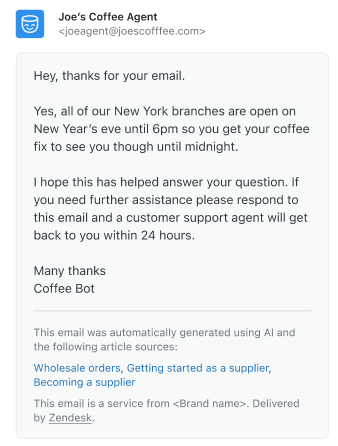
If you’re using a restricted help center, AI agent responses respects the article view permissions set in Guide, which means:
- If the customer is authenticated via the messaging authentication protocol and user mapping established with an external ID, the AI agent can use relevant restricted articles to generate its response. For more information, see Configuring your account for using restricted content in AI agents.
- If the customer is unauthenticated, the AI agent can use only public articles to generate its response.
Creating an AI agent
Creating an AI agent means you’re adding the ability to use the AI agent as a responder for that channel. Until you add an AI agent to a specific channel and publish it, the default response remains active for that channel.
These instructions assume you've already created a messaging, email, or web form channel.
To create an AI agent
- In Admin Center, click
 AI in the sidebar, then select AI agents > AI agents.
AI in the sidebar, then select AI agents > AI agents. - Click Create AI agent.
The Create an AI agent page opens.

- In Name, enter a name for the AI agent.
This name appears at the top of the Web Widget in messaging conversations and as the sender in emails. Choose a name that makes it clear customers are not talking to a human.
- Select a Tone of voice:
- Professional: (Default) A polite and direct tone.
- Informal: A casual and friendly tone.
- Enthusiastic: An upbeat and friendly tone.
- In the Brand drop-down, select a brand to apply to the AI
agent.
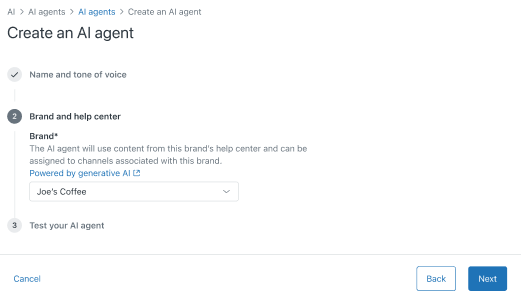
If the help center for the brand you selected is not active, you’ll see an error message with a link to the help center that needs to be activated before you can proceed.
- Click Next.
A test version of your AI agent appears.
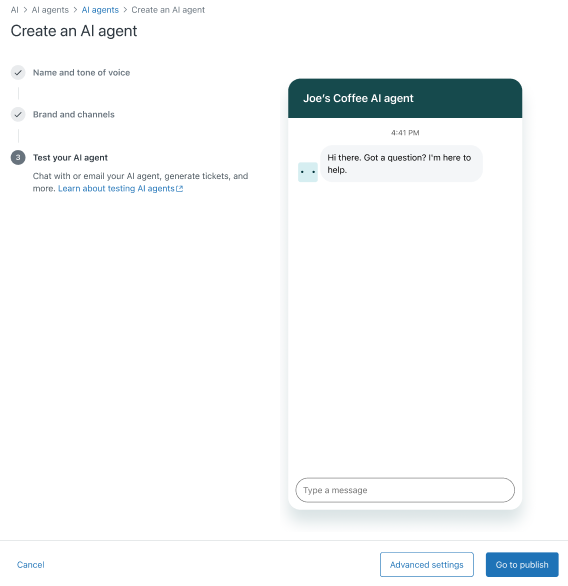
- Test your AI agent to be sure it performs the way you expect.
For help, see Testing an AI agent before publishing it for customers.
- Choose your next step:
- Click Advanced settings to configure additional settings that affect the AI agent’s behavior. See Viewing and configuring settings for AI agents.
- Click Go to publish to publish the AI agent. The AI agent won’t be available to customers until it’s published. See Publishing an AI agent to make it live for customers.
Cloning an AI agent
You can clone an existing AI agent, then use it as the starting point for building a new one.
To clone an AI agent
- In Admin Center, click
 AI in the sidebar, then select AI agents > AI agents.
AI in the sidebar, then select AI agents > AI agents. - Find the AI agent you want to clone.
- Click the AI agent's options menu (
 ) and select Clone.
) and select Clone.The AI agent is copied and added to the end of your AI agent list. It has the same name as the original AI agent, appended with "(copy)".
- Choose your next step:
- Configure additional settings that affect the AI agent’s behavior. See Viewing and configuring settings for AI agents.
- Publish the AI agent. The AI agent won’t be available to customers until it’s published. See Publishing an AI agent to make it live for customers.
Deleting an AI agent
To delete an AI agent
- In Admin Center, click
 AI in the sidebar, then select AI agents > AI agents.
AI in the sidebar, then select AI agents > AI agents. - Find the AI agent you want to delete.
- Click the AI agent’s options menu (
 ) and select Delete.
) and select Delete. - In the confirmation dialog, review the information and click
Delete.
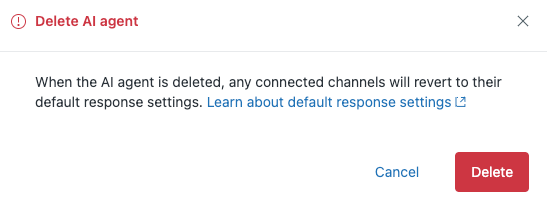
The AI agent is removed from the list.