If you've enabled the customer satisfaction (CSAT) survey, you can view details about your overall CSAT (customer satisfaction) results for all tickets on the Zendesk Support dashboard. You can view CSAT results for an individual in a ticket within Agent Workspace.
Viewing overall CSAT results in the Support dashboard
You can view details about your overall CSAT (customer satisfaction) results on the Satisfaction tab of the Zendesk Support dashboard in Explore.
Users with the Explore role of Admin or Editor can access the Support dashboard. If a user has the Explore role of Viewer, an Admin or Editor must share the dashboard with them before they can view it.
You must have received at least one response to view data in the dashboard (see Sending a CSAT survey to your customers).
- 1-2 rating scales: 1 is bad and 2 is good
- 1-3 rating scales: 1-2 is bad and 3 is good
- 1-5 rating scales: 1-3 is bad and 4-5 is good
To view CSAT results in the Support dashboard
- In Explore, click
the Dashboard icon (
 ) in the left sidebar.
) in the left sidebar. - In the list of dashboards, select the Zendesk Support dashboard. The Zendesk Support dashboard opens.
- In the dashboard, click the Satisfaction tab.
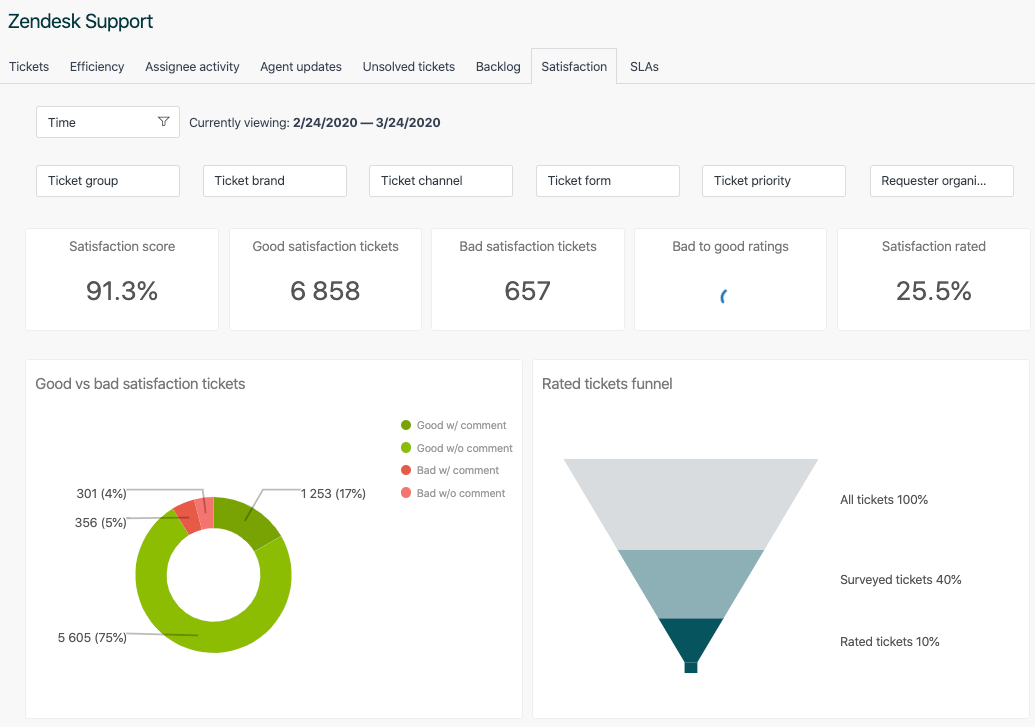
For details of all the reports on this tab, see Analyzing your Support ticket activity and agent performance.
Viewing CSAT results in a ticket
You can view the CSAT rating for an individual ticket in the ticket itself.
- In Support,
open any ticket that has received a CSAT rating,
then view the rating at the top of the ticket.
To view responses to drop-down and open-ended questions, click Events, then scroll to the relevant event.

Viewing CSAT results on the agent's dashboard
The results of customer satisfaction surveys for agents are shown in the agent's dashboard and in a view called Rated tickets from the last 7 days.
- In Support,
click the Home (
 ) icon in the
sidebar.
) icon in the
sidebar. - Use Agent Home
to view:
- Ticket statistics: The number of your tickets with a Good Customer satisfaction (CSAT) rating, a Bad CSAT rating, and tickets Solved by you this week. See Sending a CSAT survey to your customers.
- Satisfaction statistics: Satisfaction statistics for you and your team, expressed as the % satisfaction attainment for the past 60 days.

The calculation of the overall satisfaction rating uses the following simple formula:

This means that the score is an average of the total positive ratings from the past 60 days. An agent with a score of 90% means that over the past 60 days, 90% of the ratings they received were positive.
The view (Rated tickets from the last 7 days) gives you a quick overview of the rating activity, with a Satisfaction column containing both Good and Bad ratings. You can clone and modify this view or create your own. This view is inactivate by default.
The following rules apply to agents when using customer satisfaction rating:
- Agents cannot rate tickets.
- All agents see their ratings in their dashboard. This feature is enabled at the account level and applies to all agents in your Zendesk account. You can't exclude individual agents from receiving ratings on the tickets they are assigned to.
Additionally, ratings cannot be moderated. All ratings are shown.