
The Sell mobile app allows you to send emails directly from your phone. Using the Sell Mobile app means you can also see how many times a recipient has viewed an email or clicked on a link embedded in your email.
This article covers the following topics
Viewing email from the dashboard (Today tab)
You can see your inbox/sent box from your Today page by selecting the Communication option.

In Communication, you can view all the emails exchanged with leads or contacts in Sell. They are grouped into folders by Inbox, Sent, and Archived.
Sending an email from a lead, contact, or deal page
You can send an email from the Leads, Contacts, or Deals tabs.
To send an email
- Tap the Leads, Contacts, or Deals tab and tap the recipient you want to send an email to.
- On the Info tab, tap the email address of the recipient. The email creation window opens.
- Compose your email.
For additional options, use the icons at top right side and bottom of the email screen.

- To insert an email template or save this email as a template, tap the template icon.
- To add an attachment, tap the paperclip icon.
-
To insert merge tags within the email, such as First Name, Last Name, Company Name, tap the brackets icon, and select what you'd like to use.
For rich text formatting options such as bold, italics, underline, and bullet points, tap the corresponding icons at the bottom of the screen.
- When you're finished writing the email, tap the paper plane icon to send.
Creating an email template
Use the following instructions after you've composed an email to save it as a template.
To create an email template
- At the top of the email, tap the Template icon.
- Select Save as Template to save the current email as a template for future use.
Remember to give it a unique name so you can easily find it later.
You can insert merge tags into the email by tapping the brackets icon. Merge tags will fill in information from that particular lead or contact into the email, for example, "First Name". Templates with merge tags are useful for emails that you send on a regular basis, or for emailing several people at once.
Note: Sharing email templates is not supported on mobile devices.
Using communication history
You can view your communication exchange with a specific lead, contact, or deal.
To view your communication history
- Tap the Communication tab for the record you want to see the history for.
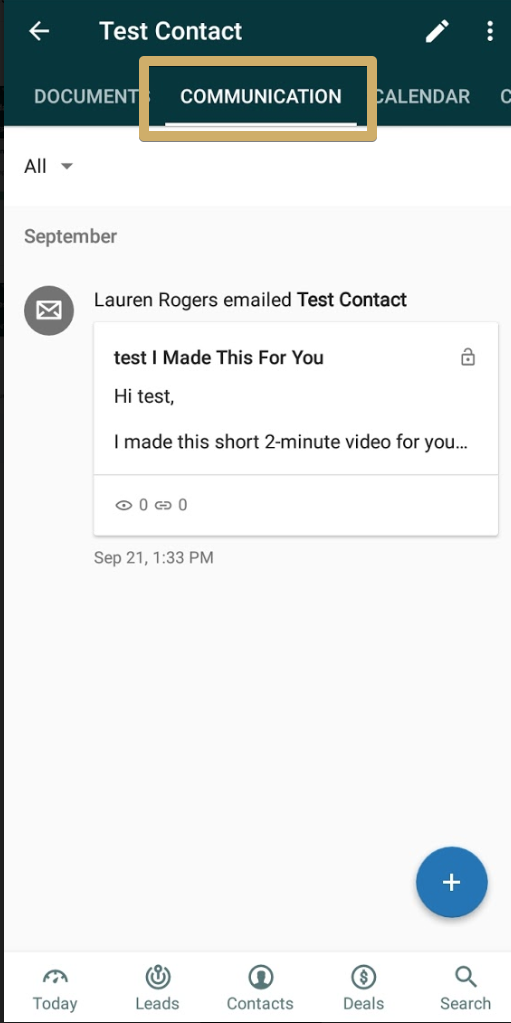
Emails you send or receive from that lead, contact or deal are part of the activity of that individual in Sell.
