Verified AI summary ◀▼
Track agent time spent outside the platform using the time tracker Chrome extension. Configure it by mapping general tasks to URLs, allowing you to monitor agent activities. Agents can install the extension to see tracked activities on visited URLs. Admins can manage settings to auto-track or handle unmapped URLs, enhancing visibility into agent time management.
Zendesk WFM admins can track how agents spend time outside of Zendesk by using the Zendesk time tracker Google Chrome extension. Configure extension tracking by mapping general tasks to URLs that agents visit. By mapping general tasks to URLs, you can understand how agents are working and choose how activity is recorded when agents visit one of your mapped URLs.
After you set up extension tracking and agents install and sign in to the extension, they can see which activity is being tracked on the URLs they visit. This helps them better understand how their time is tracked.
Agents can install the Zendesk time tracker extension from the Google Chrome web store. They must sign in to the extension after installation, and we recommend selecting Keep me signed in to ensure that they stay logged in even after closing their browser.
![]()
This article contains the following topics:
Configuring extension tracking
To configure extension tracking, you must first define general tasks to track agent activities or tasks that occur outside of Zendesk.
You must be a Zendesk WFM admin to configure extension tracking.
To configure extension tracking
-
In Workforce management, click
 Settings in the navigation bar, then select Extension tracking.
Settings in the navigation bar, then select Extension tracking.The Extension tracking page is displayed showing any URLs that have been configured for general tasks.
Tip: If you've configured a large number of URLs, use the search box to show only the URLs you want. You can also click filter to show only the URLs assigned to a specific general task. - Click Map URLs to map a URL of your choosing to a general task.
- On the Map URLs page, choose a general task and enter a URL. You can enter more
than one URL per general task.
For example, you might want to add https://www.youtube.com/ to your "Lunch" general task. Every time an agent visits YouTube, their time will be tracked as lunch.
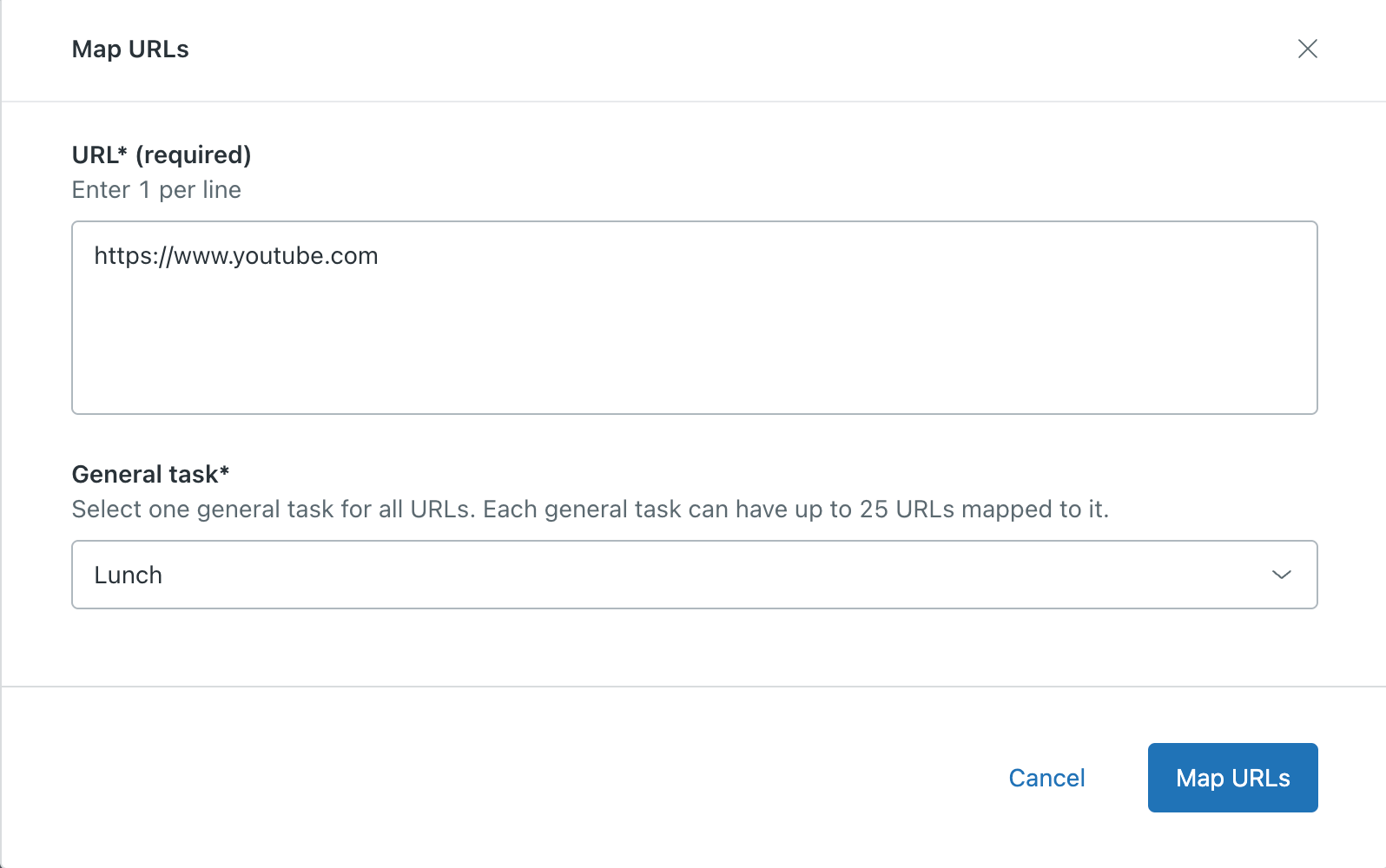
- When you've finished entering URLs, click Map URLs.
Now, when agents visit a website with a mapped URL, they can click the WFM icon to see the general task associated with the time they spend on that page. This will automatically continue until the agent signs out of Zendesk.
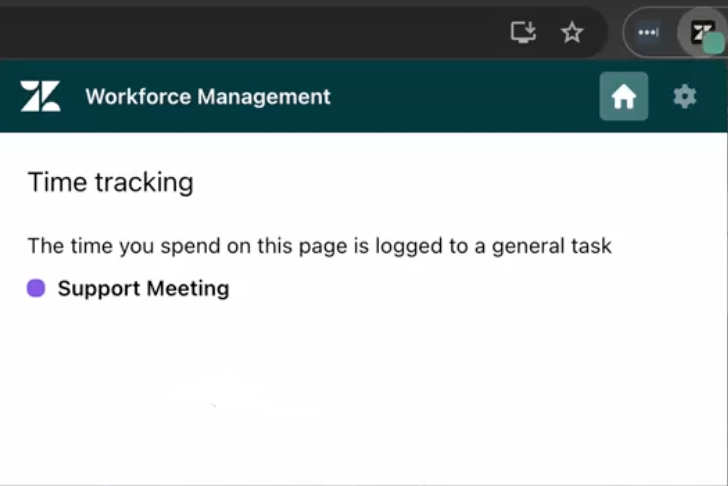
If agents sign out or their session expires, tracking pauses until they sign back in.
Configuring extension tracking settings
You can configure various settings that control how extension manager works. These settings only affect team members with the Zendesk time tracker extension installed in their browser.
To configure extension tracking settings
- In Workforce management, click
 Settings in the navigation bar, then select Extension tracking.
Settings in the navigation bar, then select Extension tracking. - Click Manage settings.
- Configure the following options as required:
- Auto tracking: Select this option to automatically track your team member's browser activity while the user is signed in to Zendesk.
-
Unmapped URLs: Configure how extension tracking will work for
URLs that are not assigned to a task. Choose from:
- Don't track with extension: (Default) Don't track any time spent browsing unmapped URLs.
- Track as specific general task: From the dropdown list, select the general task that any unmapped URLs will be assigned to.
- Track as untracked: Track any time spent browsing unmapped URLs and label this time as untracked.
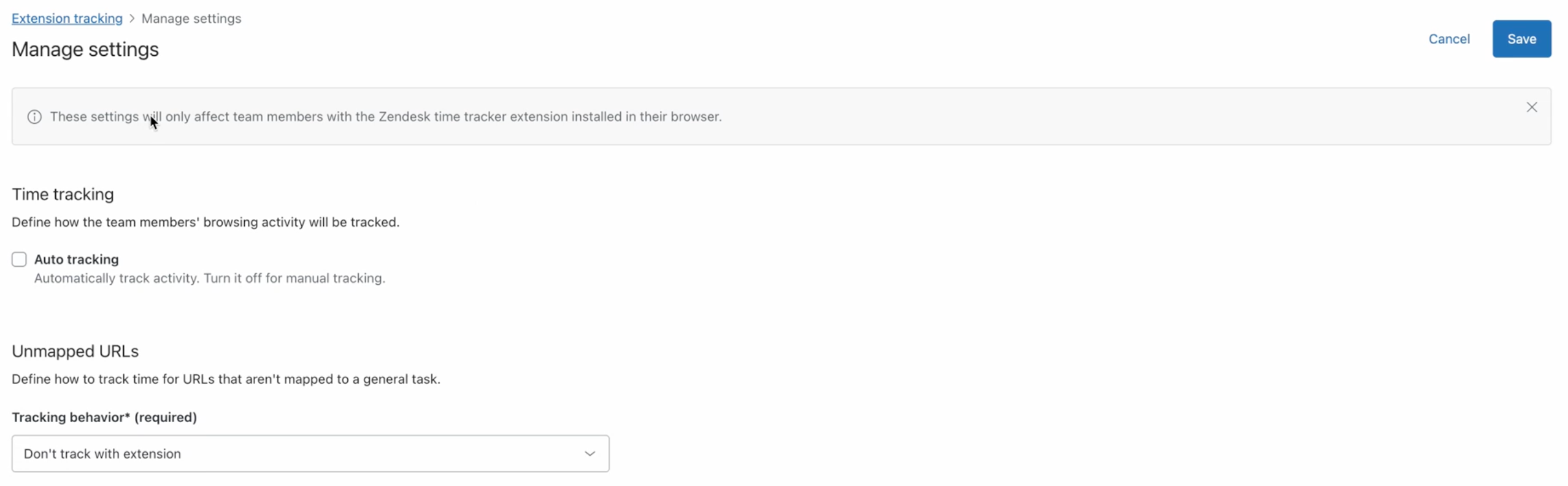
- Click Save.