Verified AI summary ◀▼
Enable the knowledge section in the context panel to let agents search your help center for articles, view suggestions, and provide feedback. Configure content sources like knowledge articles, community posts, and external content. Set default search filters to streamline agent searches. These settings enhance your team's ability to find and use relevant information quickly.
In the knowledge section of the context panel, your agents can search for content in your help center that might help your customers solve issues, view suggestions for articles based on ticket content, or add feedback to flag existing articles.
Admins can activate the knowledge section in the context panel, set knowledge sources that are included, and configure default search filters.

Enabling or disabling knowledge in the context panel
The knowledge section is enabled by default in the context panel.
-
In Admin Center, click
 Workspaces in the sidebar, then select Agent tools > Context panel.
Workspaces in the sidebar, then select Agent tools > Context panel.The configuration settings for the context panel appear.
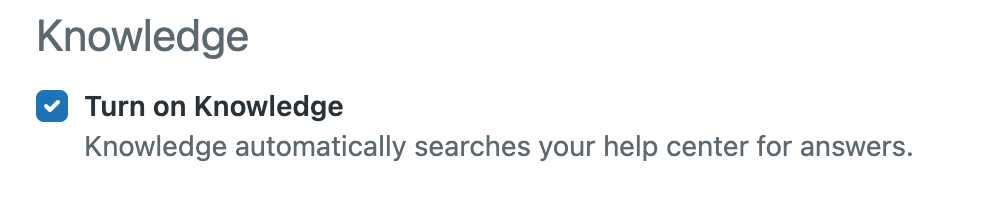
- In the Knowledge section:
- Select Turn on Knowledge to turn on Knowledge in the context
panel.
When you turn on Knowledge, you can configure which knowledge sources are searched. See Configuring content sources for knowledge in the context panel.
- Deselect Turn on Knowledge to turn off Knowledge in the
context panel.
When you turn off Knowledge, the Knowledge icon (
 ) is removed from the context panel
and your knowledge sources aren't searched.
) is removed from the context panel
and your knowledge sources aren't searched.
- Select Turn on Knowledge to turn on Knowledge in the context
panel.
- Click Save.
Configuring content sources for knowledge in the context panel
You can configure which content sources are searched to determine the answers that appear in the context panel and you can specify whether agents can use existing templates to create articles.
To configure content sources
-
In Admin Center, click
 Workspaces in the sidebar, then select Agent tools > Context panel.
Workspaces in the sidebar, then select Agent tools > Context panel.The configuration settings for the context panel appear.
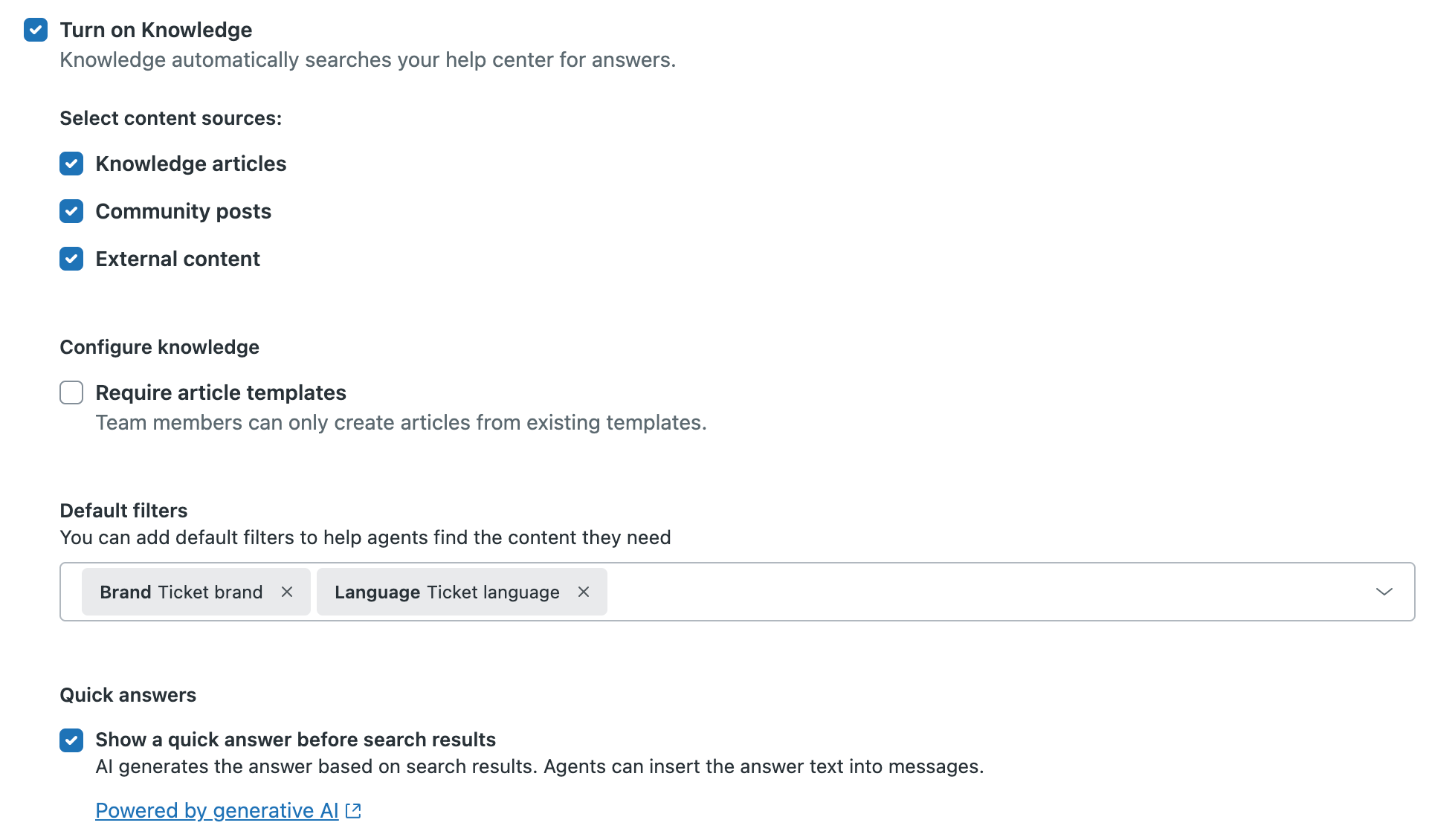
- Ensure Turn on Knowledge is selected.
- When Knowledge is turned on, select the content sources you want to include in
Knowledge searches:
- Knowledge articles: Articles included in your help center.
- Community posts: Information posted in your help center community, including questions, answers, and shared ideas.
- External content: Content that is external to your help center, but that can be configured to appear in your help center's search results. This option appears only if federated search is configured.
- If you want to restrict Agents and Admins to only create articles from existing
templates (and not create new blank articles), then Under Configure
knowledge, select the Require articles templates
checkbox.Note: You must be an Admin to create a template. If no templates have been created, then this option will not appear in Knowledge.
- If you want to provide AI-generated answers to the searches that agents perform within the knowledge section of the context panel, select Show a quick answer before search results.
- When you’ve finished selecting content sources, click Save.
Configuring default search filters for knowledge in the context panel
Default search filters are automatically applied to agent search queries unless they are manually changed or removed by agents. Configuring the filters that agents use the most reduces the time they spend customizing default search filters before searching for content.
To configure default search filters
-
In Admin Center, click
 Workspaces in the sidebar, then select Agent tools > Context panel.
Workspaces in the sidebar, then select Agent tools > Context panel.The configuration settings for the context panel appear.

- In the Default filters section, configure the default filters that you
want to use. If you want to:
- Remove the selected filters, click X to remove the filters displayed in the Default filters list.
- Add new filters, use the dropdown menu to select the filters that you
want to add. You can click the > icon to display the filters
grouped under a filter type (for example, Brand or Language). Select up
to five filters within each filter type that you want to use as default
search filters.

- When you’ve finished selecting filters, Save your changes.