After you create an advanced AI agent and connect it to email, you can import ticket data from Zendesk Support. This populates the AI agent’s conversation logs with historical data from Zendesk Support.
To import ticket data from Zendesk Support into an advanced AI agent
- In AI agents - Advanced, select the advanced AI agent you want to work with.
- Click Settings in the sidebar, then select CRM integration.
- On the Overview tab, click Import conversations.
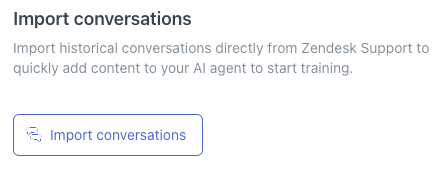
The Import conversations from Zendesk Support panel opens.
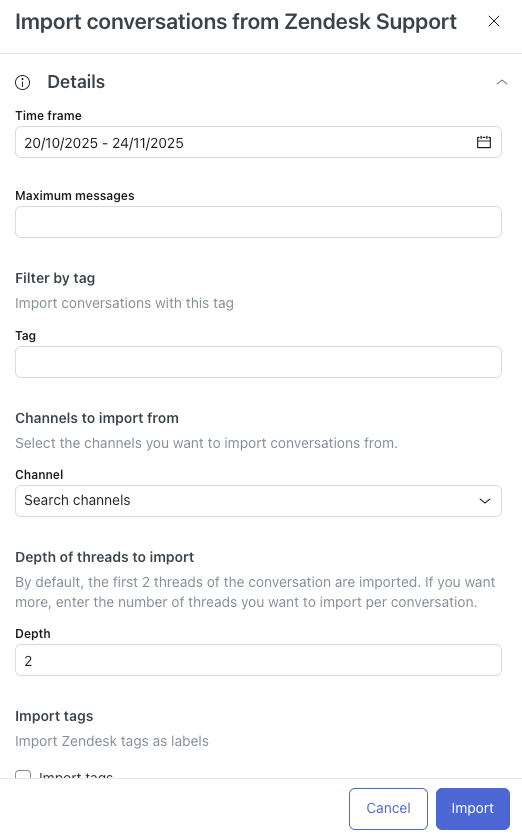
- In Time frame, select the window of time you want to import tickets from.
- (Optional) In Maximum messages, enter the maximum number of tickets you want to import.
- (Optional) In Tag, enter the specific tags that a ticket must have in order to be imported.
- In Channel, select one or more channels that a ticket must have originated from in order to be imported.
- In Depth, enter the number of responses within a ticket that should be
imported.
The default is 2.
- (Optional) Select Import tags to import any tags on the ticket in Zendesk Support as labels on the conversation in AI agents - Advanced.
- In Group, enter the ID of one or more groups that a ticket must have been
assigned to in order to be imported.
Separate multiple group IDs with commas. For help finding a group ID, see How can I retrieve the group ID in Support?
- In Benchmark model, select Import only.
- Click Import.
Depending on how much ticket data you’re importing, the import can take 10–20 minutes to complete. Afterward, you can see the imported data in the AI agent’s conversation logs.