Generative procedures are AI-generated procedures that help power the decision-making capabilities of AI agents with agentic AI. Instead of building scripted conversation flows in the dialogue builder, you can simply enter your business policies and let the AI agent generate a procedure to map out the best path to resolution.
This article contains the following topics:
Related articles:
About generative procedures
By leveraging agentic AI, generative procedures give AI agents the freedom to determine the best way to resolve a customer’s issue in line with your business policies. Generative procedures require less setup and maintenance from you than scripted dialogues do.
Each generative procedure is tied to a specific use case. When that use case is triggered during a conversation with a user, the AI agent follows the associated procedure to resolve the issue.
Also, generative procedures power multilingual AI agents. You can write a procedure once, in a single language, and it can serve all the languages your AI agent supports.
Creating generative procedures
Client admins and client editors can create a generative procedure from within a use case.
For helpful advice, see Best practices for creating generative procedures for AI agents with agentic AI.
To create a generative procedure
- In AI agents - Advanced, use the AI agent drop-down field to select the AI agent you want to create a generative procedure for.
- In the sidebar, click Content and select Use cases.
- Click the use case you want to create a procedure for.
- Under Reply method, make sure Use procedure when use case is
triggered is selected.Tip: For more information about this setting, see Configure whether a use case uses a dialogue or generative procedure.
- On the Procedure tab, click Create procedure.
- On the Create procedure screen, enter a free-text description of how
the AI agent should solve a customer’s issue when this use case is
triggered.
Within a procedure description, you can:
- List the steps required to solve this task as you would with a human agent. For best results, list them in a logical, sequential order.
- Instruct the AI agent to search a knowledge source to answer the user’s question. For example, “Search in the help center for…” You can even use natural language to reference specific search rules (for example, “Search only in the English help center”).
- Add instructions on how to phrase an answer (for example, “Always include {{brandName}}”).
- Type a forward slash (/) or click the plus icon (+) to insert actions, API integrations, parameters or search rules.
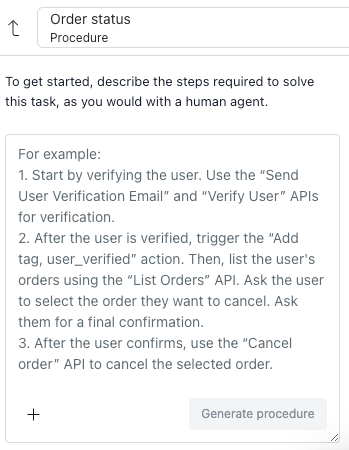
- Click Generate procedure.
On the left, the procedure builder summarizes the procedure it generated, allowing you to read through the logic in a human-friendly way.
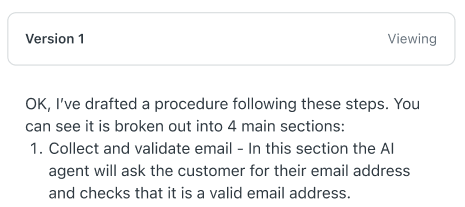
On the right, an AI-generated procedure map appears, showing you exactly what logic the AI agent will follow and what steps it will take during a conversation to solve a customer’s issue for this use case.
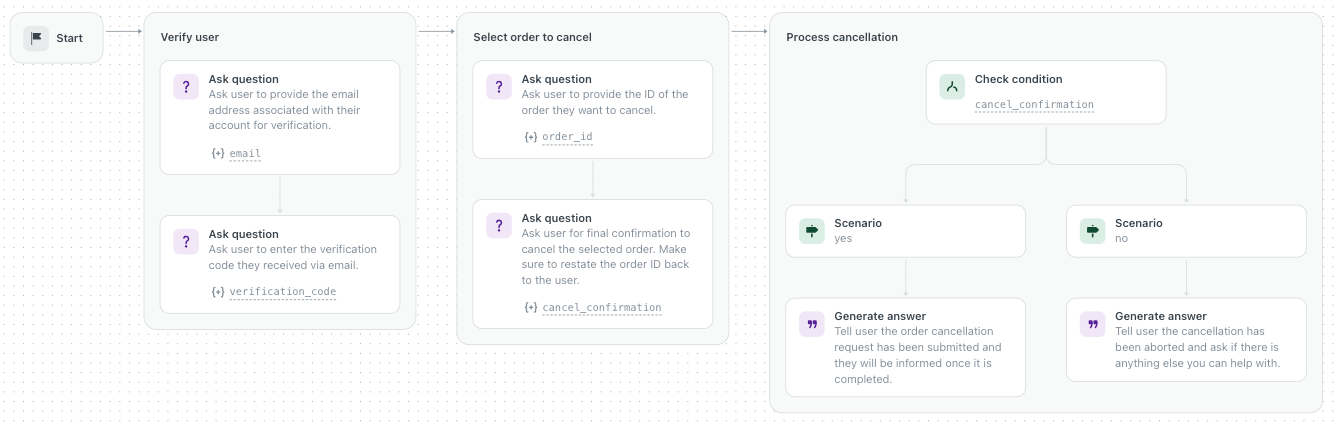
- If necessary, make adjustments to the procedure using the free-text field at
the bottom and click Update procedure.
Make adjustments by instructing the procedure builder to add, change, or delete parts of the current version of the procedure. Don’t rewrite the whole procedure in your adjustment.
For example, you might instruct the AI agent to:
- Add a step at a certain point in the current procedure.
- Change the content of a specific node in the procedure map.
- Adjust content throughout the entire procedure, such as changing {{phone}} with {{telephone}}.
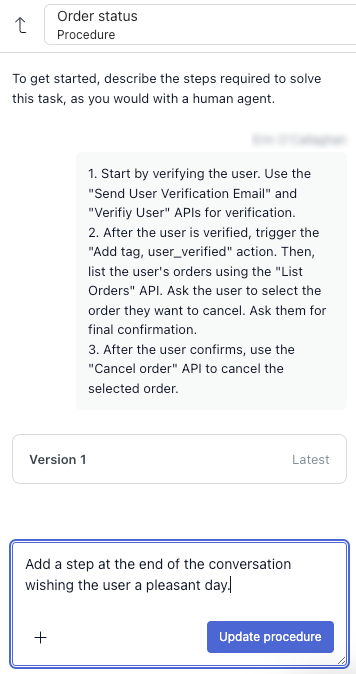
After each adjustment you submit, the procedure builder sends a reply summarizing the changes it made to the procedure, and the procedure map is updated with your adjustments. You cannot edit your previous entries or the procedure map directly.
Repeat as necessary until the procedure map looks the way you expect.Tip: If you want to start your procedure from scratch, click the Start over icon ( ) in the upper right. Your changes are
still saved to the procedure’s version
history.
) in the upper right. Your changes are
still saved to the procedure’s version
history. - Click Publish procedure in the upper right.
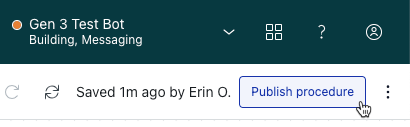
After you create a procedure, you can manage it at any time, including editing, testing, and restoring previous versions.