Verified AI summary ◀▼
Access the Features page to view and manage your account's features, including subscription details and active trials. This helps you optimize feature adoption and maximize the value of your account. You can search, filter, and export the features list to better understand and use available tools.
The Features page in Admin Center shows a summary of all the main features in your Zendesk account. Use this page to accelerate adoption of Zendesk features and get the maximum benefit from your account.
This article includes these sections:
- Opening the Features page
- Viewing subscription details
- Searching and filtering the features list
- Exporting the features list
Opening the Features page
You must be an admin to access the Features page.
To open the Features page
-
In Admin Center, click
 Account in the sidebar, then select Features.
Account in the sidebar, then select Features.The Features page opens. This page includes separate sections to help you view and manage the Zendesk features available in your account.
Tip: It may take the Features page a few seconds to load. If you don't see the page when you first open Admin Center, try refreshing your browser or switching between pages in Admin Center, then back again.
Your plan type and active trials
This section includes information about your plan type and the number of agent seats in your account. It also includes any active trials you have activated in your account and when the trial will expire. For example, you might have an Enterprise Suite account with a Copilot trial. See Viewing subscription details for more information.
Feature list and product areas
This section shows an inventory of all the main features available in your account and in any available trials. Features are separated into product areas.
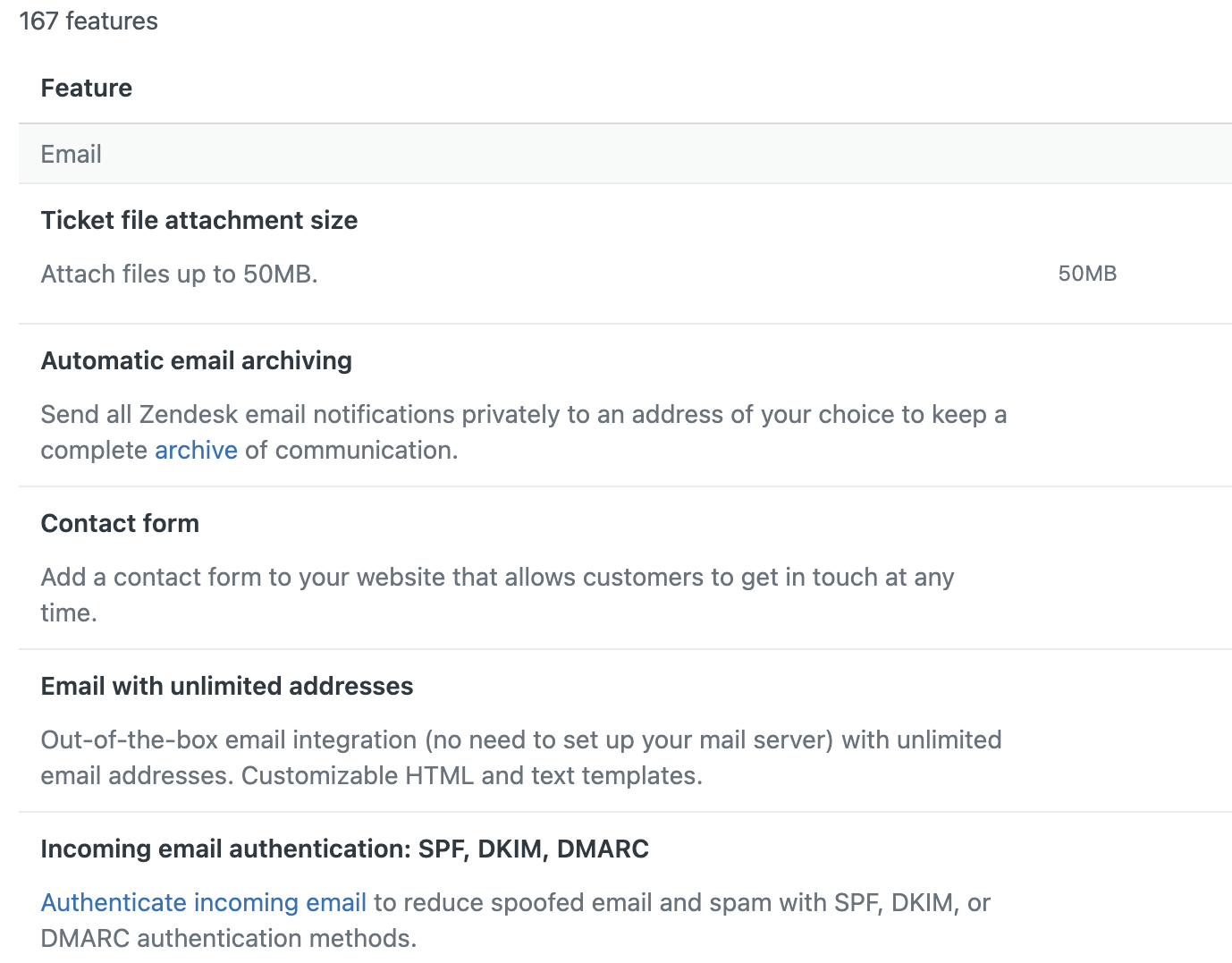
Viewing subscription details
In addition to the features list, the Features page includes details about your subscription. Subscription details are showing by default, but you can show and hide them as desired.
To show subscription details
- In Admin Center, click
 Account in the sidebar, then select Features.
Account in the sidebar, then select Features. - Click Show subscription details near the top of the
Features page.
A panel appears with details about your subscription, including your plan type, agent seats, add-ons included with your subscription, and any trials currently active in your subscription.
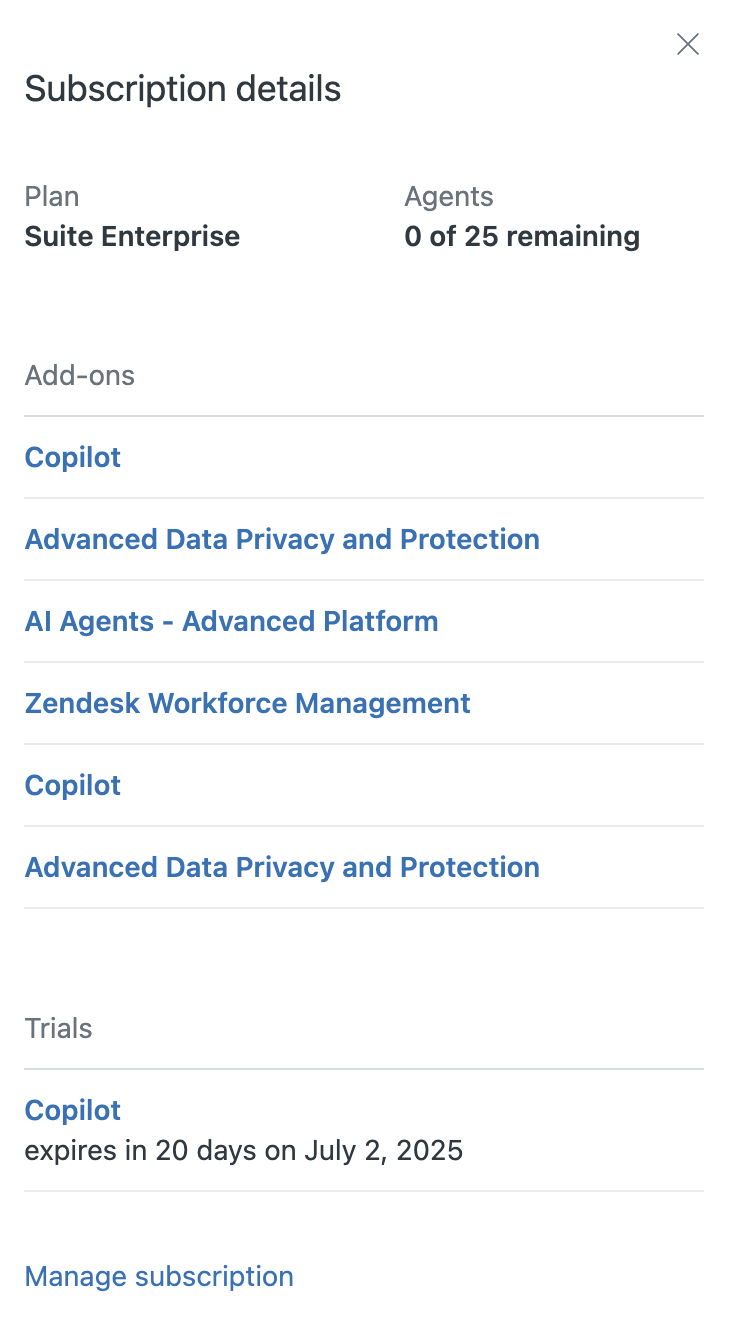
- To make changes to your subscription, click Manage subscription. For more information, see Changing plan subscriptions.
Searching and filtering the features list
To make it easier to find what you’re looking for, you can search for features in the features list. You can also use filters to narrow down the list.
To search for a feature by name
- In Admin Center, click
 Account in the sidebar, then select Features.
Account in the sidebar, then select Features. - Enter a feature name in the search bar at the top of the list.
Enter the full or partial name for the feature. Features that match the text you’ve typed appear in the list.
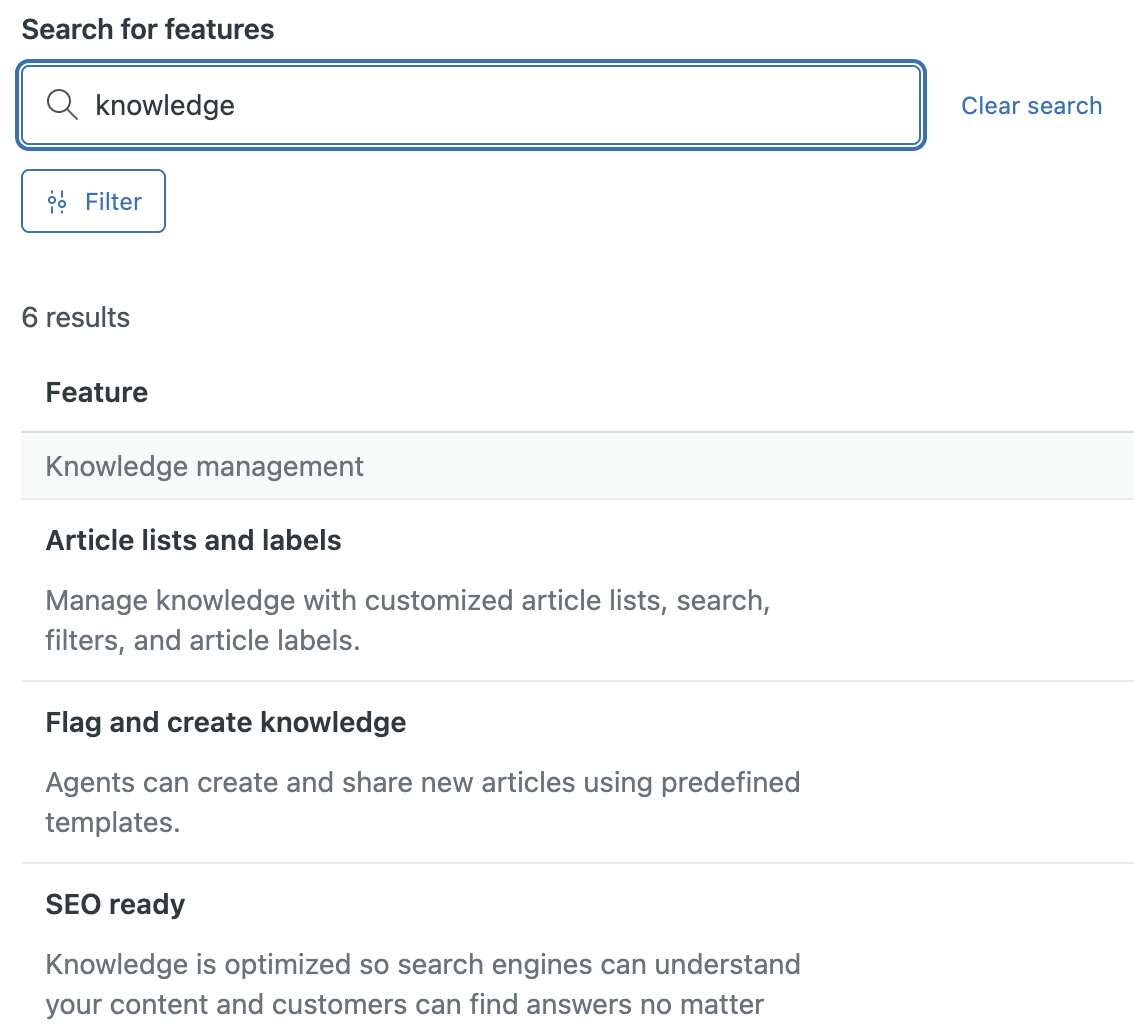
To filter the features list
- In Admin Center, click Account in the sidebar, then select Features.
- Click Filter.
A list of filters appear in a side drawer.
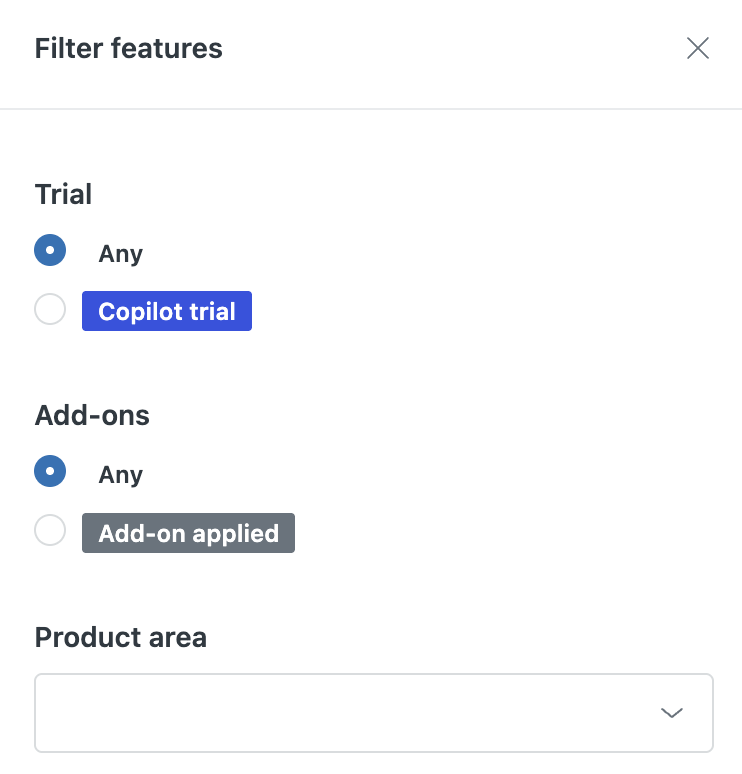
- Select a Trial name to filter by features included in a specific
trial or select Any to filter by features in any trial.
Only trials active in your account will appear in the trial filter options.
- Select an Add-on name to filter by features included in a
specific add-on or select Any to filter by features in any
add-on.
Only add-ons included in your account will appear in the add-ons filter options.
- In the Product area drop-down menu, select the product area to
include in the filter.
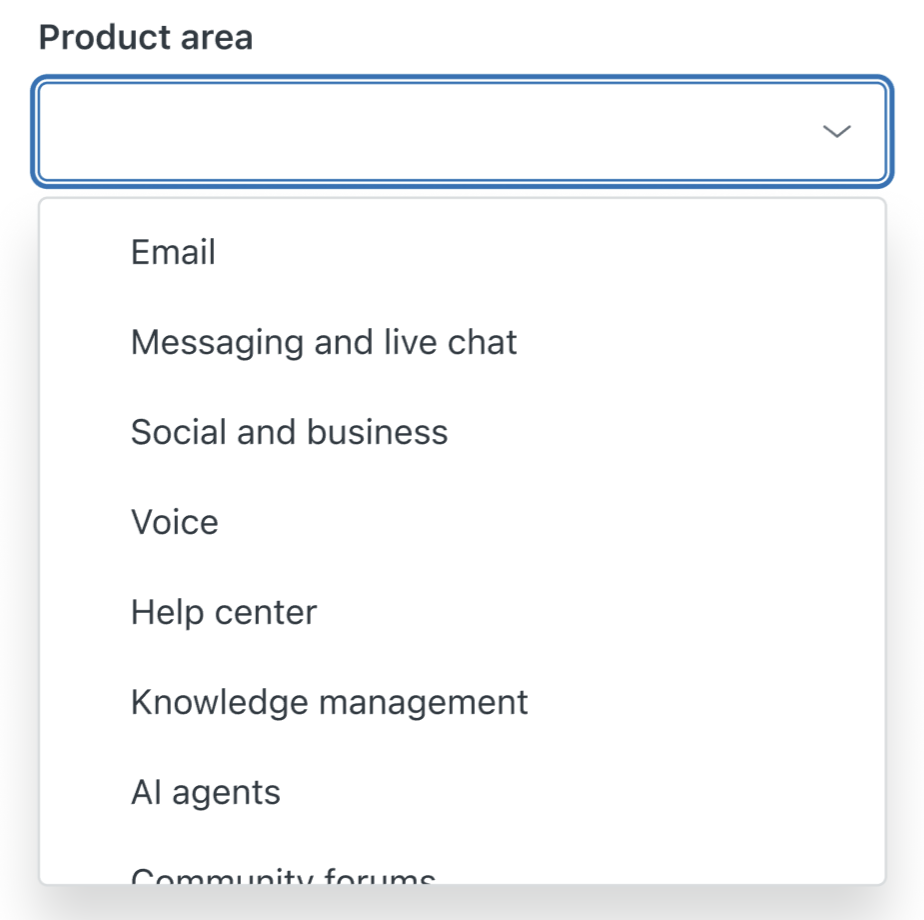
You can use Shift+Click (on Mac) or Ctrl+Click (on Windows) to select multiple product areas.
- Click Apply filters.
Exporting the features list
You can export a CSV formatted copy of the features list. If you filter the list before starting the export, the CSV output file is also filtered this way. The exported copy is emailed to your primary Zendesk email address.
To export a copy of the features list
- In Admin Center, click
 Account in the sidebar, then select Features.
Account in the sidebar, then select Features. - Filter the features list as needed.
- Click Export CSV near the top of the Features page.
- Select All features to export all features listed in the account
or select Currently shown features to export the filtered list.
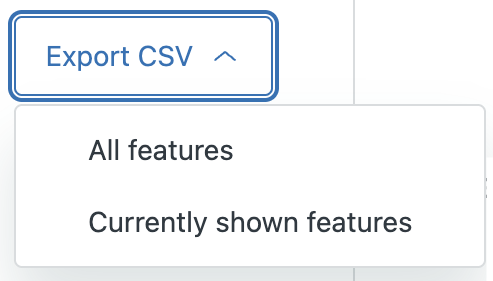
After a few minutes, you’ll receive an email with a copy of the exported features list.