Verified AI summary ◀▼
Leverage AI prompt-based spotlight insights to enhance quality autoscoring and risk detection in customer conversations. Customize AI prompts to identify key phrases or behaviors, and create new insights for manual review. Manage up to 10 active insights per account, focusing on text-based interactions. Use the AI prompt library and follow best practices for accurate, actionable insights.
Zendesk QA prompt-based AI insights leverage the latest AI models, allowing you to customize AI-powered prompts using natural language for quality autoscoring and risk detection.
In Zendesk QA, rating categories are great at assessing customer conversations and scoring agents, while spotlight insights are best at providing insights into the quality of your conversations and helping you handpick critical conversations for manual review.
Spotlight insights work with both text-based conversations and voice transcripts. Various out-of-the-box insights help you identify specific keywords or phrases in newly closed and synced conversations that indicate the need for further analysis.
In addition to customizing some of these out-of-the-box spotlight insights, you can create new ones. You can create both text-match AI spotlights that find exact phrases or keywords, and prompt-based AI spotlights that ask specific questions about a conversation.
For example, if you want to highlight cases where either the agent or the customer mentions a direct competitor, you could create a spotlight insight named 'Competitor' and provide a list of competitor names, product names, and features.
Related articles
Admins and account managers can have up to 10 active AI prompt-based rating categories and AI prompt-based spotlight insights per account. When you reach this limit, you must either mark one as inactive or delete it before you can create or activate more.
To create a custom AI prompt-based spotlight insight
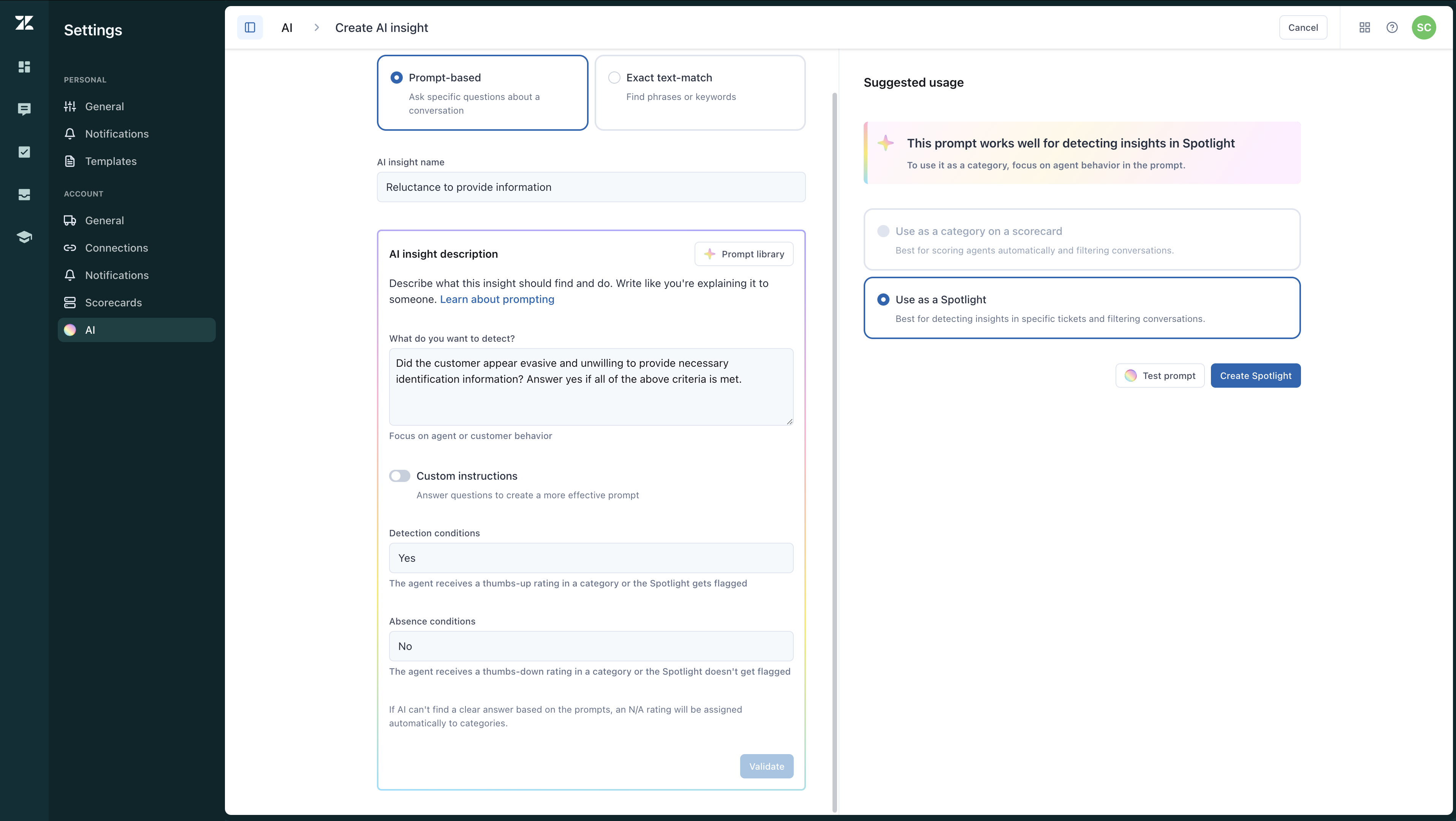
- In Quality assurance, click your profile icon in the top-right corner.
- Click Settings (
 ).
). - In the sidebar (
 ) under Account, click
AI.
) under Account, click
AI. - Click Create AI insight.
- Select the Prompt based AI insight type.
- Enter an AI insight name.
- Under AI insight description, click Prompt library to select a prompt from
our ready-to-use AI prompt library. Click Use prompt.
You can also customize any prompt to fit your specific needs or create a new prompt from scratch:
- In What do you want to detect?, clearly describe what this insight
should identify and accomplish.
Specify whether the focus is on the behavior of agents or customers, and use objective, measurable language. You can enter up to 2,000 characters.
Be sure to follow our best practices for writing prompts for AI insights to ensure your insights are accurate and actionable.
- (Optional) Turn on Custom instructions to answer the following four
additional questions that can help you create a more effective prompt. You can enter
up to 500 characters for each question:
- How do you define the thing you want to detect? For example, "Did the agent use clear and concise language to address the customer’s questions and provide next steps?"
- What doesn't count as the thing you want to detect? For example, "This prompt does not evaluate tone, politeness, or empathy; it strictly focuses on the clarity and coherence of communication."
- Positive example (optional). Provide a sample message or scenario that meets the prompt’s criteria, illustrating expected outcomes. For example, "I have reviewed your issue and here are the next steps you should follow: first, reset your password, then try logging in again.”
- Negative example (optional). Show a sample message or scenario that fails to meet the criteria, helping AI distinguish errors or irrelevant cases. For example, "Regarding the issue you reported, try checking this article and if that doesn’t work, contact us."
- In Detection conditions, enter an additional scoring prompt, up to 128 characters, so the Spotlight gets flagged positively. Be sure to follow our scoring prompt-based AI insights best practices to ensure accurate evaluations.
- In Absence conditions, enter an additional scoring prompt of up to 128 characters so the Spotlight gets flagged negatively.
- In What do you want to detect?, clearly describe what this insight
should identify and accomplish.
- Click Validate to receive feedback and tips on how to improve your prompt.
- Under Suggested usage, select Use as a spotlight.
- (Optional) Click Test prompt to confirm that your prompt works correctly and meets
the specified criteria.
A conversation filter view shows the total number of conversations found based on the prompted insight.

To keep the pool of conversations for testing specific, the filter displays a list of closed conversations created in the last seven days that have more than four replies, by default, with a limit of 100 conversations.
- (Optional) Click Select for testing. The conversations found using this prompt
are listed in the right-side panel, displayed 10 at a time.
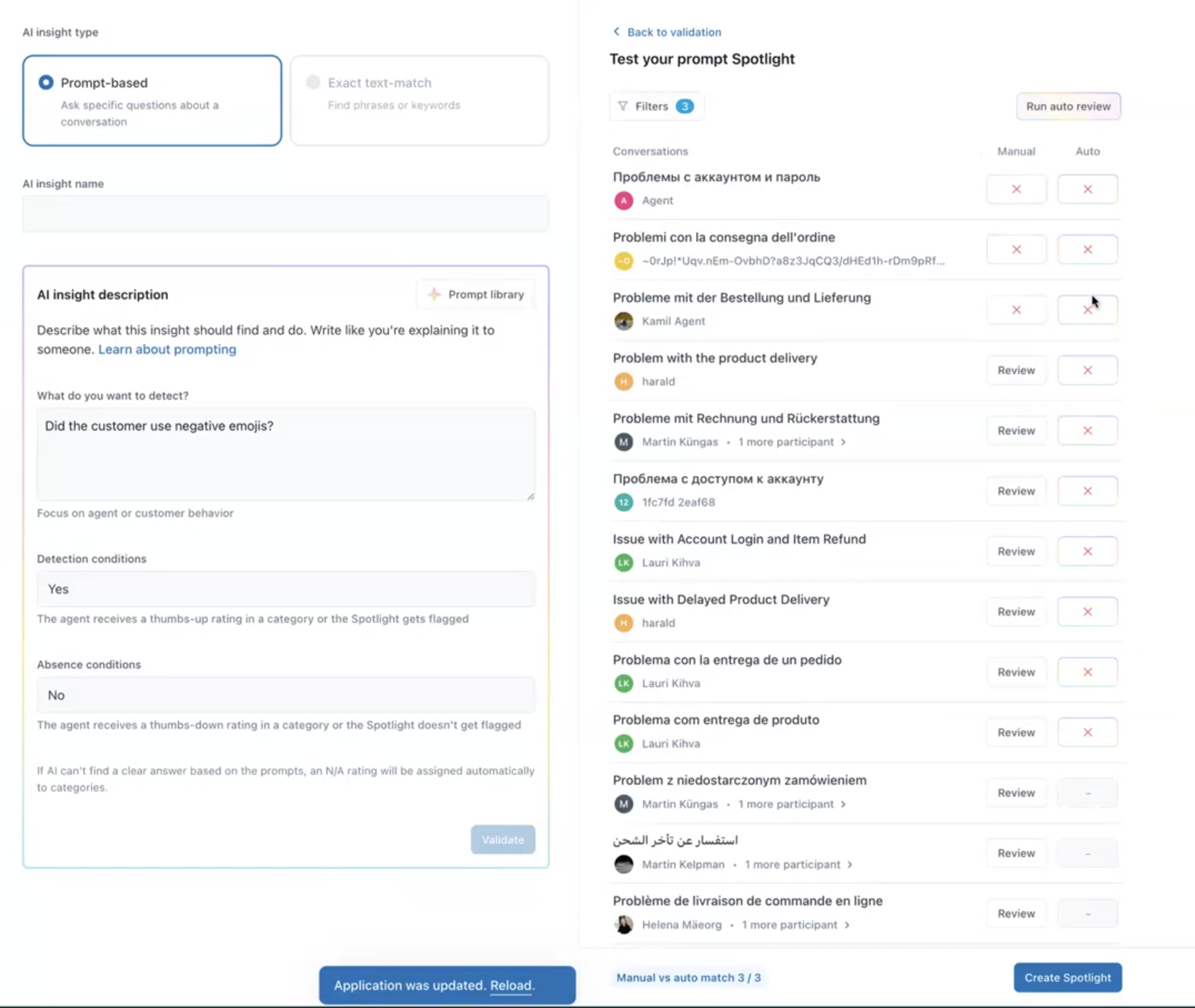
- (Optional) Test your results:
- (Optional) Click Review next to each conversation and manually score them based on the prompt you are creating, so you can compare the results and see how often auto review and manual review scores align.
- Click Run auto review to see the results of your prompt conditions
automatically applied to all listed conversations under Auto.
If you see many conversations highlighted in yellow, this likely indicates a misalignment between how you want to score conversations and how AI is scoring them. You should consider rephrasing your prompt.
When rephrasing what you want to detect with your prompt, if your changes are minor, you can click Run auto review again. However, if your changes are more significant, such as modifying it to evaluate the agent instead of the customer, the prompt type might change from spotlight to category. In this case, you'll need to return to step 10 and click Test prompt again.
- Click Create Spotlight.