Verified AI summary ◀▼
AI spotlight insights help you manage conversation quality by highlighting key events for review. Customize predefined insights like "Dead air" and "Recording disclosure missing" to fit your needs. You can edit, activate, deactivate, or delete these insights to control which conversations are analyzed. This feature supports better quality assurance by focusing on important conversation aspects.
In Zendesk QA, spotlight provides insights into the quality of your conversations and helps you handpick critical conversations for manual review. It automatically surfaces newly synced closed conversations with various out-of-the-box insights to help you identify specific events or signals for further analysis.
Admins and account managers can customize spotlight’s predefined voice insights and edit the insights they have created.
This article contains the following topics:
- Customizing predefined spotlight insights
- Editing custom spotlight insights
- Activating a spotlight
- Deactivating a spotlight
- Deleting a spotlight
Related articles
Customizing predefined spotlight insights
You can customize the following predefined spotlight insights:
- Dead air: Analyzes moments of dead air in voice conversations that last longer than the set threshold. The default industry threshold is 30 seconds, but it can be adjusted to any duration.
- Recording disclosure missing: Automatically identifies voice calls lacking the mandatory disclosure statement, such as 'This call will be recorded.' It uses a large language model (LLM) to dynamically understand context, eliminating the need for preset phrases. LLM-based AutoQA must be enabled for the Recording disclosure missing spotlight to function.
To customize the Dead air spotlight insight
- In Quality assurance, click your profile icon in the top-right corner.
- Click Settings (
 ).
). - In the sidebar under Account, click AI.
- Under Usage select Spotlight to display a list of all your spotlights.
- Click the Dead air spotlight insight to open it.
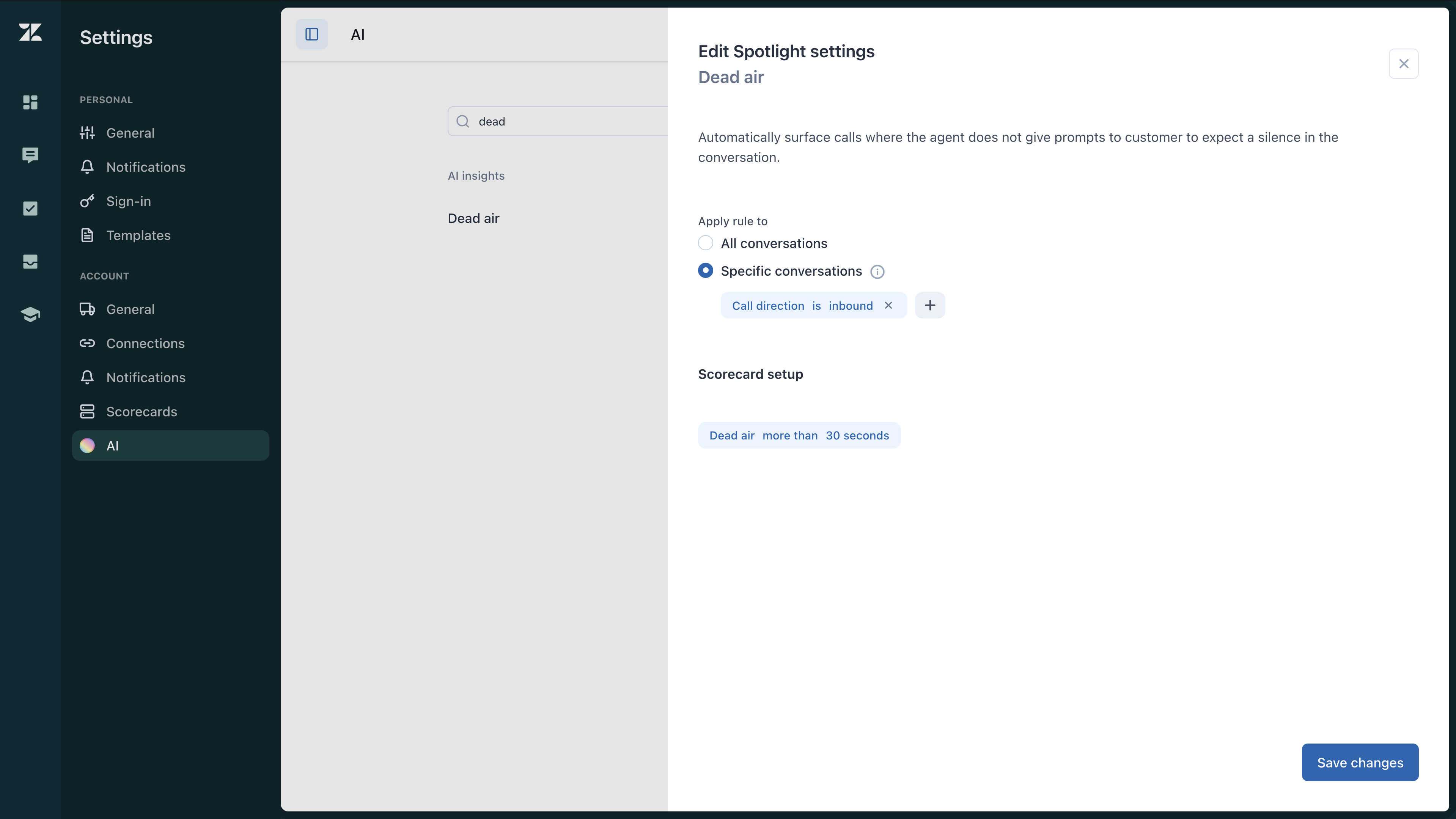
- Select whether the rule applies to All conversations or Specific
conversations.
If you select specific conversations, you must select which of the following conversations the insight applies to:
- Call direction: inbound or outbound
- Conversation brand
- Conversation channel
- Escalation
- Help desk tag
- Language
- Sentiment
- Source type
- Define the maximum Dead air threshold for your calls in seconds.
- Click Save changes.
To customize the Recording disclosure missing spotlight insight
- In Quality assurance, click your profile icon in the top-right corner.
- Click Settings (
 ).
). - In the sidebar under Account, click AI.
- Under Usage select Spotlight to display a list of all your spotlights.
- Click the Recording disclosure missing spotlight insight to open it.
- Select whether the rule applies to All conversations or Specific
conversations.
If you select specific conversations, you must select which of the following conversations the insight applies to:
- Call direction: inbound or outbound
- Conversation brand
- Conversation channel
- Escalation
- Help desk tag
- Language
- Sentiment
- Source type
- Click Save changes.
Editing custom spotlight insights
You can also edit the spotlight insights you have created.
To edit your spotlight insights
- In Quality assurance, click your profile icon in the top-right corner.
- Click Settings (
 ).
). - In the sidebar under Account, click AI.
- Under Usage select Spotlight to display a list of all your spotlights.
- Click the name of the spotlight insight you want to edit.
- Select whether the rule applies to All conversations or Specific
conversations.
If you select specific conversations, you must select which of the following conversations the insight applies to:
- Call direction: inbound or outbound
- Conversation brand
- Conversation channel
- Escalation
- Help desk tag
- Language
- Sentiment
- Source type
- Click Save changes.
Activating a spotlight
A spotlight marked as inactive is not surfacing newly synced closed conversations. To allow it to automatically analyze conversations, it must be marked as active.
To mark a spotlight as active
- In Quality assurance, click your profile icon in the top-right corner.
- Click Settings (
 ).
). - In the sidebar under Account, click AI.
- Under Usage select Spotlight to display a list of all your spotlights.
- Next to the spotlight you want to activate, click the options menu (
 ) and select Mark as active.
) and select Mark as active.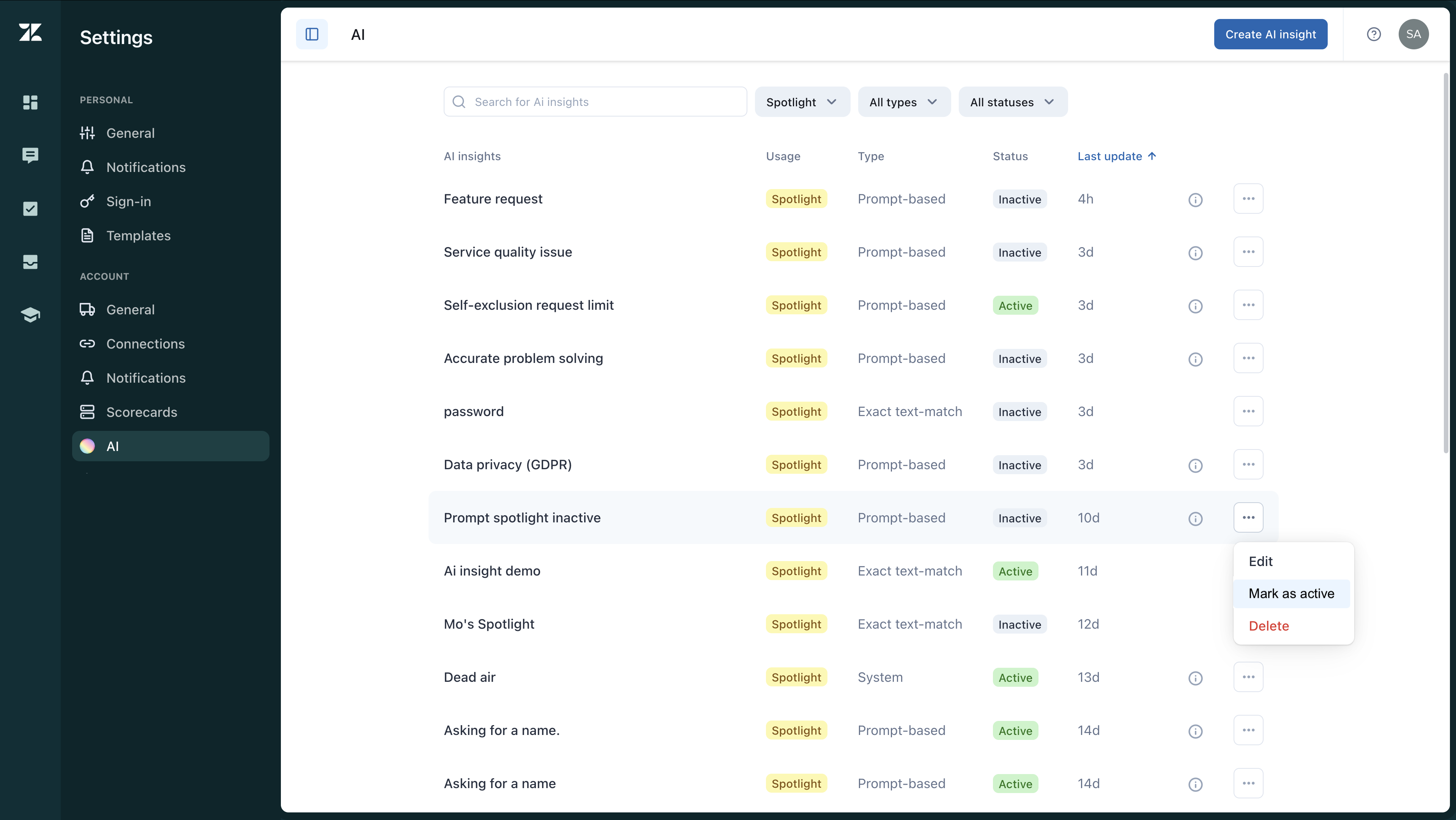
Deactivating a spotlight
A spotlight marked as active currently surfaces newly synced closed conversations. Marking a spotlight as inactive stops it from automatically analyzing conversations. However, inactive spotlights remain available for reporting and filtering.
To mark a spotlight as inactive
- In Quality assurance, click your profile icon in the top-right corner.
- Click Settings (
 ).
). - In the sidebar under Account, click AI.
- Under Usage select Spotlight to display a list of all your spotlights.
- Next to the spotlight you want to deactivate, click the options menu (
 ) and select Mark as inactive.
) and select Mark as inactive.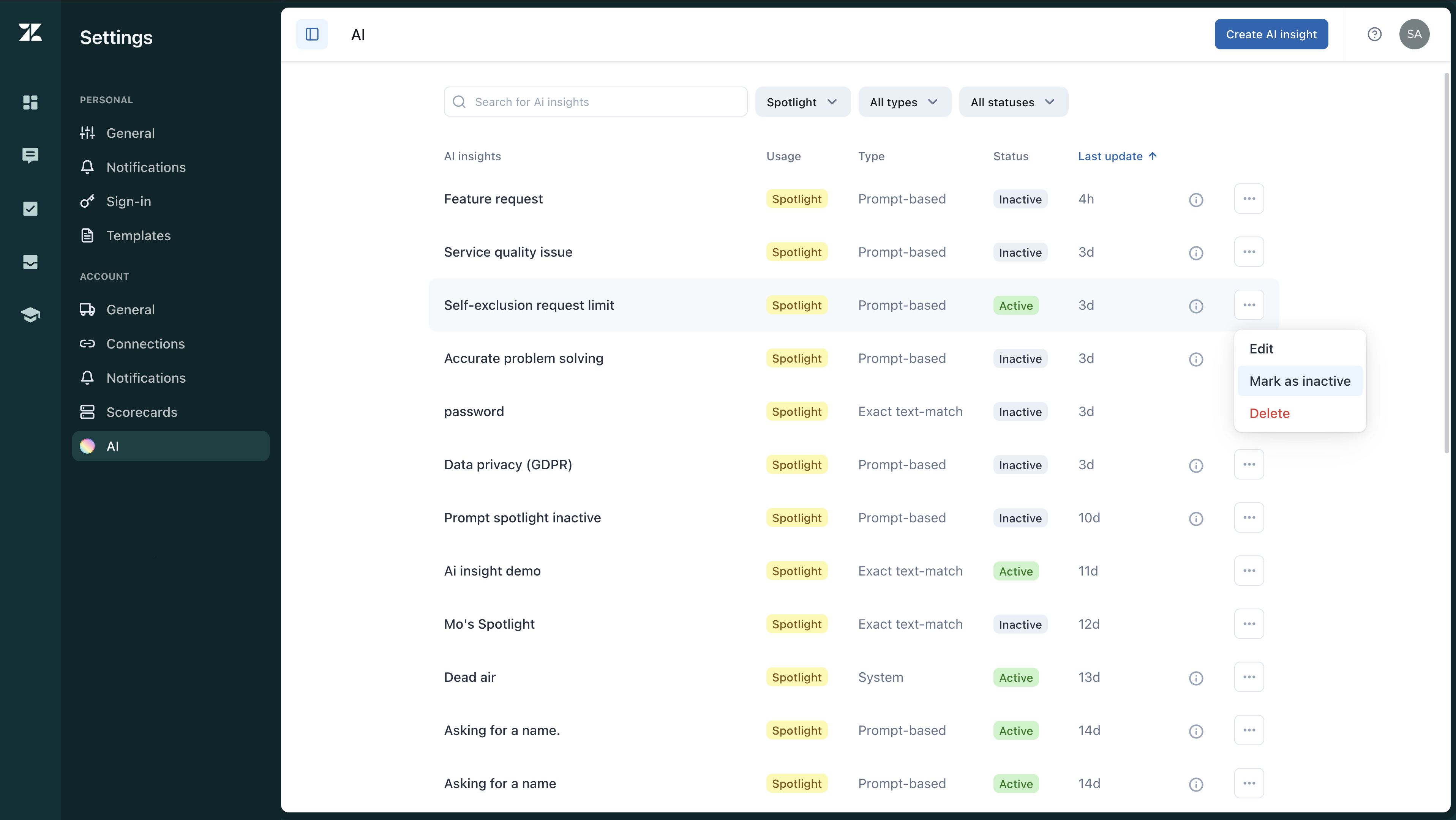
Deleting a spotlight
Deleting spotlights is permanent and erases all spotlight data from reporting. Once deleted you can't restore the spotlight or its data.
To delete a spotlight
- In Quality assurance, click your profile icon in the top-right corner.
- Click Settings (
 ).
). - In the sidebar under Account, click AI.
- Under Usage select Spotlight to display a list of all your spotlights.
- Next to the spotlight you want to delete, click the options menu (
 ) and select Delete.
) and select Delete.